1. Open Fax Voip T.38 Console Control Panel.
2. Click VOIP in TreeView, then click Outgoing Plan.
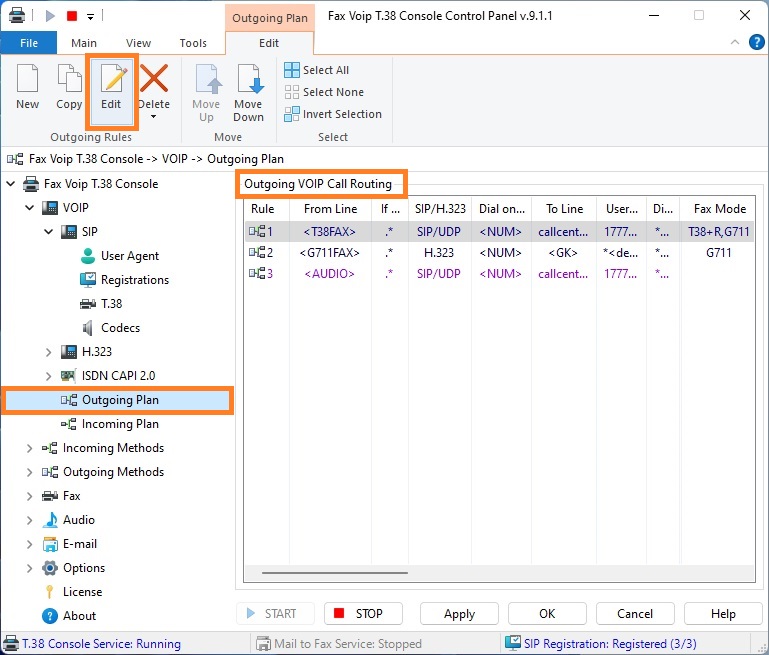
3. Click New to create new Outgoing VOIP Call Routing rule. To edit an existing rule select it and click Edit (or double-click the selected rule).
4. In the VOIP Outgoing Call Routing Rule window, on the General page, in the Call from Fax Voip T.38 Console area, select If to send a fax with T.38 support (VOIP) option - to send T.38 faxes or If to send a fax as G.711 audio (VOIP) option- to send audio faxes over VOIP. Or select option If to send a fax via ISDN CAPI 2.0 - to send faxes via ISDN CAPI 2.0 line.
If to send a fax with T.38 support (VOIP)
The rule applies to outgoing VOIP T.38 fax calls.
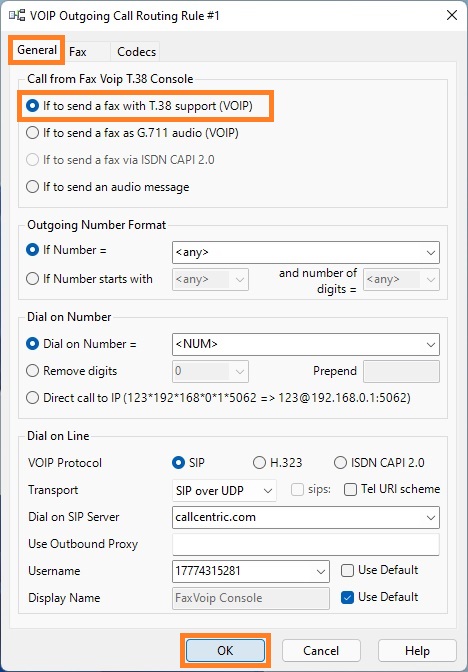
If to send a fax as G.711 audio (VOIP)
The rule applies to outgoing VOIP audio fax calls.
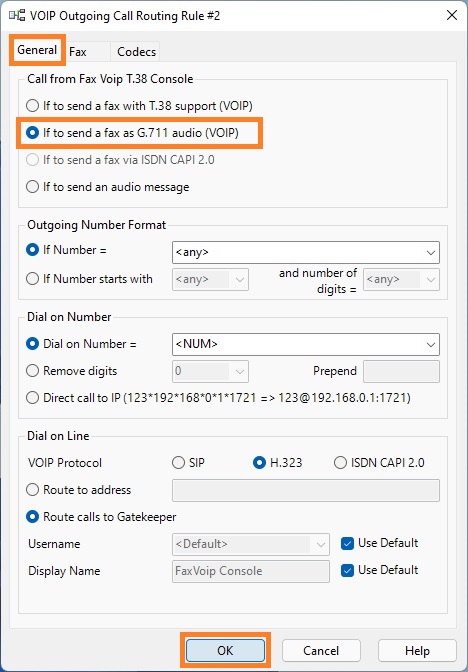
If to send a fax via ISDN CAPI 2.0
The rule applies to outgoing ISDN CAPI 2.0 fax calls.
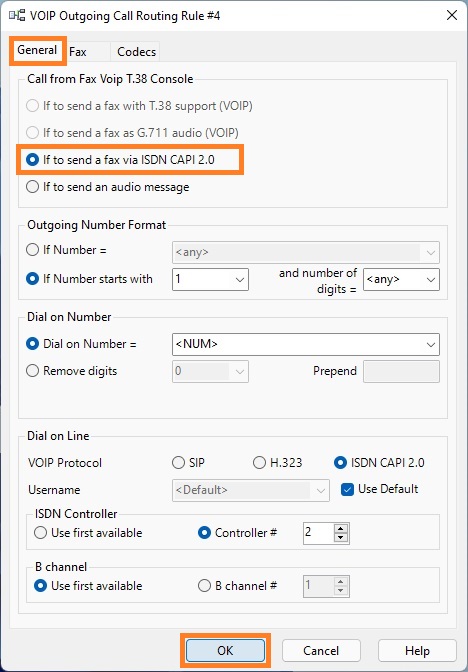
5. On the General page, specify the other conditions under which this rule applies (the original format of the dialed number). Select the VOIP protocol, SIP or H.323. Or select ISDN CAPI 2.0 option. In the case of SIP, in the Dial on SIP Server field, be sure to specify the name or address of the SIP server (SIP endpoint), where to route the call. In the case of H.323, in the Route to address field, be sure to specify the IP-address of H.323 endpoint where to route the call or select Route calls to Gatekeeper option to route calls via H.323 Gatekeeper. More details can be found in the chapter Outgoing VOIP Call Routing Settings, General Settings section.
6. Switch to the Fax panel. In the case of sending faxes with T.38 support (If to send a fax with T.38 support (VOIP) is selected) the option Send T.38 re-invite in the Fax panel will be enabled.
Send T.38 re-invite
If this option is checked, Fax Voip T.38 Console sends T.38 re-invite immediately after the connection is established.
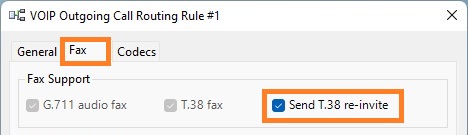
If this option is unchecked, Fax Voip T.38 Console waits for T.38 re-invite from the other side.
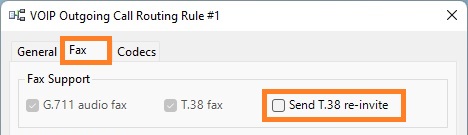
7. In the case of sending faxes via ISDN CAPI 2.0 line (If to send a fax via ISDN CAPI 2.0 is selected) you can select between CAPI fax (B3 Protocol 4 or 5) and G.711 audio fax options
CAPI fax (B3 Protocol 4 or 5)
If this option is selected, Fax Voip T.38 Console sends a fax according to CAPI 2.0 specification using B3 Protocol 4 or 5.
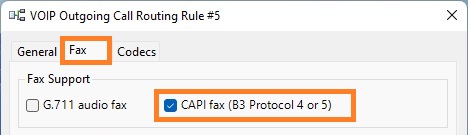
G.711 audio fax
If this option is selected, Fax Voip T.38 Console sends a fax as audio.
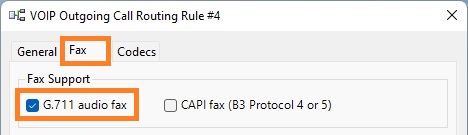
8. On the Fax page, change the other fax settings if necessary. More details can be found in the chapter Outgoing VOIP Call Routing Settings, Fax Settings section.
9. On the Codecs page, change the codecs settings if necessary. More details can be found in the chapter Outgoing VOIP Call Routing Settings, Codecs Settings section.
10. Click <OK> button to fix the rule.
11. To change the preference order for Outgoing VOIP Call Routing rules use Move Up and Move Down commands. One of the entries should be selected.
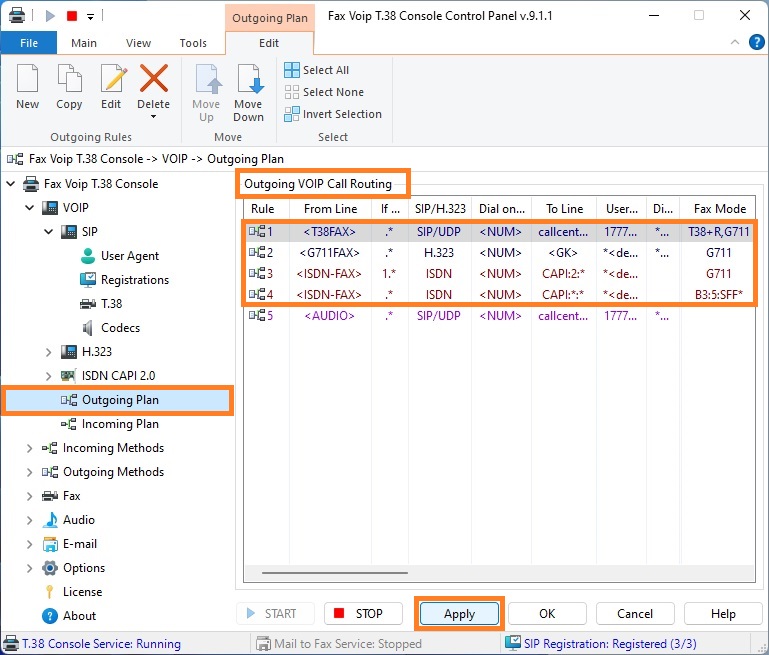
12. In our example (see picture above) all outgoing calls with support for T.38 fax will be routed to the callcentric.com server (SIP), all outgoing audio faxes (fax over G.711 codec) will be routed via H.323 Gatekeeper. All isdn fax calls with prefix '1' will be routed via ISDN controller #2 using audio fax mode, all other isdn fax calls will be routed using CAPI fax mode (B3 Protocol 5) to ISDN CAPI 2.0 line.
13. Click <Apply> button to save modified settings for Outgoing VOIP Call Routing. Do not forget to restart Fax Voip T.38 Console to operate with new settings. To do this click <STOP> button, then click <START> button.