1. Open Fax Voip T.38 Console Control Panel.
2. Click VOIP in TreeView, then click Outgoing Plan.
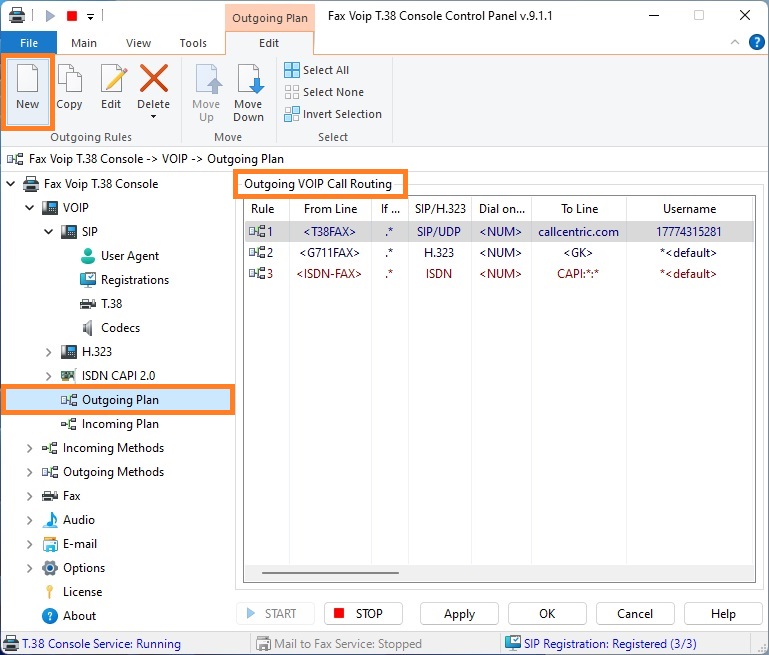
3. Click New to create new Outgoing VOIP Call Routing rule. To edit an existing rule select it and click Edit (or double-click the selected rule).
4. In the VOIP Outgoing Call Routing Rule window, on the General page, in the Call from Fax Voip T.38 Console area, select If to send an audio message option to send audio messages.
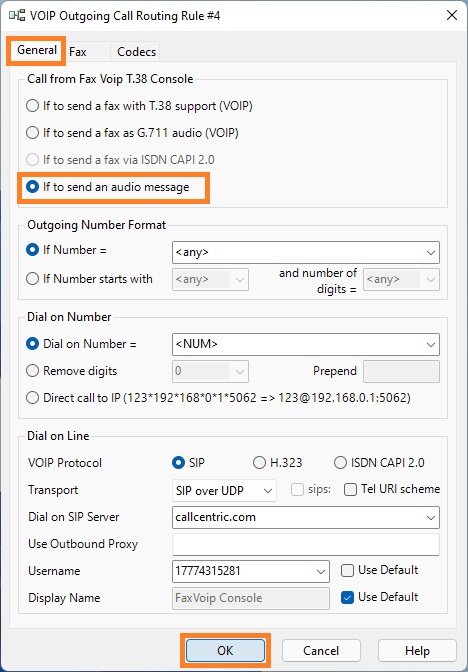
5. On the General page, specify the other conditions under which this rule applies (the original format of the dialed number). Select the VOIP protocol, SIP or H.323. Or select ISDN CAPI 2.0 option. In the case of SIP, in the Dial on SIP Server field, be sure to specify the name or address of the SIP server (SIP endpoint), where to route the call. In the case of H.323, in the Route to address field, be sure to specify the IP-address of H.323 endpoint where to route the call or select Route calls to Gatekeeper option to route calls via H.323 Gatekeeper. More details can be found in the chapter Outgoing VOIP Call Routing Settings, General Settings section.
6. On the Codecs page, change the codecs settings if necessary. More details can be found in the chapter Outgoing VOIP Call Routing Settings, Codecs Settings section.
7. Click <OK> button to fix the rule.
8. To change the preference order for Outgoing VOIP Call Routing rules use Move Up and Move Down commands. One of the entries should be selected.
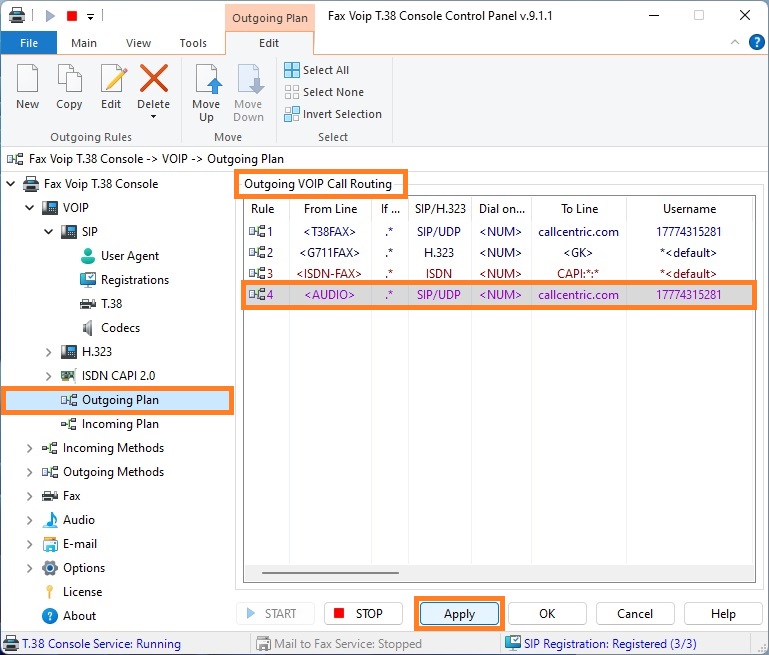
9. Click <Apply> button to save modified settings for Outgoing VOIP Call Routing. Do not forget to restart Fax Voip T.38 Console to operate with new settings. To do this click <STOP> button, then click <START> button.