1. Open Fax Voip T.38 Console Control Panel.
2. Click Incoming Methods in TreeView, then click Route through e-mail.
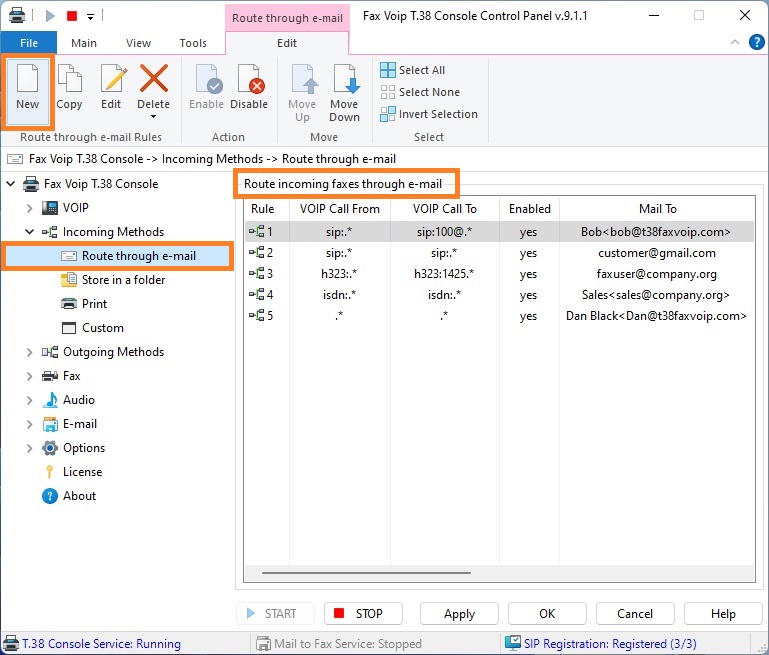
3. To create new rule click New. To edit an existing rule select it and click Edit (or double-click the selected rule).
4. In the Route through e-mail Rule window in the General panel, in the VOIP Protocol area, select the type of incoming calls, can be All available, SIP, H.323 or ISDN CAPI 2.0. Specify the conditions under which this rule applies (in the VOIP Call From and VOIP Call To sections). More details can be found in the chapter Route through e-mail Settings, General Settings section.
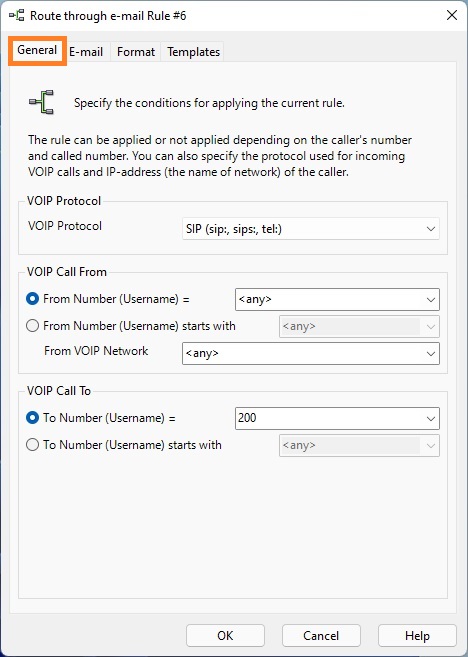
5. Switch to the E-mail panel.
6. In the E-mail panel, check After reception to send a fax by e-mail to enable rule. In the Mail to area, specify e-mail message recipients. The e-mail address and the recipient’s name should be initially entered in the Type recipient’s Email Address and Type recipient’s name (optional) fields and then added to the Message recipients lists by using <To>, <Cc> and <Bcc> buttons. To select e-mail recipients from Address Book (Windows Contacts), click the Address Book button. More details can be found in the chapter Route through e-mail Settings, E-mail Settings section.
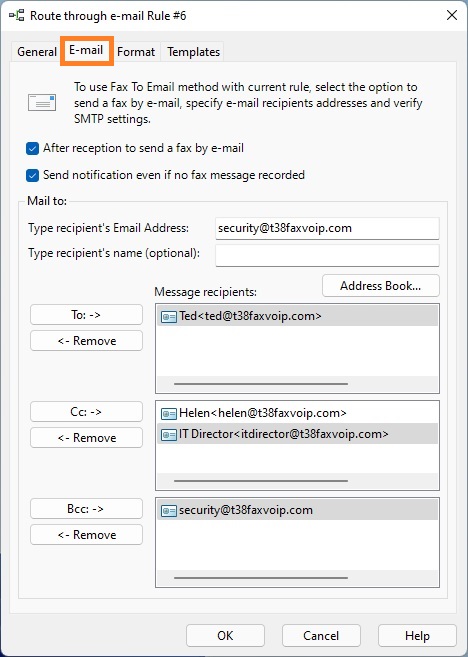
7. Switch to the Format panel.
8. In the Format panel select fax delivery format, TIFF, PDF or SFF. Specify how file names are generated. If you do not want to attach the fax to e-mail message, check Do not attach a copy of the received fax box. More details can be found in the chapter Route through e-mail Settings, Format Settings section.
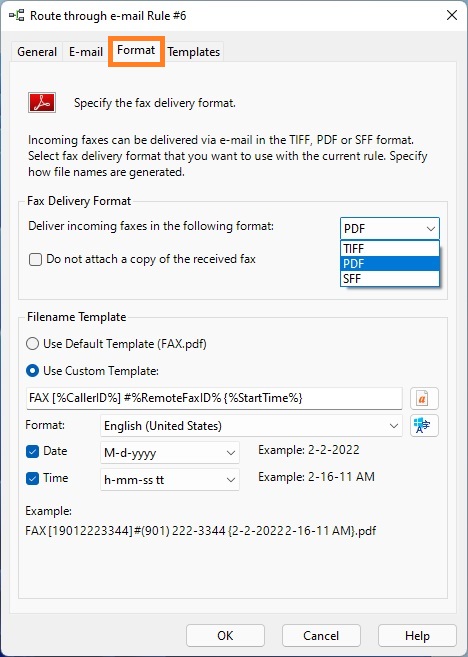
9. Switch to the Templates panel.
10. In the Templates panel, specify whether to use default or custom settings for 'Incoming Fax' e-mail template. Configure e-mail template to be used with the rule. More details can be found in the chapter Route through e-mail Settings, E-mail Templates Settings section.
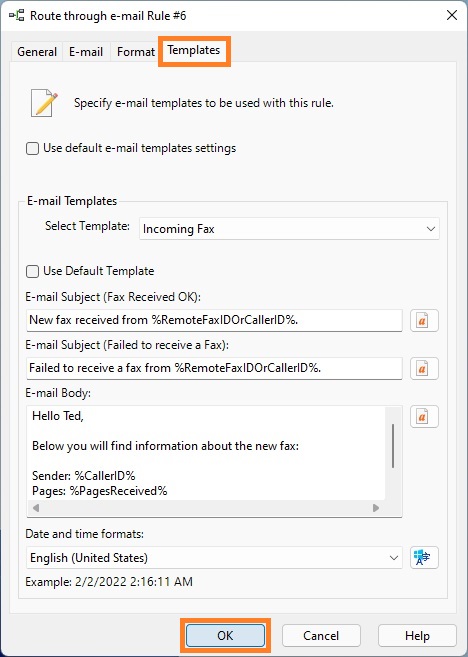
11. Click <OK> button to fix changes.
12. To change the preference order for Route through e-mail Incoming Routing rules use Move Up and Move Down commands. One of the entries should be selected.
13. Click <Apply> button to save modified settings for Route through e-mail Incoming Routing. Do not forget to restart Fax Voip T.38 Console to operate with new settings. To do this click <STOP> button, then click <START> button.