The standard printto verbs are used by Windows to associate file extension with application responsible for printing of files with given extension. For example, to print text document (*.txt) notepad.exe application usually used. To print files with .doc and .rtf extensions Microsoft Word is used. Printing PDF is usually associated with Acrobat Reader etc... To print files in different graphics formats shimgvw.dll system library or Paint application typically used.
Fax Voip T.38 Console uses printto functionality in the following cases (except when using the Direct Converting):
The described printto functionality is very useful, but it depends on the applications installed on the system and the settings made by the user. Lack of correct file associations leads to inoperability of the above functions with certain file extensions. Even in the case of well-known extensions, the file association can be corrupted when you install new application. Starting with Windows Vista not possible to configure printto file associations via user interface. In Windows 11, Windows 10 and Windows 8 / 8.1 the default associations do not allow the use printto with most of file extensions. In Windows Server OS this problem is not present because new Windows Store apps are not installed by default.
The function described in this chapter restores correct file associations for standard file types, and also solves some other printing problems.
Note, that in Windows 11 and Windows 10 the function described in this chapter does not resolve all the issues and the file associations should be assigned manually, see To manually fix file associations in Windows 11 and Windows 10 chapter of this user manual.
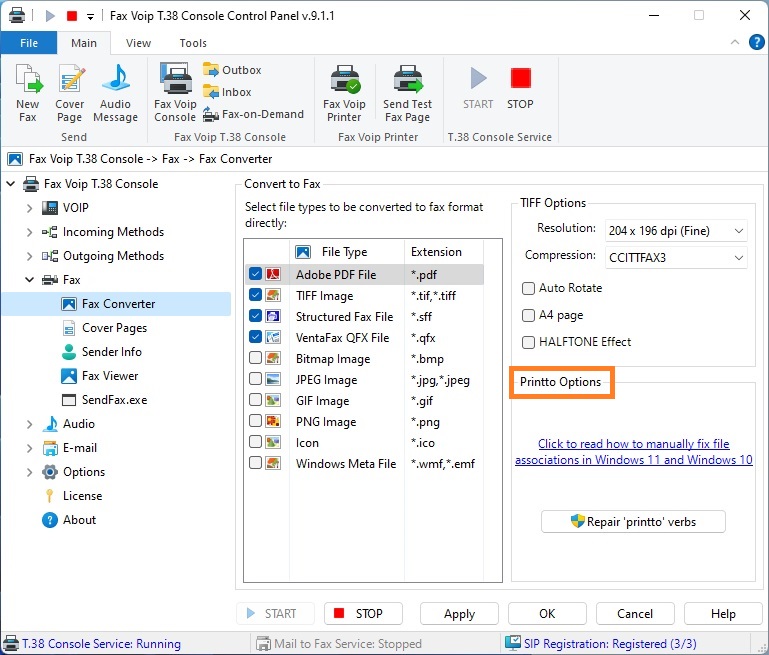
Printto options:
Click to read how to manually fix file associations in Windows 11 and Windows 10
Click to open To manually fix file associations in Windows 11 and Windows 10 chapter of this user manual. The chapter contains information important for Windows 11 and Windows 10 users. The information may also be useful for users of other operating systems, such as Windows 8/8.1 or Windows Server 2022/2019/2016/2012/2012R2.
![]() <Repair ‘printto’ verbs>
<Repair ‘printto’ verbs>
Use this button to fix standard printto file associations and solve some other printing problems. To use this option, administrator privileges are usually required. Administrator rights are requested only when necessary.
Depending on the operating system, the function solves the following issues:
On Windows 11 / 10 / 8 / 8.1 64-bit and Windows Server 2022 / 2019 / 2016 / 2012 / 2012R2
Fixes printing from windows service. Well-known bug. The application does not see printers and the printing fails. Critical when running Fax Voip T.38 Console As Windows Service.
On Windows 8 / 8.1 both 32-bit and 64-bit
Assigns standard file associations under SYSTEM user account. The associations on the specified operating systems are not defined by default under SYSTEM user account. The following file extensions can be fixed: *.txt, *.bmp, *. dib, *. emf, *. gif, *. ico, *. jfif, *. jpe, *. jpeg, *.jpg, *.jxr, *.png, *. rle, *.tif, *.tiff, *.wdp, *.wmf. Please note that this fix is no longer required. Mail to Fax service are normally configured to be started under regular user account, see details in the Configure Mail to Fax (Mail to Audio) system as Windows Service chapter of this user manual.
On all Operating Systems
Repairs standard ‘printto’ verbs for standard ProgID classes. The currently supported ProgID classes are: txtfile, giffile, jpegfile, pjpegfile, pjpegfile, pngfile, TIFImage.Document, wdpfile, PBrush, emffile, rlefile, wmffile, Paint.Picture, icofile.
On all Operating Systems
Repairs standard ‘printto’ verbs for standard file extensions under current user account. The currently supported file extensions are: *.txt, *.bmp, *. dib, *. emf, *. gif, *. ico, *. jfif, *. jpe, *. jpeg, *.jpg, *.jxr, *.png, *. rle, *.tif, *.tiff, *.wdp, *.wmf. In Windows 11 and Windows 10 the file associations should be assigned manually, see To manually fix file associations in Windows 11 and Windows 10 chapter of this user manual.
Notes