Incoming VOIP Call Routing feature allows you to configure different routes for incoming calls depending on the implementation of some initial conditions. Depending on the Caller Number, Called Number etc., the incoming fax can be received with T.38 support, as audio fax (fax over G.711 codec) or as CAPI fax (when receiving via ISDN CAPI 2.0 line). Fax Voip T.38 Console also allows to use Fax-on-Demand function, that is to send a specified fax to caller. The maximum supported number of Incoming VOIP Call Routing rules is not limited.
There are three types of rules:
The rules of different types highlighted in different colors in the Incoming VOIP Call Routing table.
The incoming calls can be routed:
The following call and fax settings can be set or overridden by the Incoming VOIP Call Routing rule:
Fax Voip T.38 Console always checks Incoming VOIP Call Routing rules, starting with the rule # 1. The call will be routed according to the first rule, which satisfies the conditions of the call. All other rules are ignored. If there is no one rule that satisfies the conditions of the call, the call can not be implemented. For example, if rule # 1 applies for all incoming SIP calls ('VOIP Call From' = sip:.*; 'VOIP Call To' = sip:.*), then other rules # 2, # 3, etc. applied to incoming SIP calls never be able to work under any conditions. To be able to receive incoming calls of selected type (SIP, H.323 or ISDN), you must have at least one rule for this type of call in the Incoming VOIP Call Routing table.
If there are no rules in the Incoming VOIP Call Routing table, Fax Voip T.38 Console automatically invites to create default rules for Incoming calls at the time of clicking <Apply> button.
The default rules are as follows:
If you have problems with Incoming VOIP Call Routing, you can activate Enable Call Routing Logging function. To do this click Options (Options and Logs) in the Fax Voip T.38 Console Control Panel, then check Enable Call Routing Logging (saving and restarting are needed). Analysis of the log will help you to identify errors and to specify correct rules for calls.
If the rules of some kind can not be used in the current configuration of the program, Fax Voip T.38 Console does not load them at startup and ignores these rules.
The rules that can not be used in the current configuration of the program are always highlighted in red.
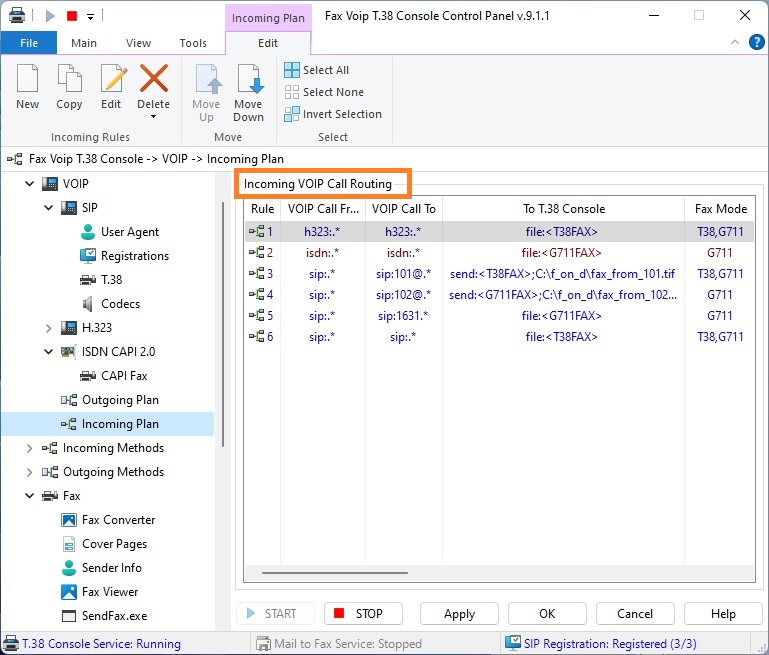
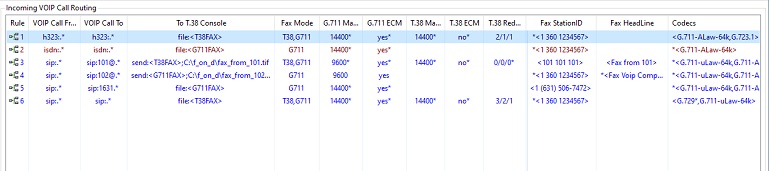
Incoming VOIP Call Routing Table contains the following information:
Rule
Unique number of the current rule.
VOIP Call From
Specifies the format of SIP/H.323 address (ISDN number) of remote party for which current rule applies. SIP/H.323 address of the remote party usually has the format like 'prefix:CallerID@sipserver'. In the case of SIP, sip:, sips: and tel: prefixes are supported. In the case of H.323, h323: prefix is supported. In the case of ISDN, isdn: prefix is supported. The first part is the number of the caller, the second part is the name of SIP/H.323 server. For example 'h323:.*' means “H.323 calls from any number and from any H.323 server”, '(sip|sips|tel):.*' means “SIP calls from any number, from any sip network and with any possible prefixes”, 'sip:.*@sip.mynetwork.com' means “calls from any number from sip.mynetwork.com server only”. The biggest problem may occur when you try to specify server part of address here. It is normal that you enter the server name as 'myserver.com', and it works in terms of SIP Registration, but when you have incoming call the name of the same server looks like '@sip.myserver.com:5060'. In this example the construction 'sip:.*@myserver.com' is incorrect and will not work, the correct rule for VOIP Call From should be written as: 'sip:.*@sip.myserver.com:5060'. To avoid such problems use Enable Call Routing Logging option to understand SIP-URL structure of remote party.
VOIP Call To
Specifies the format of called number for which current rule applies. In the case of SIP, sip:, sips: and tel: prefixes are supported. In the case of H.323, the standard h323: prefix is added. In the case of ISDN, the standard isdn: prefix is added. For example '(sip|tel):.*' means “calls to any number with prefix sip: or tel:”, 'sip:100@.*' means “calls to number 100”.
To T.38 Console
Specifies the destination for Incoming Call. For example 'file:<T38FAX>' means “Receive faxes to Fax Voip T.38 Console with T.38 support”, 'file:<G711FAX>' means “Receive faxes to Fax Voip T.38 Console as audio using G711 codec”, 'file:<CAPI-FAX>' means “Receive faxes to Fax Voip T.38 Console as CAPI fax according to B3 Protocol 4: T.30 for Group 3 fax or B3 Protocol 5: T.30 for Group 3 fax extended CAPI 2.0 specification”, 'send:<T38FAX>;C:\path\fax_to_send.tif' means to send a fax “C:\path\fax_to_send.tif” during incoming call with T.38 support (Fax-On-Demand), 'send:<G711FAX>;C:\path\fax_to_send.tif' means to send a fax “C:\path\fax_to_send.tif” during incoming call as audio fax (Fax-On-Demand).
Fax Mode
Displays Fax Mode applied to the current rule. G711 means G711 fax (audio). T38 means support for T.38 mode, when receiving faxes with this rule. B3:4:SFF means CAPI fax according to B3 Protocol 4: T.30 for Group 3 fax specification. B3:5:SFF means CAPI fax according to B3 Protocol 5: T.30 for Group 3 fax extended specification. To avoid possible problems with receiving faxes, it is strongly recommended to pre-read the detailed descriptions of possible Incoming Fax Modes. (See in the Chapter T38, G711 (audio) and CAPI Fax Modes of this manual).
G.711 MaxRate
Maximum bitrate for audio faxes (G711 fax mode). Maximum bitrate value can be set 14400/9600/4800 which corresponds to rate limits of standard protocols used for facsimile. This option overwrites the default maximum bitrate, specified in the Fax Settings. ‘ * ’ indicates, that the default Maximum bitrate value is used.
G.711 ECM
Possibility to use Error Correction Mode for audio faxes (G711 fax mode). This option overwrites the default ECM value, specified in the Fax Settings. ‘ * ’ indicates, that the default ECM value is used.
T.38 MaxRate
Maximum bitrate for T.38 faxes (T38 fax mode). Maximum bitrate value can be set 14400/9600/4800 which corresponds to rate limits of standard protocols used for facsimile. This option overwrites the default maximum bitrate, specified in the Fax Settings. ‘ * ’ indicates, that the default Maximum bitrate value is used.
T.38 ECM
Possibility to use Error Correction Mode for T.38 faxes (T38 fax mode). This option overwrites the default ECM value, specified in the Fax Settings. ‘ * ’ indicates, that the default ECM value is used.
T.38 Redundancy
T.38 Redundancy in the format I/LS/HS, used with current rule. The values for (I)ndication, (L)ow (S)peed and (H)igh (S)peed IFP packets are specified separately. This option overwrites the default settings, specified in the “SIP=>T.38=>T.38 Redundancy” fields (in the case of SIP) or in the “H.323=>T.38=>T.38 Redundancy” fields (in the case of H.323). ‘ * ’ indicates, that the default T.38 Redundancy values are used. Note, that HS-redundancy is not important in the case of incoming calls when fax is received.
CAPI MaxRate
Maximum bitrate for CAPI faxes (CAPI fax mode). Maximum bitrate can be limited by any value from 2400 up to 14400. The value 0:adaptive means that maximum bitrate is not limited. This option overwrites the default maximum bitrate, specified in the “VOIP=>ISDN CAPI 2.0=>CAPI Fax=>CAPI Fax Reception=>Maximum bitrate” field. ‘ * ’ indicates, that the default Maximum bitrate value is used.
CAPI ECM
Possibility to use Error Correction Mode for CAPI faxes (CAPI fax mode). This option overwrites the default settings, specified in the “VOIP=>ISDN CAPI 2.0=>CAPI Fax=>CAPI Fax Reception=>Disable Error Correction”. ‘ * ’ indicates, that the default ECM value is used. In the case of using B3 Protocol 4, Error Correction Mode is always possible.
CAPI High Resolution
Possibility to receive faxes in High Resolution (203x196 dpi) for CAPI faxes (CAPI fax mode). This option overwrites the default settings, specified in the “VOIP=>ISDN CAPI 2.0=>CAPI Fax=>CAPI Fax Reception=>Enable High Resolution”. ‘ * ’ indicates, that the default value is used.
Fax StationID
This option overwrites the default Fax ID, specified in the “Fax=>Fax Station ID (default)” field. *<> indicates, that the default Fax Station ID is used.
Fax HeadLine
Fax HeadLine option is used only with fax sending (Fax-On-Demand). This option overwrites the default Fax HeadLine, specified in the “Fax=>Fax HeadLine (default)” field. *<> indicates, that the default Fax HeadLine is used.
Codecs
Codecs option overwrites the default codecs, specified in the “SIP=>Codecs=>Selected codecs” panel (in the case of SIP) or in the “H.323=>Codecs=>Selected codecs” panel (in the case of H.323). *<> indicates, that the default codecs are used. In the case of ISDN default G.711 A-law or G.711 u-law codec always used and can not be overridden via rule.
The following commands are available in the Incoming Plan Contextual Tab of the Ribbon:
Click to create new Incoming VOIP Call Routing rule.
Click to create a copy of the selected Incoming VOIP Call Routing rule. Can be useful when creating a large number of similar rules. To edit newly created rule, select it and use Edit command.
Click to edit Incoming VOIP Call Routing rule. One of the entries should be selected. Alternatively you can double-click the selected entry.
Click to delete one or more Incoming VOIP Call Routing rules. One or more entries should be selected.
Click to delete one or more Incoming VOIP Call Routing rules. One or more entries should be selected.
Click to delete all rules in the list.
Move the selected rule up.
Move the selected rule down.
Click to select all the entries in the list.
Click to unselect all the entries in the list.
Click to invert the selected entries in the list.
Most of the commands placed on the Incoming Plan Contextual Tab are also available from the context menu of the list.