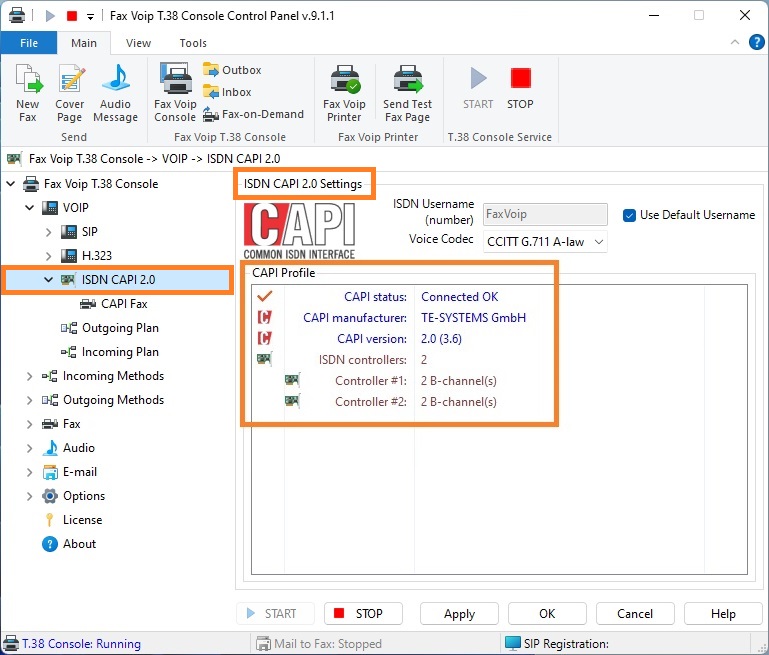To be able to operate with ISDN line via CAPI 2.0 interface, you must have ISDN card in your computer and install CAPI 2.0 driver (capi2032.dll) supplied by the manufacturer of your ISDN card. Should also understand that some CAPI 2.0 drivers do not allow the simultaneous use of CAPI 2.0 interface for more than one CAPI 2.0 application.
To configure Fax Voip T.38 Console follow these steps:
1. In the Fax Voip T.38 Console Control Panel click VOIP in TreeView.
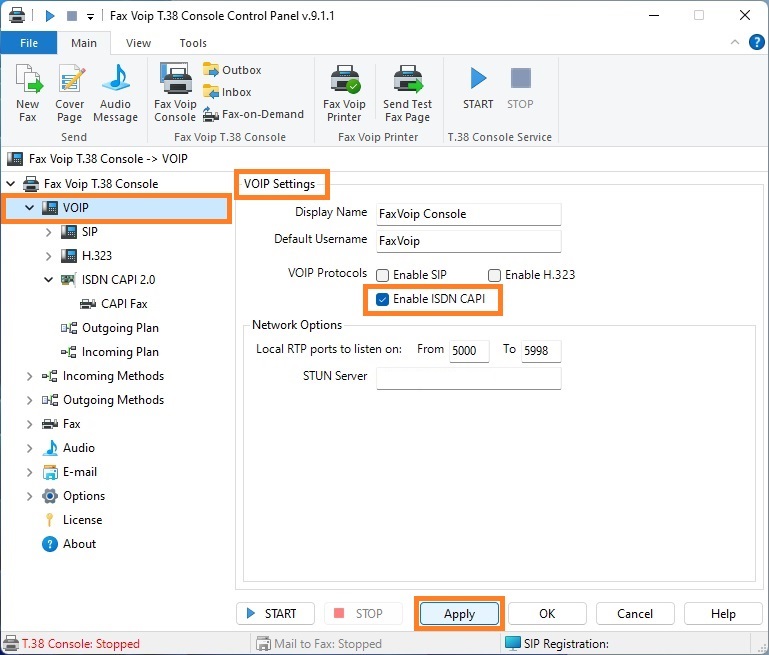
2. Check Enable ISDN CAPI option. If you don’t plan to use SIP or H.323, you can uncheck Enable SIP and Enable H.323 options.
3. Click <Apply> button.
4. In the Fax Voip T.38 Console Control Panel click VOIP in TreeView, then click ISDN CAPI 2.0.
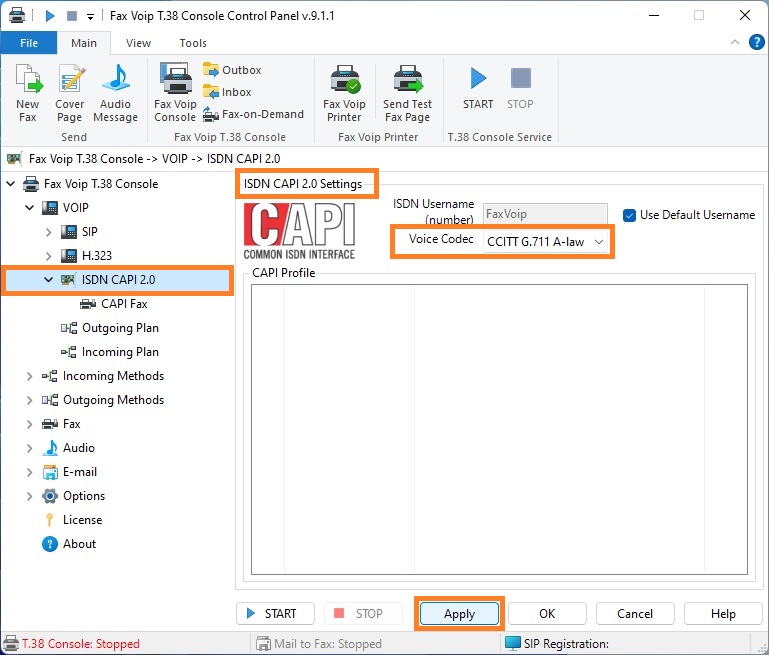
5. In the Voice Codec field, select the G.711 codec that shall be used on your system. CAPI 2.0 applications expect and provide voice data coded according G.711 A-law or according to G.711 u-law. You should check which of these two codecs used in the configuration of your ISDN card.
6. Click <Apply> button.
7. To be possible to do outgoing ISDN CAPI 2.0 calls, you should create Outgoing VOIP Call Routing rules. Note that Fax Voip T.38 Console does not create rules for outgoing ISDN calls automatically. In the Fax Voip T.38 Console Control Panel click VOIP in TreeView, then click Outgoing Plan.

8. To create new Outgoing VOIP Call Routing rule click New.
9. In the Outgoing VOIP Call Routing rule window, in the Dial on Line area, select ISDN CAPI 2.0 option. The option If to send a fax via ISDN CAPI 2.0 will be selected automatically.
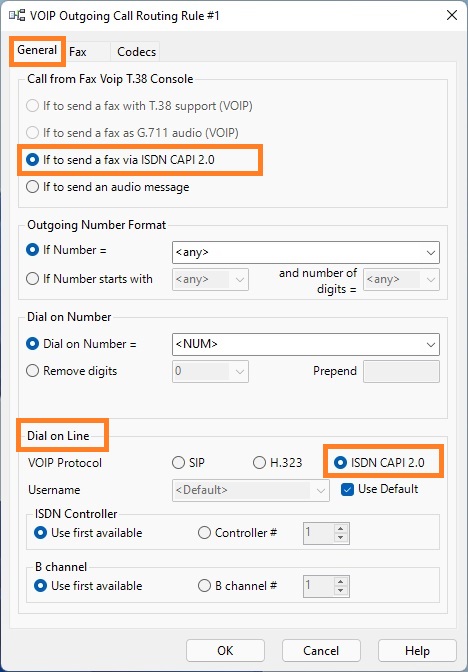
10. Switch to Fax panel.
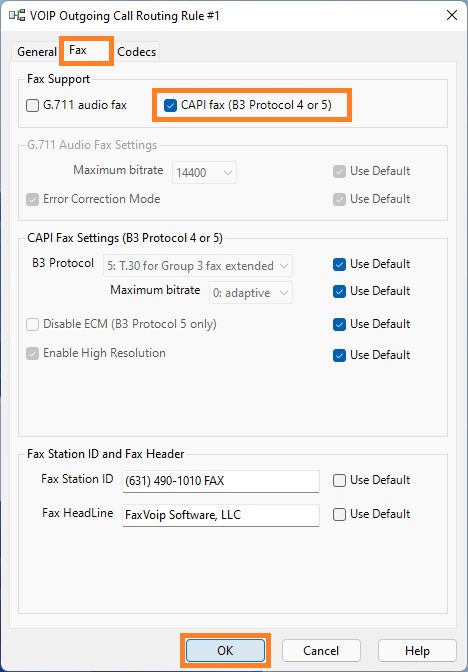
11. In the Fax panel, select CAPI fax (B3 Protocol 4 or 5) option to send faxes according to CAPI 2.0 specification. Or select G.711 audio fax option to send faxes as audio (fax over G.711 codec). Click <OK> button.
12. At the picture below we have created 2 rules for outgoing ISDN CAPI 2.0 calls: for outgoing fax calls with CAPI fax according to B3 Protocol 5 support and for outgoing audio calls.
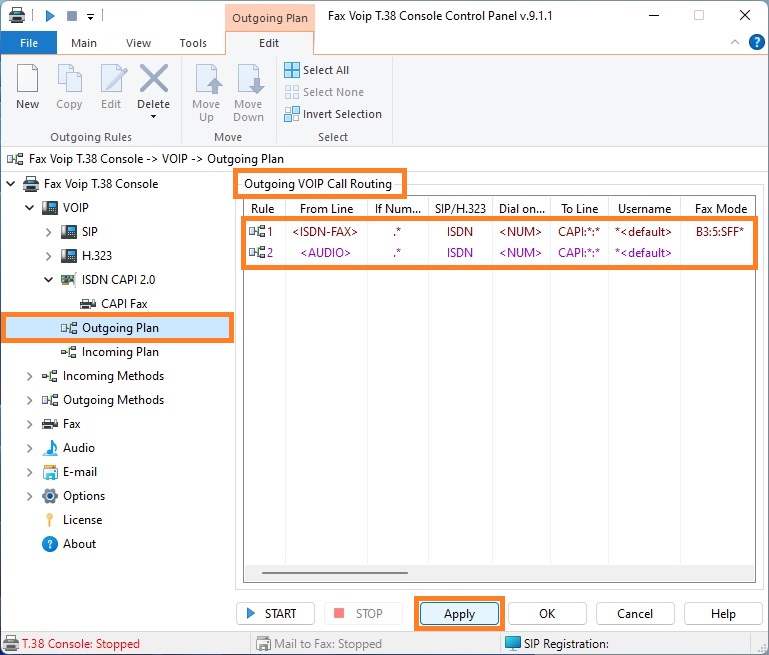
13. Click <Apply> to save Outgoing VOIP Call Routing rules.
14. In the Fax Voip T.38 Console Control Panel click VOIP in TreeView, then click Incoming Plan. The Incoming VOIP Call Routing list will be displayed. Make sure you have a rule for incoming ISDN calls (default rule is created when you install Fax Voip T.38 Console). Default rule for incoming ISDN CAPI 2.0 calls means that all incoming calls from ISDN line will be routed as audio fax calls.
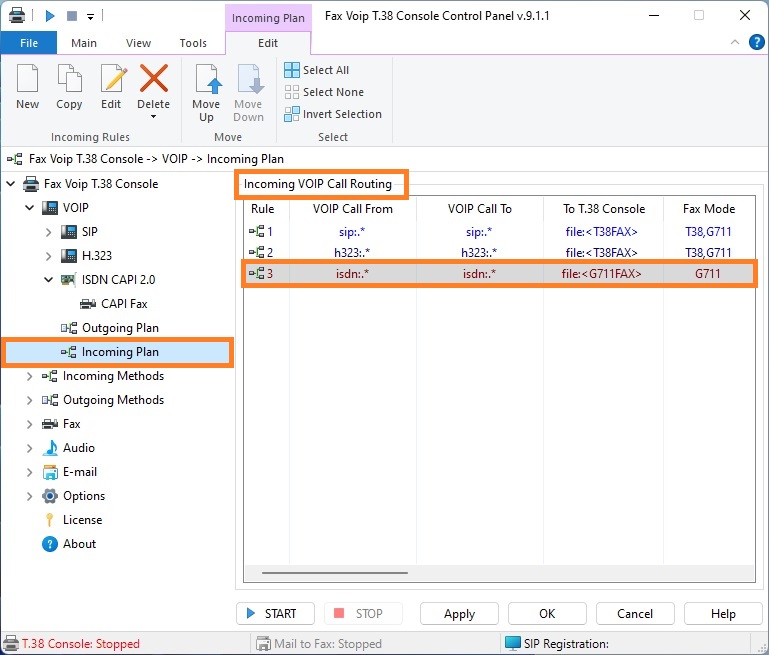
15. To test connection to your ISDN card, in the Fax Voip T.38 Console Control Panel click <START> button.
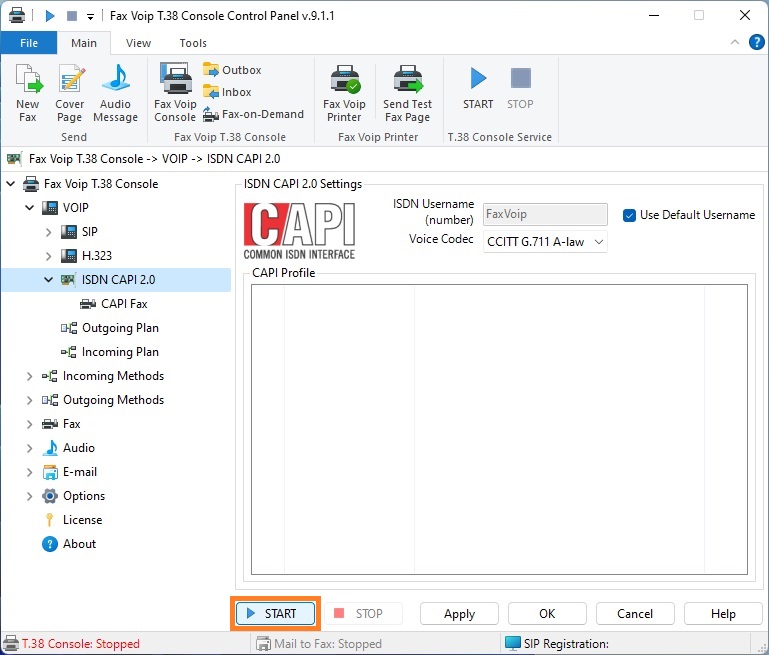
16. When properly configured, you should see 'Capi status: Connected OK' in the CAPI Profile area. The CAPI Profile panel also displays detailed CAPI 2.0 information, such as CAPI manufacturer, CAPI version (including manufacturer version), number of ISDN controllers and number of available B-channels for every controller.