To install Fax Voip T.38 Console, follow these steps:
1. Run setup.exe from your installation CD-ROM or ZIP archive.
2. On Windows 7 and Windows Server 2008R2 Fax Voip T.38 Console setup program automatically checks whether Microsoft .NET Framework is installed on your computer and what version is installed. If Microsoft .NET Framework 4.5 is not installed, pre-installation wizard will be started and you will be prompted to install Microsoft .NET Framework. See details in the Microsoft .NET Framework 4.5 chapter of this user manual.
3. Fax Voip T.38 Console setup program automatically detects whether Fax Voip T.38 Console or older version of Fax Voip (Fax Voip T38 Fax & Voice version 8 or earlier) is already installed and what version is installed, and offers to remove Fax Voip T.38 Console (Fax Voip T38 Fax & Voice) before starting of new installation. To continue with the installation click Next. When you reinstall or upgrade the software, you can choose which settings and files created in program operations should be retained, see details in the Removing the Software chapter of this user manual. When upgrading from Fax Voip version 8.3.1 or earlier, the previous settings and files are imported automatically and without confirmations if you install the Fax Voip T.38 Console for the first time, see details in the Removing the previous version chapter of this user manual.
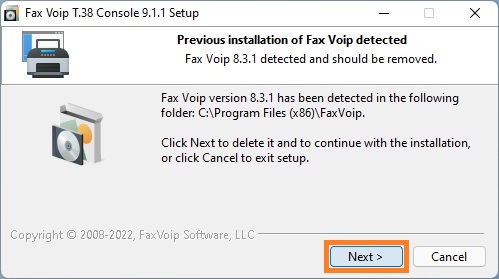
Wait for the finishing of removal of the previous version.
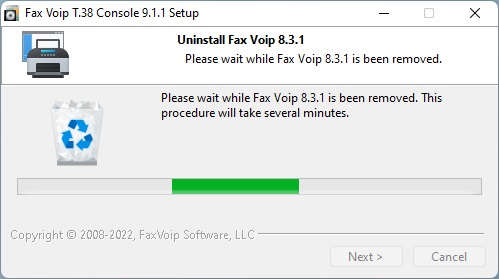
4. At the final window of the pre-installation wizard click Next.
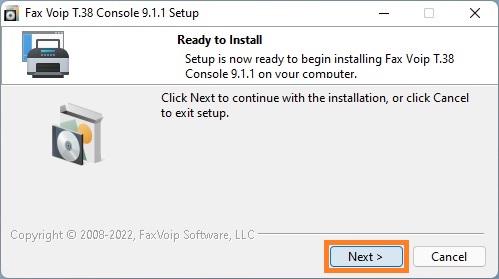
5. The Fax Voip T.38 Console Setup Wizard will be started.
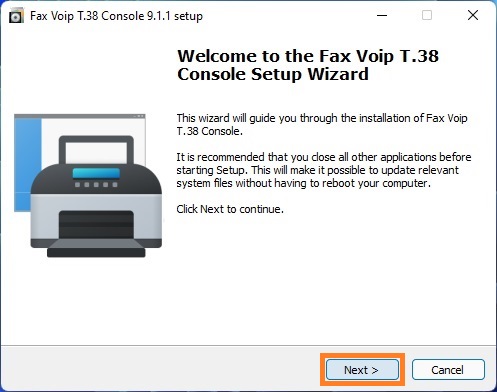
6. Click Next. Follow the Setup Wizard. On the Ready to Install page click Install.
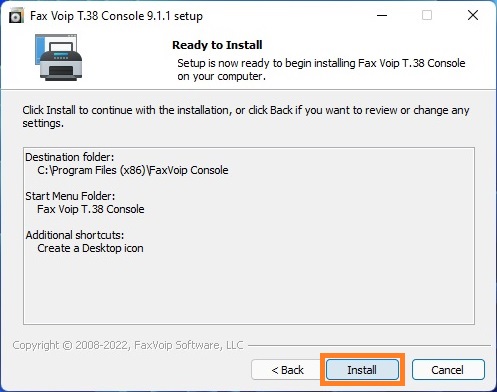
7. The Setup program runs the Installing Fax Voip Virtual Printer Wizard. During this process Windows installation CD may be required.
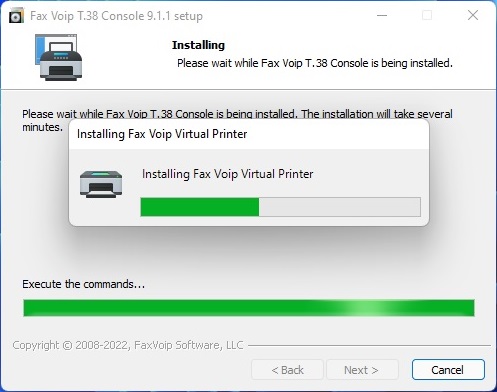
8. The setup program verifies if Windows Fax Service is installed at your computer. If not installed, the dialog box will be displayed. To install Windows Fax Service, click OK. Although the Fax Voip T.38 Console software does not use the Windows Fax Service (Windows Fax and Scan) to send and receive faxes, fax service libraries are used to create cover pages, so installation of the Windows Fax Service software is required for this functionality. To install the Windows Fax Service manually, see in the Install the Fax Service chapter of this user manual. In Windows 11 and the latest versions of Windows 10, the Windows Fax and Scan is always installed and cannot be removed in Windows features. In Windows 10 (early versions), Windows 8/8.1 and Windows 7, the Fax Voip T.38 Console setup program automatically installs Windows Fax and Scan feature. In Windows Server 2022, Windows Server 2019, Windows Server 2016, Windows Server 2012/2012R2 and Windows Server 2008R2, the Fax Voip T.38 Console setup program automatically installs Fax Server role.
9. In Windows Server 2012/2012R2 and Windows Server 2008R2, the Fax Voip T.38 Console setup program also checks and automatically installs Desktop Experience feature.
10. At the final window of the Setup Wizard select Yes, restart the computer now, and then click Finish.
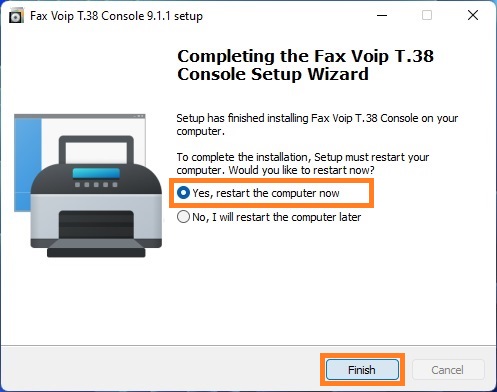
Notes