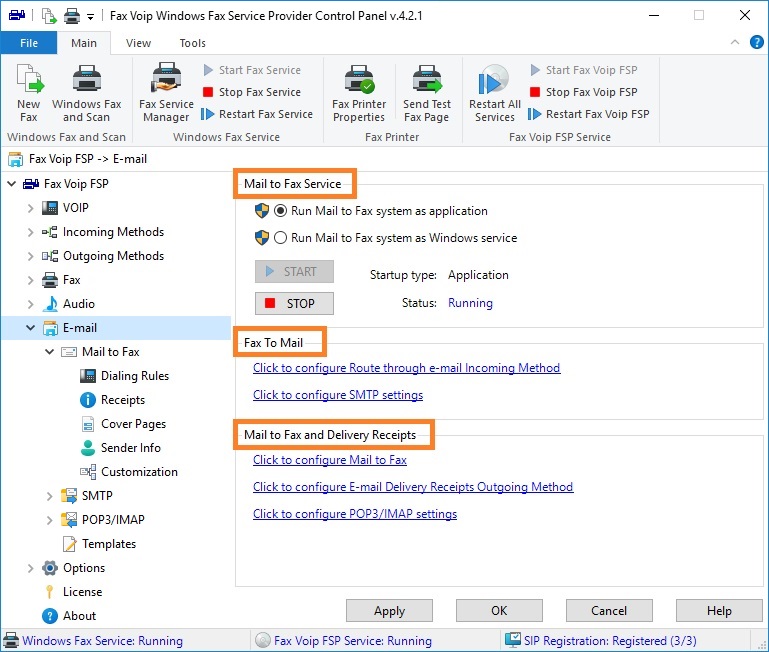
Mail to Fax Service
The Mail To Fax function is implemented using a separated module. This module can be started as an application under the current user account, or can be configured to run it as Windows Service.
![]() Run Mail to Fax system as application
Run Mail to Fax system as application
Select this option if you want to run Fax Voip FSP mail subsystem as an application. The mail subsystem is automatically started after the user logon. You usually can use this option on single-user system. When using this option on multi-user system, the behavior is unpredictable. To change this option, administrator privileges are required.
![]() Run Mail to Fax system as Windows service
Run Mail to Fax system as Windows service
Select this option if you want to run Fax Voip FSP mail subsystem as Windows Service. The service is automatically started on Windows startup, before user logon. This option is recommended for multi-user systems. At the same time, it is strongly recommended to run this service on behalf of the regular user account, and not under the local system or network service accounts. The specified user will be able to view and manage faxes generated by the service in Windows Fax and Scan application and also configure file type associations (responsible for the correct printing of various documents). To install the service, see Configure Mail to Fax system as Windows Service chapter of this user manual. See also Using Mail to Fax as Windows Service chapter. To change this option, administrator privileges are required.
<START>
Use this button to start Mail to Fax system (Fax Voip FSP Mail service). The Mail To Fax function should be enabled in your settings.
<STOP>
Use this button to stop Mail to Fax system (Fax Voip FSP Mail service).
Indicates how the mail subsystem is started (Application or Windows Service). In the case of service, the name of the account under which the service is started is also displayed.
Status
Indicates if mail subsystem (Fax Voip FSP Mail service) is running.
Fax To Mail
The Fax To Mail function is implemented using Route through e-mail Incoming Fax Routing Method. Depending on the Caller Number and Called Number (DID), incoming fax can be routed to different e-mail addresses. The same incoming fax can be routed to one or more e-mail recipients. To, CC and BCC e-mail fields can be used, the fax delivery format (TIFF, PDF or SFF) can be selected individually for each rule.
To configure Fax To Mail, you usually need to create one or more e-mail routing rules, configure SMTP settings, and modify 'New Fax Received' e-mail template (if necessary).
Mail To Fax And Delivery Receipts
To enable and configure Mail To Fax function, see Mail to Fax chapter of this user manual. You also need to configure POP3 / IMAP settings. To enable notifications of a successful or failed fax delivery to the sender's e-mail addresses, you also need to configure SMTP settings.
The Delivery Receipts via e-mail functionality is implemented using E-mail Delivery Receipts Outgoing Fax Routing Method. Depending on the recipient's fax number, the name of the computer user account who submitted the fax job, and the success or failure of sending the fax, delivery receipt can be sent to different e-mail addresses. The delivery receipt can be sent to one or more e-mail recipients. To, CC and BCC e-mail fields can be used. A copy of the sent fax can be attached to the e-mail message in TIFF, PDF or SFF format. To enable and configure Delivery Receipts, you usually need to create one or more E-mail Delivery Receipts rules. You also need to configure SMTP settings.
For both functions, you can modify the following e-mail templates (if necessary): Fax successfully sent, Failed to send a fax and Failed to create fax job.