When sending faxes, you can configure Outgoing Routing Methods to route outgoing faxes. Depending on the recipient's fax number, the name of the computer user account who submitted the fax job, and the success or failure of sending the fax, different actions can be applied to outgoing fax. These actions are defined by the so-called rules. The independent set of rules is used for each method.
The following Outgoing Routing Methods can be configured:
An e-mail receipt can be sent to one or more e-mail addresses, to confirm whether the fax has been sent correctly.
Outgoing faxes can be copied to one or more local or network folder.
This method allows to automatically print outgoing faxes.
This method allows to easy add any routing functionality by using custom application that is started after sending a fax. The using of this method is not limited by the current licences.
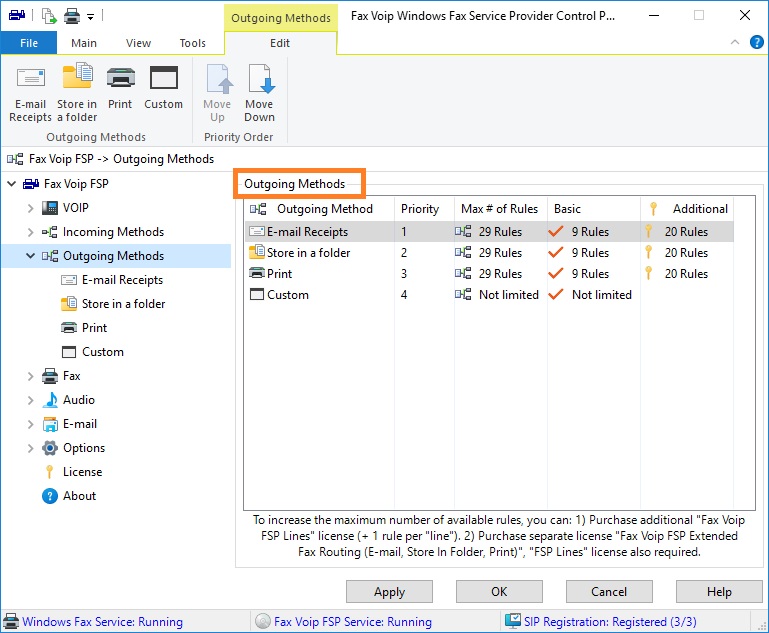
Outgoing Methods page contains the following information:
Outgoing Method
The Outgoing Routing Method name.
Priority
The priority order of Outgoing Routing Methods. It should be understood that the outgoing routing methods for each fax are executed sequentially in a single thread. Certain operations (sending an e-mail, converting to another graphic format, printing, etc.) may take some time, often up to several seconds. To change the priority order, use the Move Up and Move Down commands, see below.
Max # of Rules
Total number of rules, that can be used. It is usually the sum of Basic and Additional number of rules.
Basic
Basic number of rules, that can be used. Specified as the number of Fax Voip Windows Fax Service Provider Lines + 1. The TRIAL version allows the use of no more than 2 rules of every type.
Additional
Additional number of rules, defined by the Fax Voip FSP Extended Fax Routing (E-mail, Store in Folder, Print) license.
The following commands are available in the Outgoing Methods Contextual Tab of the Ribbon:
Click to configure E-mail Delivery Receipts rules for outgoing faxes.
Click to configure Store in a folder rules for outgoing faxes.
Click to configure Print rules for outgoing faxes.
Click to configure custom routing for outgoing faxes.
Move the selected method up.
Move the selected method down.
To configure outgoing method, you also can double-click a method in the Outgoing Methods list, or select Edit command from the context menu.
The following diagram provides an overview of the outgoing fax routing process:
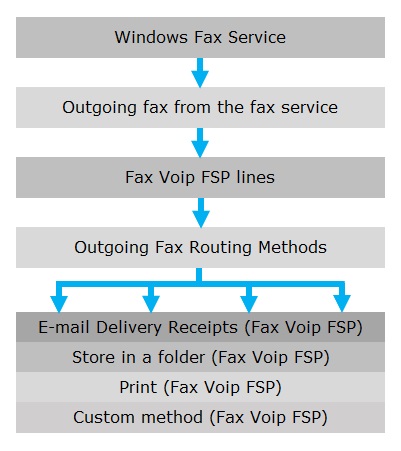
When using Outgoing Routing Methods, please take note of the following:
To view Outgoing Routing Methods log, use Enable Outgoing Routing Methods debug logging option, see more details in the Outgoing Routing Methods Logs chapter. The Outgoing Routing Methods are called directly from the Fax Voip FSP Service and this is reflected in the corresponding log, use Enable VOIP debug logging option, see more details in the Fax Voip FSP Logs chapter.
Notes
Configuring fax service to archive all successfully sent faxes
On Windows Server computer, to access successfully sent faxes, the fax service should be configured to archive all successfully sent faxes to Sent Items folder. Normally, this is automatically configured when installing Fax Voip FSP, see also Register the Fax Service Provider.
To manually configure fax service to archive all incoming and sent faxes on Windows Server computer, do the following:
1. Click the Start button, and then click Server Manager. In the Server Manager, select Fax Service Manager from the Tools menu. Alternatively, you can select Fax Service Manager command from the Fax Voip FSP tray icon menu or click Fax Service Manager in the Fax Voip FSP Control Panel, in the Main tab of the Ribbon.
2. In the Microsoft Fax Service Manager, on the left pane right click on the Fax. On the context menu, click Properties. In the Fax (Local) Properties window, on the Archives page, check Archive all faxes to this folder option. By default, incoming and sent faxes are stored in the C:\ProgramData\Microsoft\Windows NT\MSFax folder. Click Apply.
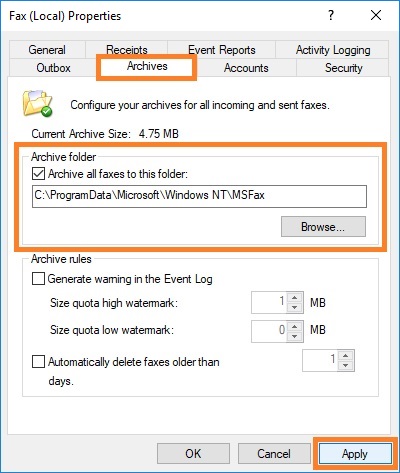
Providing access to outgoing fax jobs and fax message archives for Fax Voip FSP service (SYSTEM account)
To access fax jobs database, the Fax Voip FSP Service (running under the local system account) should have View outgoing fax jobs and View message archives access permissions to fax server. Normally, this is automatically configured when installing Fax Voip FSP, see also Register the Fax Service Provider. To manually configure permissions, do the following:
1. In Windows 11, in Windows Fax and Scan, on the Tools menu, click Fax Settings..., and then switch to Security page. In Windows Server 2022, in the Microsoft Fax Service Manager, on the left pane right click on the Fax; on the context menu, click Properties; in the Fax (Local) Properties window switch to Security page.
2. On the Security page, click Advanced.
3. In the Advanced Security Settings for Fax window, select SYSTEM permission entry and click Edit. If the SYSTEM permission entry does not exist, click Add, click Select a principal, type SYSTEM, click Check Names, click OK.
4. In the Permission Entry for Fax window, click Show advanced permissions. Select the View outgoing fax jobs and View message archives check boxes. Click OK. See picture below.
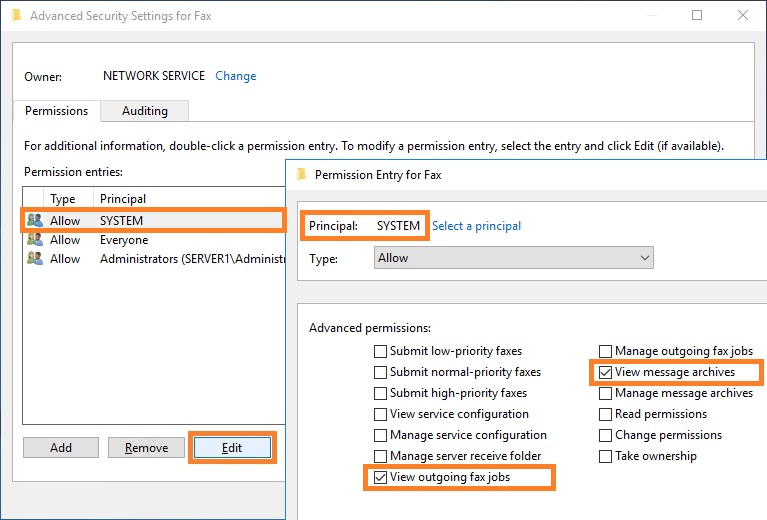
5. In the Advanced Security Settings for Fax window, click OK.
Troubleshooting in Windows 7 and Windows Server 2008R2 (applying hotfix from Microsoft)
On a computer that is running Windows 7 or Windows Server 2008R2, the Outgoing Fax Routing Methods usually do not work by default. This is because the Fax Voip FSP Service (running under the local system account) that uses the Fax Service Extended COM API can not enumerate the fax jobs of the other user accounts. This issue occurs even when local system account has necessary permissions to enumerate the fax jobs of all users (View outgoing fax jobs and View message archives access permissions), see above. The problem is described in the following article on the Microsoft website:
To fix the problem, you should manually install the hotfix (KB2535158) provided by Microsoft. Unfortunately, this hotfix is no longer available for downloading from the Microsoft website. You can find the required installation packages (both 64-bit and 32-bit) in the Fax Voip FSP installation folder, most likely the path will be as follows: C:\Program Files (x86)\FaxVoip FSP\FixJobEnum_Win7_2008R2\. Alternatively, you can download the required installation package from the Fax Voip website.
To fix the problem in Windows 7 64-bit or Windows Server 2008R2, please download and install the following package:
https://www.t38faxvoip.com/downloads/Windows6.1-KB2535158-x64.zip
To fix the problem in Windows 7 32-bit, please download and install the following package:
https://www.t38faxvoip.com/downloads/Windows6.1-KB2535158-x86.zip
After applying the fix, you must restart your computer.