To configure SMTP settings to be used with Native E-mail Delivery Receipts functionality, follow these steps:
1. Open Fax Voip FSP Control Panel.
2. Click Fax in TreeView, then click SendFax.exe, then click E-mail Receipts (native).
3. Click <Configure SMTP> button.
4. In the SMTP Settings (Windows Fax Service) window, configure the SMTP settings.
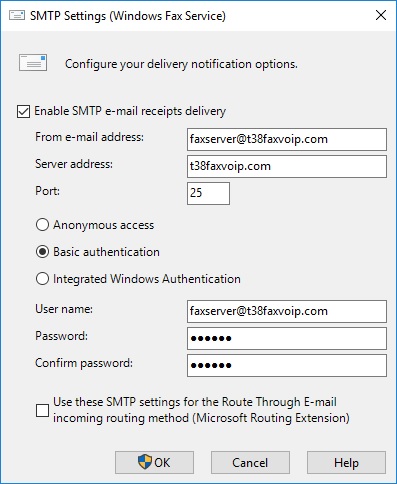
SMTP Settings (Windows Fax Service)
Enable SMTP e-mail receipts delivery
Select this check box to enable sending delivery reports through SMTP mail.
From e-mail address
The e-mail address from which the mail message receipt will be sent.
Server address
The name of the SMTP server from which the receipts will be sent.
Port
The SMTP port number, usually 25.
Anonymous access
The server sends fax transmission receipts using a nonauthenticated SMTP protocol. Usually not used.
Basic authentication
The server sends fax transmission receipts using a basic (plain text) authenticated SMTP protocol. User name and Password are required. You should usually select this option.
Integrated Windows Authentication
The server sends fax transmission receipts using an NTLM-authenticated SMTP protocol. User name and Password are required. Usually not used.
User name
The SMTP user name used for authenticated connections. This is usually the same as the part of e-mail address to the left of the at sign (@).
Password
The SMTP password used for authenticated connections.
Confirm password
This field is used to confirm the SMTP password.
Use these SMTP settings for the Route Through E-mail incoming routing method (Microsoft Routing Extension)
Indicates whether to use the above SMTP settings for the Microsoft Routing Extension, which allows incoming faxes to be routed to e-mail addresses (native functionality).
5.  Click <OK> button to save your settings. All the changes are applied immediately. Administrator privileges are required.
Click <OK> button to save your settings. All the changes are applied immediately. Administrator privileges are required.
Notes