The intelligent fax retransmission system is implemented in Fax Voip FSP software. Briefly, when retrying, the fax transmission is started commencing with the first page that was not successfully transmitted to avoid having to resend pages that have already been completed.
A problem with some fax systems is "dropped" or incomplete transmissions due to poor phone line connections, which in part is caused by the growth of VoIP (Voice over Internet). Fax transmissions that were originally designed around the PSTN (Public Switched Telephone Network) have more difficulty completing transmissions and often require several retries to complete in the VOIP environment. Also as the number of pages increases, the chances of successful transmissions decrease. Also, there is no page counting system in the fax protocol, so that a 100 page fax that cannot complete after 90 pages will start anew at page 1 the next attempt. This system results in confusion for the recipient that receives multiple copies of some pages, is not sure when the fax is complete, and also results in continued and longer transmissions rather than sending only the remaining missing pages.
The intelligent fax retransmission system allows you to deliver the completed fax faster than previously accomplished and to reduce the telephony and computing resources used by the fax service by, in the case of incomplete transmissions, only sending the remaining pages of an incomplete facsimile document, rather than the entire document including the pages that were already transmitted.
Fax Voip FSP counts the pages in the facsimile image being sent and monitors the count of pages successfully and not successfully transmitted. In case of unsuccessful fax transmission, the Fax Voip FSP stores the number of successfully transmitted pages and the unique identifier for the outbound fax job (assigned by the fax server) in its internal collection. When the fax server restarts the job, Fax Voip FSP uses this information and starts sending from the first page that was not successfully transmitted, and not from the first page of the fax.
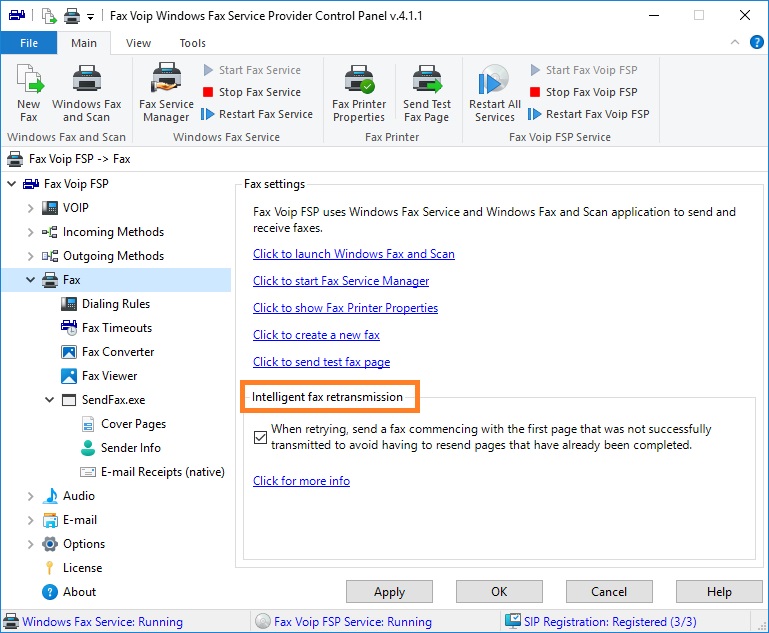
Check this option to resend only the remaining pages of an incomplete facsimile document, rather than the entire document including the pages that were already transmitted.
Click to read about Intelligent fax retransmission (current chapter).
When using intelligent fax retransmission functionality, please take note of the following:
To configure number of fax retries and interval between them (Windows 11)
1. Select Windows Fax and Scan command from the Fax Voip FSP tray icon menu or click Windows Fax and Scan in the Fax Voip FSP Control Panel, in the Main tab of the Ribbon.
2. In Windows Fax and Scan, on the Tools menu, click Fax Settings....
3. In the Fax Settings window, on the Advanced page, in the Re-dialing area, in the Number of attempts box, specify the maximum number of transmission retries (0-99) before the fax receives a Retries exceeded status. In the Retry after box, specify the number of minutes (0-999) between the end of the last failed transmission and the next retry. Click Apply.
To configure number of fax retries and interval between them (Windows Server 2022)
1. Click the Start button, and then click Server Manager. In the Server Manager, select Fax Service Manager from the Tools menu. Alternatively, you can select Fax Service Manager command from the Fax Voip FSP tray icon menu or click Fax Service Manager in the Fax Voip FSP Control Panel, in the Main tab of the Ribbon.
2. In the Microsoft Fax Service Manager, on the left pane right click on the Fax. On the context menu, click Properties. In the Fax (Local) Properties window, on the Outbox page, in the Fax transmissions area, in the Number of retries box, specify the maximum number of transmission retries (0-99) before the fax receives a Retries exceeded status. In the Retry after box, specify the number of minutes (0-999) between the end of the last failed transmission and the next retry. Click Apply.
Providing access to outgoing fax jobs for Fax Voip FSP service (SYSTEM account)
To collect information about the number of successfully transmitted fax pages and properly associate this information with the unique identifier for the outbound fax job, the Fax Voip FSP Service (running under the local system account) should have View outgoing fax jobs access permission to fax server. Normally, this is automatically configured when installing Fax Voip FSP, see also Register the Fax Service Provider. To manually configure permissions, do the following:
1. In Windows 11, in Windows Fax and Scan, on the Tools menu, click Fax Settings..., and then switch to Security page. In Windows Server 2022, in the Microsoft Fax Service Manager, on the left pane right click on the Fax; on the context menu, click Properties; in the Fax (Local) Properties window switch to Security page.
2. On the Security page, click Advanced.
3. In the Advanced Security Settings for Fax window, select SYSTEM permission entry and click Edit. If the SYSTEM permission entry does not exist, click Add, click Select a principal, type SYSTEM, click Check Names, click OK.
4. In the Permission Entry for Fax window, click Show advanced permissions. Check View outgoing fax jobs. Click OK. See picture below.
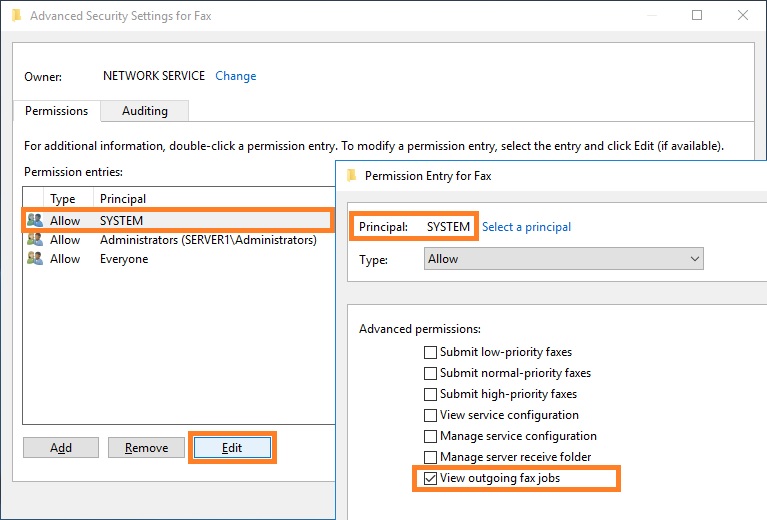
5. In the Advanced Security Settings for Fax window, click OK.
Troubleshooting in Windows 7 and Windows Server 2008R2 (applying hotfix from Microsoft)
On a computer that is running Windows 7 or Windows Server 2008R2, the intelligent fax retransmission functionality usually does not work by default. This is because the Fax Voip FSP Service (running under the local system account) that uses the Fax Service Extended COM API can not enumerate the fax jobs of the other user accounts. This issue occurs even when local system account has necessary permissions to enumerate the fax jobs of all users (View outgoing fax jobs access permission), see above. The problem is described in the following article on the Microsoft website:
To fix the problem, you should manually install the hotfix (KB2535158) provided by Microsoft. Unfortunately, this hotfix is no longer available for downloading from the Microsoft website. You can find the required installation packages (both 64-bit and 32-bit) in the Fax Voip FSP installation folder, most likely the path will be as follows: C:\Program Files (x86)\FaxVoip FSP\FixJobEnum_Win7_2008R2\. Alternatively, you can download the required installation package from the Fax Voip website.
To fix the problem in Windows 7 64-bit or Windows Server 2008R2, please download and install the following package:
https://www.t38faxvoip.com/downloads/Windows6.1-KB2535158-x64.zip
To fix the problem in Windows 7 32-bit, please download and install the following package:
https://www.t38faxvoip.com/downloads/Windows6.1-KB2535158-x86.zip
After applying the fix, you must restart your computer.