1. Open Fax Voip T.38 Modem Control Panel.
2. Click Incoming Methods (MS Fax) in TreeView, then click Print.
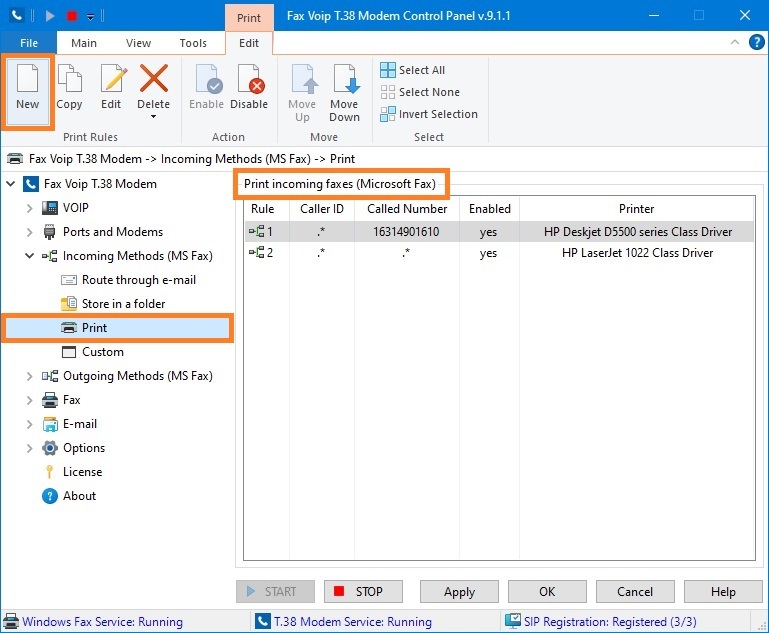
3. To create new rule click New. To edit an existing rule select it and click Edit (or double-click the selected rule).
4. In the Print Rule window in the General panel, in the VOIP Protocol area, specify the conditions under which this rule applies (in the Caller ID and Called Number (DID) sections). More details can be found in the chapter Print Routing Settings, General Settings section.
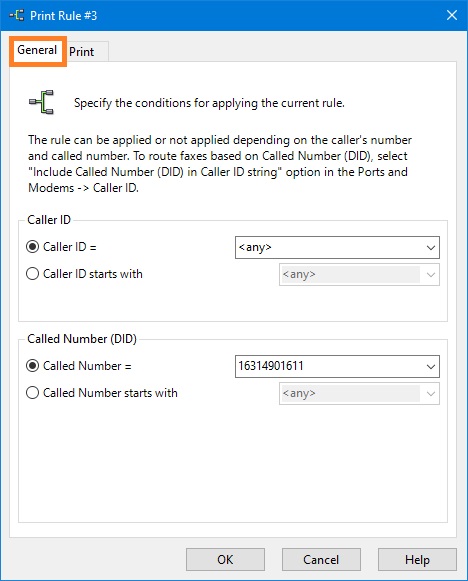
5. Switch to the Print panel.
6. In the Print panel, check After reception to print a fax to enable rule. in the Select Printers area, specify printers. The printer should be initially selected and then added to the Printer names list by using <Add> button. More details can be found in the chapter Print Routing Settings, Print settings section.
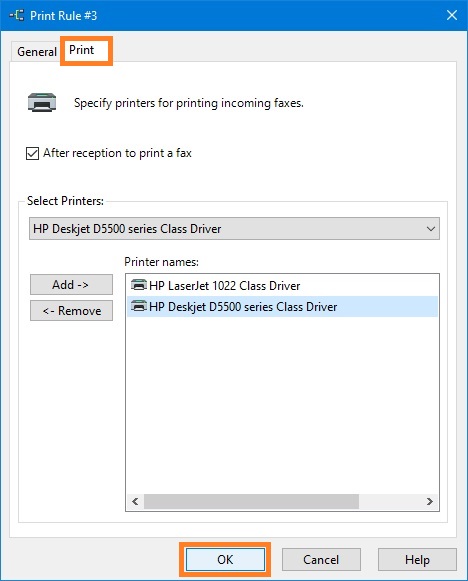
7. Click <OK> button to fix changes.
8. To change the preference order for Print Incoming Routing (Microsoft Fax) rules use Move Up and Move Down commands. One of the entries should be selected.
9. Click <Apply> button to save modified settings for Print Incoming Routing (Microsoft Fax). Do not forget to restart Fax Voip T.38 Modem to operate with new settings. To do this click <STOP> button, then click <START> button.