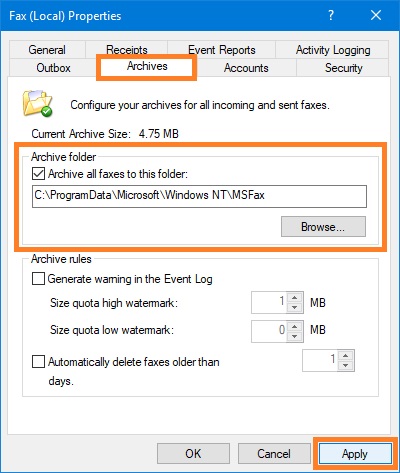When sending faxes using Microsoft Fax* application (via Fax Voip Virtual COM Ports), you can configure Outgoing Routing Methods to route outgoing faxes. Depending on the recipient's fax number, and the success or failure of sending the fax, different actions can be applied to outgoing fax. These actions are defined by the so-called rules. The independent set of rules is used for each method.
The following Outgoing Routing Methods can be configured:
An e-mail receipt can be sent to one or more e-mail addresses, to confirm whether the fax has been sent correctly.
Outgoing faxes can be copied to one or more local or network folder.
This method allows to automatically print outgoing faxes.
This method allows to easy add any routing functionality by using custom application that is started after sending a fax. The using of this method is not limited by the current licences.
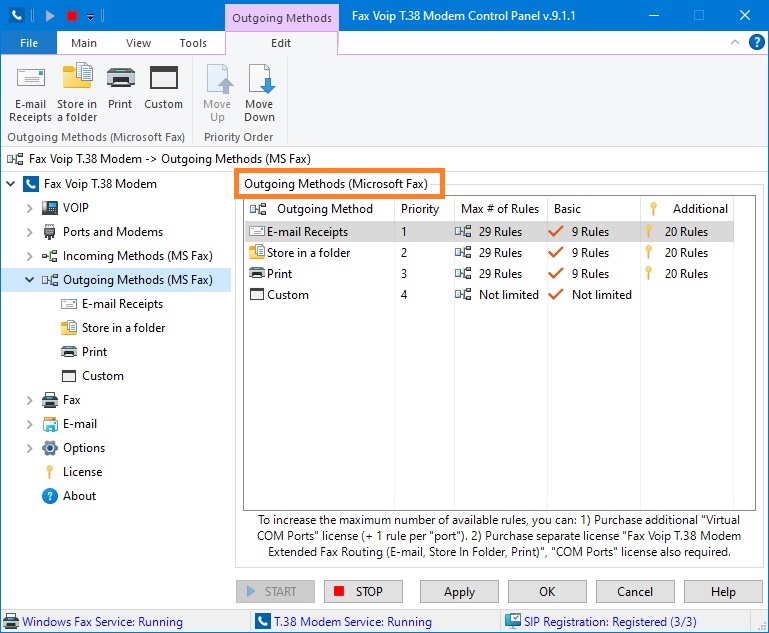
Outgoing Methods (Microsoft Fax) page contains the following information:
Outgoing Method
The Outgoing Routing Method name.
Priority
The priority order of Outgoing Routing Methods. It should be understood that the outgoing routing methods for each fax are executed sequentially in a single thread. Certain operations (sending an e-mail, converting to another graphic format, printing, etc.) may take some time, often up to several seconds. To change the priority order, use the Move Up and Move Down commands, see below.
Max # of Rules
Total number of rules, that can be used. It is usually the sum of Basic and Additional number of rules.
Basic
Basic number of rules, that can be used. Specified as the number of Virtual COM Ports (modems) + 1. The TRIAL version allows the use of no more than 2 rules of every type.
Additional
Additional number of rules, defined by the Fax Voip T.38 Modem Extended Fax Routing (E-mail, Store in Folder, Print) license.
The following commands are available in the Outgoing Methods Contextual Tab of the Ribbon:
Click to configure E-mail Delivery Receipts (Microsoft Fax) rules for outgoing faxes.
Click to configure Store in a folder (Microsoft Fax) rules for outgoing faxes.
Click to configure Print (Microsoft Fax) rules for outgoing faxes.
Click to configure custom routing for outgoing faxes (Microsoft Fax).
Move the selected method up.
Move the selected method down.
To configure outgoing method, you also can double-click a method in the Outgoing Methods (Microsoft Fax) list, or select Edit command from the context menu.
The following diagram provides an overview of the outgoing fax routing process:
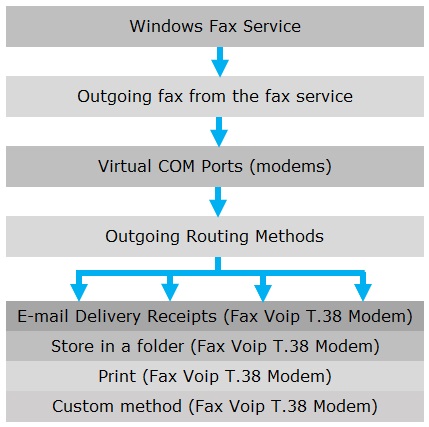
When using Outgoing Routing Methods (Microsoft Fax), please take note of the following:
To view Outgoing Routing Methods log, use Enable Outgoing Routing Methods (Microsoft Fax) debug logging option, see more details in the Outgoing Routing Methods (Microsoft Fax) Logs chapter of this user manual. The Outgoing Routing Methods (Microsoft Fax) are called from the Mail to Fax - Microsoft Fax module (Fax Voip T.38 Modem MsFax Mail service) and this is reflected in the corresponding log, use Enable Mail to Fax and Outgoing Routing Methods debug logging - Microsoft Fax option, see more details in the E-mail Logs chapter.
Notes
Configuring fax service to archive all successfully sent faxes
On Windows Server computer, to access successfully sent faxes, the fax service should be configured to archive all successfully sent faxes to Sent Items folder. Normally, this is automatically configured when installing Fax Voip T.38 Modem, see also Configure Fax Service using Fax Voip T.38 Modem Control Panel.
To manually configure fax service to archive all incoming and sent faxes on Windows Server computer, do the following:
1. Click the Start button, and then click Server Manager. In the Server Manager, select Fax Service Manager from the Tools menu. Alternatively, you can select Fax Service Manager command from the Fax Voip T.38 Modem tray icon menu or click Fax Service Manager in the Fax Voip T.38 Modem Control Panel, in the Main tab of the Ribbon.
2. In the Microsoft Fax Service Manager, on the left pane right click on the Fax. On the context menu, click Properties. In the Fax (Local) Properties window, on the Archives page, check Archive all faxes to this folder option. By default, incoming and sent faxes are stored in the C:\ProgramData\Microsoft\Windows NT\MSFax folder. Click Apply.