You can open the Random Calls Monitor by clicking on the Random Calls button in the main toolbar or by selecting the Random Calls command in the Fax Voip Softphone tray menu.
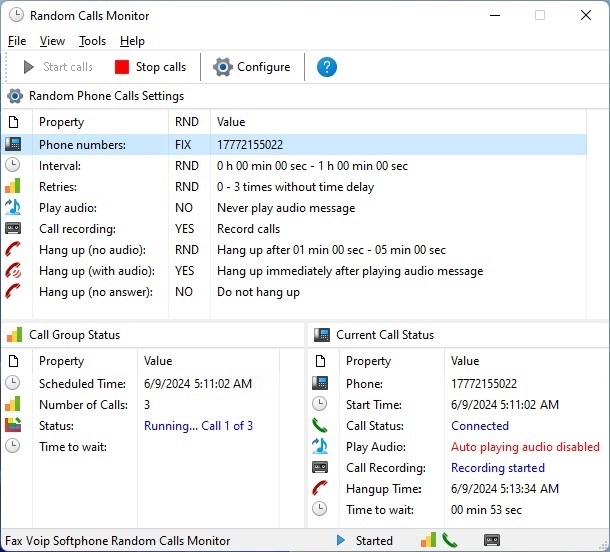
The Random Calls Monitor is used to control and monitor the operation of Random Phone Calls function.
The details pane is divided into 3 parts:
The following commands are available in the Random Calls Monitor Toolbar:
Click to start making calls.
Click to stop making calls.
Click to configure Random Phone Calls.
Click to open Help file.
The following commands are available in the Random Calls Monitor main menu:
Click to start making calls.
Click to stop making calls.
Click to quit the Random Calls Monitor.
Click to show or hide the toolbar.
Click to show or hide the statusbar.
Tick this option to display large icons in the main toolbar.
This option allows you to choose the Toolbar Visual Style in accordance with Visual Themes provided by the operating system. Simply choose the desired theme from the context menu.
This option allows you to choose the Visual Style of the panels in accordance with Visual Themes provided by the operating system. Simply choose the desired theme from the context menu.
Use this option to restore the default view of the Random Calls Monitor.
Click to configure Random Phone Calls.
Click to open Help file.
Display program information, version number and copyright.