1. Open Fax Voip FSP Control Panel.
2. Click VOIP in TreeView, then click Outgoing Plan.
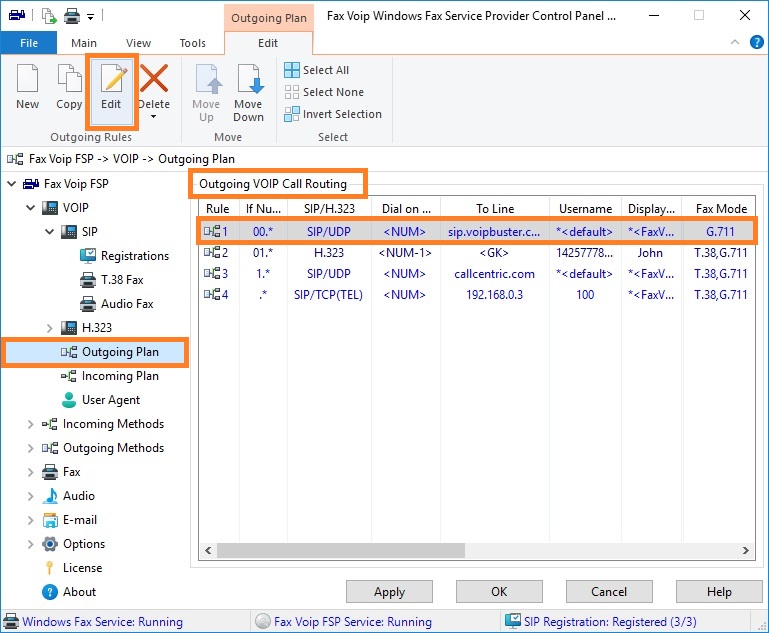
3. To create new rule click New. To edit an existing rule select it and click Edit (or double-click the selected rule).
4. In the VOIP Outgoing Call Routing Rule window in the General panel, specify the original format of the dialed number for which this rule applies. Select the VOIP protocol, SIP or H.323. In the case of SIP, in the Dial on SIP Server field, be sure to specify the name or address of the SIP server (SIP endpoint), where to route the call. You can also select transport (UDP or TCP) to be used with outgoing SIP calls. In the case of H.323, in the Route to address field, be sure to specify the IP-address of H.323 endpoint where to route the call or select Route calls to Gatekeeper option to route calls via H.323 Gatekeeper. More details can be found in the chapter Outgoing VOIP Call Routing Settings, General Settings section.
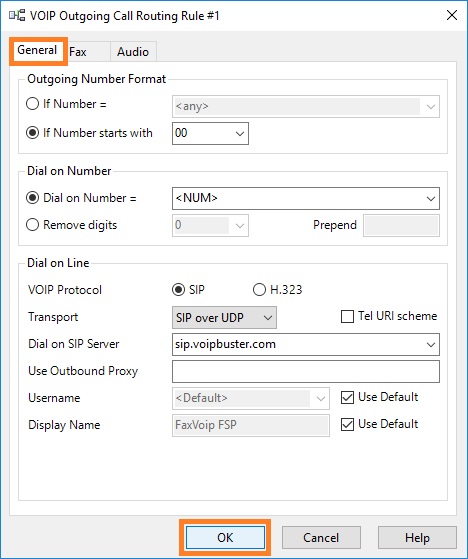
5. Configure Fax Settings and Audio Settings if necessary.
6. Click <OK> button to fix changes.
7. To change the preference order for Outgoing VOIP Call Routing rules use Move Up and Move Down commands. One of the entries should be selected.
8. Click <Apply> button to save modified settings for Outgoing VOIP Call Routing. All the changes are applied immediately.