The example below shows how to configure Fax Voip T.38 Modem to operate with 3rd Party Virtual COM Ports. It is assumed that two Virtual COM Port Pairs already installed on your system, as shown in the picture below. The first pair: COM10<>COM11. The second pair: COM12<>COM13.
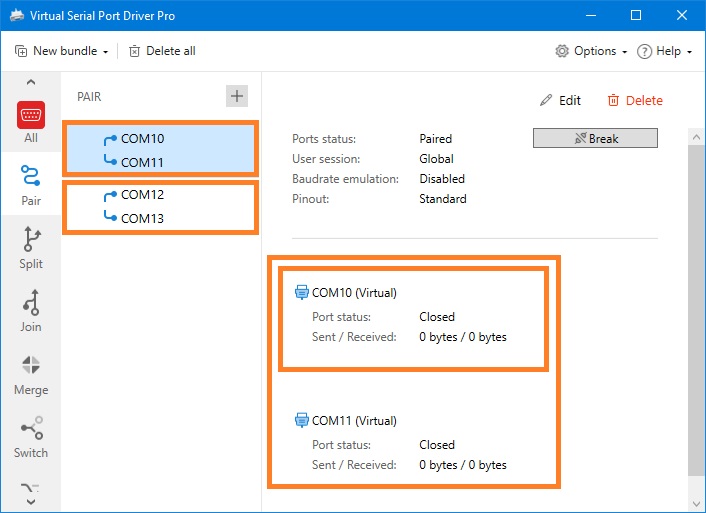
To configure Fax Voip T.38 Modem do the following:
1. Open Fax Voip T.38 Modem Control Panel.
2. Click Ports and Modems in TreeView, then select Use 3rd Party COM Ports Driver.
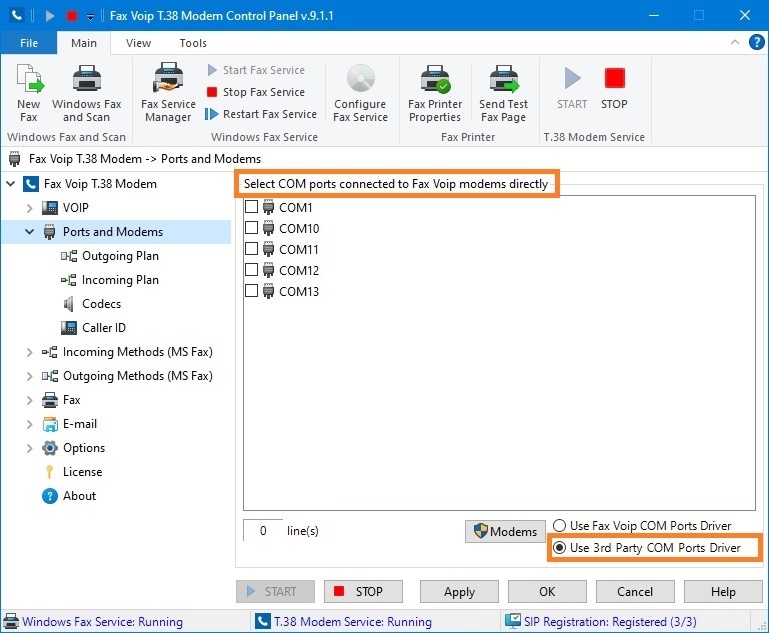
3. In the Select COM ports connected to Fax Voip modems directly panel, check First port COM10 from COM10<>COM11 pair and First port COM12 from COM12<>COM13 pair.
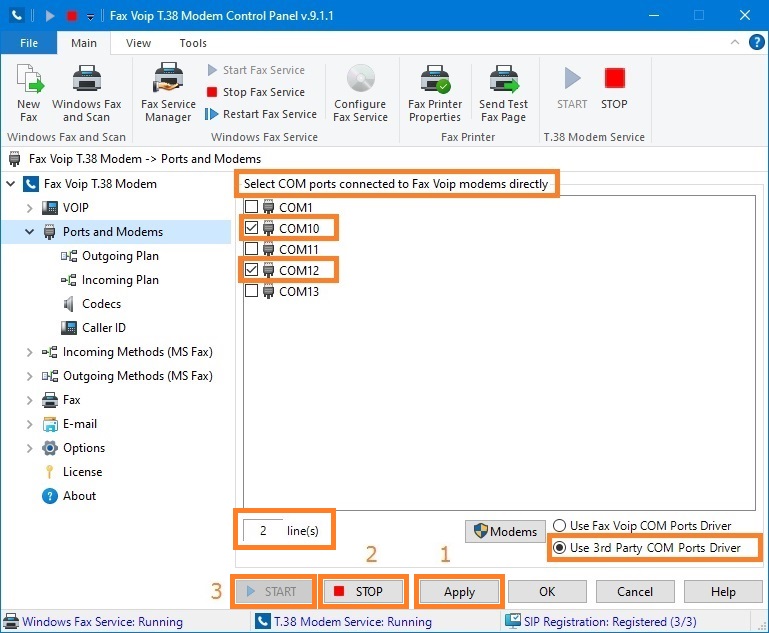
4. Click <Apply> button to apply settings. Then click <STOP> button and <START> button to restart Fax Voip T.38 Modem.
You now can access Fax Voip T.38 Modem lines via Second port COM11 from COM10<>COM11 pair and via Second port COM13 from COM12<>COM13 pair using your standard fax software.
If your standard fax software requires a modem driver, you need to attach Fax Voip 14.4K TAPI Voice-Fax Modem to Second port COM11 from COM10<>COM11 and to Second port COM13 from COM12<>COM13 pair. See in the To attach modem to Virtual COM Port Pair chapter of this user manual.