Voice Modems TAPI problem in Windows 10 version 1903 and 1909
Please note that the issue described below is currently fixed by Microsoft in Windows 10 version 2004 and not present in Windows 11 and the latest Windows 10 versions, such as May 2020 Update (version 2004, Build 19041) and October 2020 Update (version 20H2, Build 19042). If you encounter this problem on your Windows 10 computer, we currently recommend you to update your system up to the latest version.
Problem: Starting from Windows 10 version 1903, the modem voice functions is no longer working (via TAPI). The TAPI application reports 'Failed to get modem wave out ID' error and restarting the computer does not solve the problem. The problem is present in both 32-bit and 64-bit versions of Windows 10 1903 and 1909, concerns all voice modems, and has no relation to the modem manufacturer drivers.
The most complete discussions on this issue can be found in the following threads on Microsoft forums:
Windows 10 1903 Voice Modem stops working
Voice Modems and Windows 10 version 1903 & 1909 TAPI problem missing "serwvdrv.dll" in registry
Solution: you should restore missing 'wave*' = 'serwvdrv.dll' values which should be located in the following Windows registry key(s):
HKEY_LOCAL_MACHINE\SOFTWARE\Microsoft\Windows NT\CurrentVersion\Drivers32
HKEY_LOCAL_MACHINE\SOFTWARE\WOW6432Node\Microsoft\Windows NT\CurrentVersion\Drivers32 (64-bit OS only)
To fix the problem, do the following:
1. Open Fax Voip T.38 Modem Control Panel. To do this click Start, point to Fax Voip T.38 Modem; click Fax Voip T.38 Modem Control Panel. Alternatively, you can select Fax Voip T.38 Modem Control Panel command from the Fax Voip T.38 Modem tray icon menu.
2.  In the Fax Voip T.38 Modem Control Panel, click Fix Voice Modems TAPI problem in the Tools tab of the Ribbon. Administrator privileges are required.
In the Fax Voip T.38 Modem Control Panel, click Fix Voice Modems TAPI problem in the Tools tab of the Ribbon. Administrator privileges are required.

3. Wait until the fix to be applyed. To view the log file, click <Yes>.
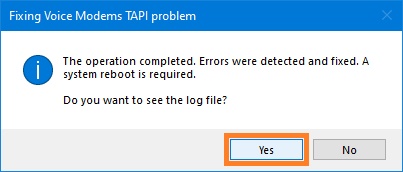
4. Click <Restart Now> button to reboot the computer.
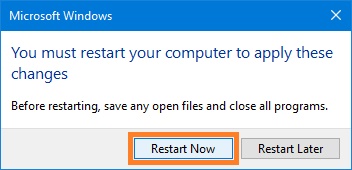
You also can use FixVoiceModemsTapi1903.exe utility, which can be downloaded from the Fax Voip T.38 Modem website:
https://www.t38faxvoip.com/downloads/8_2_1/FixVoiceModemsTapi1903.zip
Notes
Missing Unimodem Audio Device in the Device Manager (currently fixed by Microsoft)
Please note that the issue described below is currently fixed by Microsoft in Cumulative Update for Windows 10 Version 1607 (December 13, 2016 — KB3206632) and not present in Windows 11 and the latest Windows 10 versions, such as Creators Update (version 1703, Build 15063) and Fall Creators Update (version 1709, Build 16299). If you encounter this problem on your Windows 10 or Windows Server 2016 computer, we currently recommend you to update your system up to the latest version.
Problem: Starting from Windows 10 Build 10586, the modem voice functions is no longer working (via TAPI) and the Unimodem Audio Device is not installed under Sound, video and game controllers under Device Manager. The problem is present on both 32-bit and 64-bit Windows 10, concerns all voice modems, and has no relation to the modem manufacturer drivers.
The most complete discussion of this problem can be found in the following thread on Microsoft forum:
56K Modem missing Unimodem Audio Device after update to Windows 10 Build 10586
Solution: you should replace modem.sys system file with the file from Windows 10 Build 10240. To fix, use FixModemOnWin10.exe utility, which can be found in the FixModemOnWin10 folder (placed in the Fax Voip T.38 Modem installation folder, usually Program Files (x86)\FaxVoip Modem). Alternatively, you can download the tool from the Fax Voip T.38 Modem website:
https://www.t38faxvoip.com/downloads/7_4_1/FixModemOnWin10.zip
Notes