1. Open Fax Voip T.38 Modem Control Panel.
2. Click Incoming Methods (MS Fax) in TreeView, then click Store in a folder.
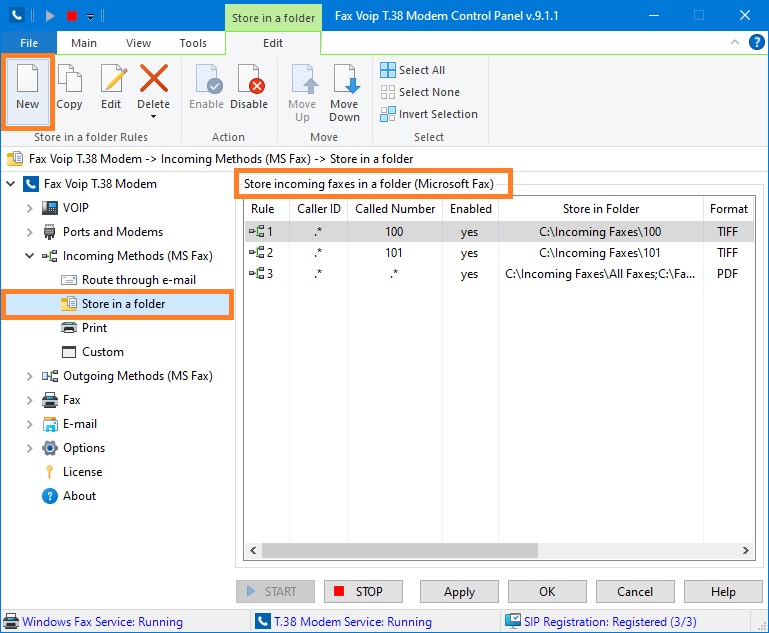
3. To create new rule click New. To edit an existing rule select it and click Edit (or double-click the selected rule).
4. In the Store in a folder Rule window in the General panel, specify the conditions under which this rule applies (in the Caller ID and Called Number (DID) sections). More details can be found in the chapter Store in a folder Settings, General Settings section.
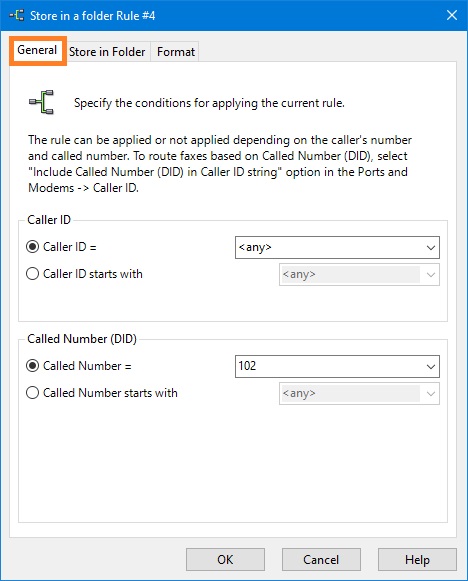
5. Switch to the Store in Folder panel.
6. In the Store in Folder panel, check After reception to copy a fax into specified folders to enable rule. In the Store in Folder area, specify folders where to store incoming faxes. The folder should be initially selected or typed in the text field and then added to the Store in folders list by using <Add> button. More details can be found in the chapter Store in a folder Settings, Store in Folder settings section.
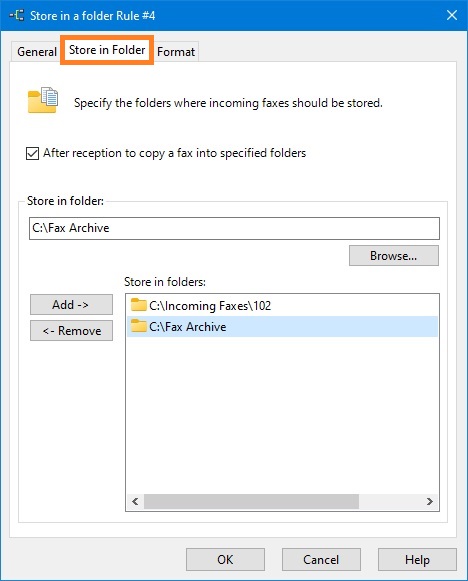
7. Switch to the Format panel.
8. In the Format panel select format for saving incoming faxes, TIFF, PDF or SFF. Specify how file names are generated. More details can be found in the chapter Store in a folder Settings, Format Settings section.
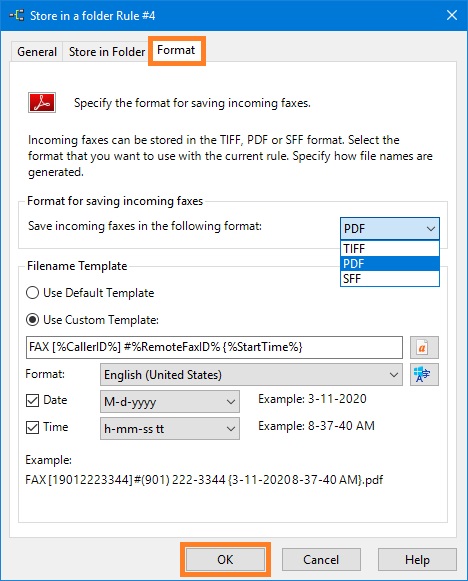
9. Click <OK> button to fix changes.
10. To use the Store in a folder method, the Network Service account must have access to the folders that you use. In the dialog box shown in the figure below, click Yes to grant access to the specified folders for Network Service account.
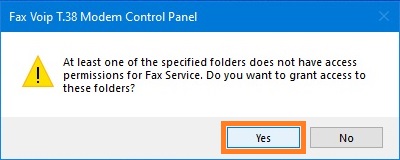
11. To change the preference order for Store in a Folder Incoming Routing (Microsoft Fax) rules use Move Up and Move Down commands. One of the entries should be selected.
12. Click <Apply> button to save modified settings for Store in a Folder Incoming Routing (Microsoft Fax). Do not forget to restart Fax Voip T.38 Modem to operate with new settings. To do this click <STOP> button, then click <START> button.