1. Open Fax Voip T.38 Modem Control Panel.
2. Click Outgoing Methods (MS Fax) in TreeView, then click Store in a folder.
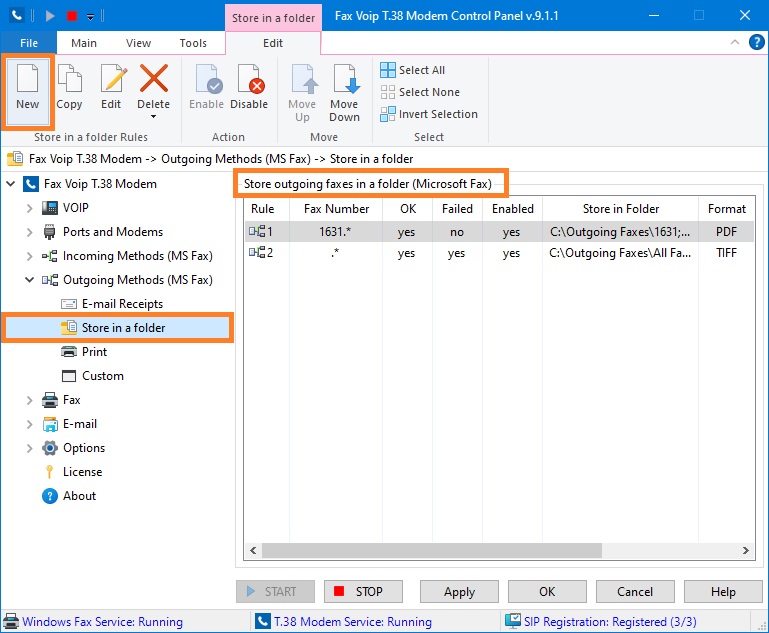
3. To create new rule click New. To edit an existing rule select it and click Edit (or double-click the selected rule).
4. In the Store in a folder Rule window in the General panel, specify the recipient fax numbers for which this rule applies (in the Recipient Fax Number section). Specify whether the rule applies for successfully sent faxes or/and for failed fax sending. More details can be found in the chapter Store in a folder Settings, General Settings section.
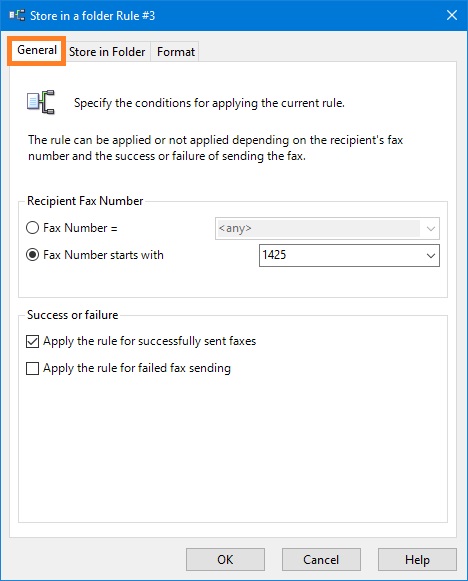
5. Switch to the Store in Folder panel.
6. In the Store in Folder panel, check After sending to copy a fax into specified folders to enable rule. In the Store in Folder area, specify folders where to store outgoing faxes. The folder should be initially selected or typed in the text field and then added to the Store in folders list by using <Add> button. More details can be found in the chapter Store in a folder Settings, Store in Folder settings section.
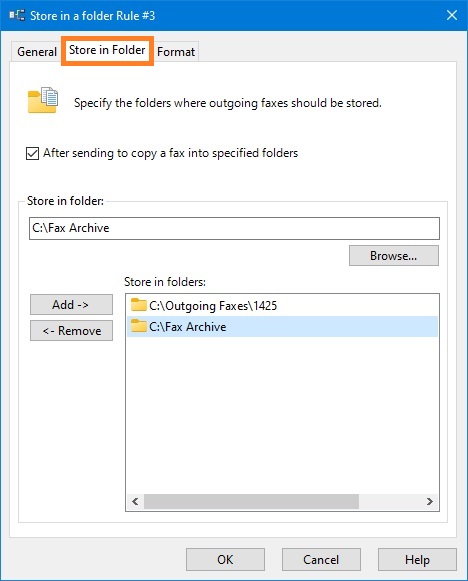
7. Switch to the Format panel.
8. In the Format panel select format for saving outgoing faxes, TIFF, PDF or SFF. Specify how file names are generated. More details can be found in the chapter Store in a folder Settings, Format Settings section.
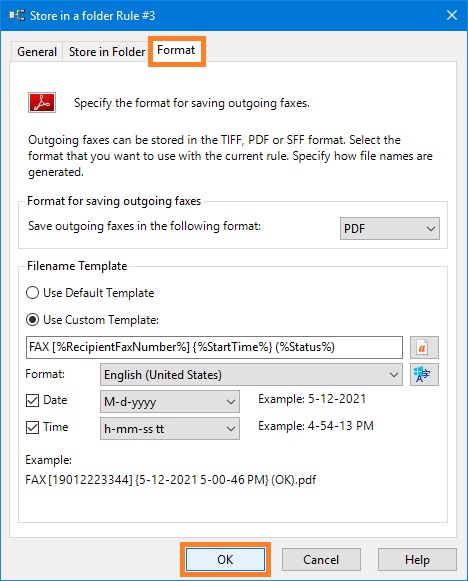
9. Click <OK> button to fix changes.
10. To change the preference order for Store in a folder (Microsoft Fax) outgoing fax routing method rules use Move Up and Move Down commands. One of the entries should be selected.
11. Click <Apply> button to save modified settings for Store in a folder (Microsoft Fax) rules. Do not forget to restart Fax Voip T.38 Modem to operate with new settings. To do this click <STOP> button, then click <START> button.