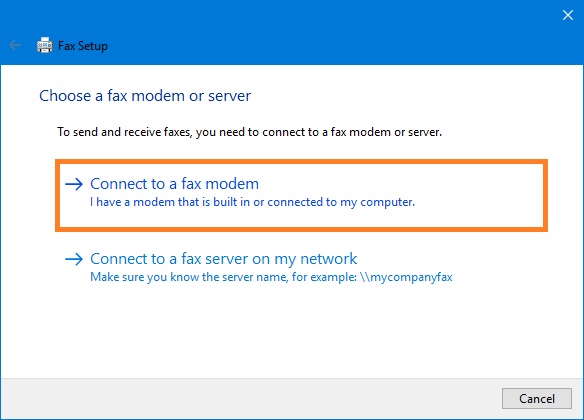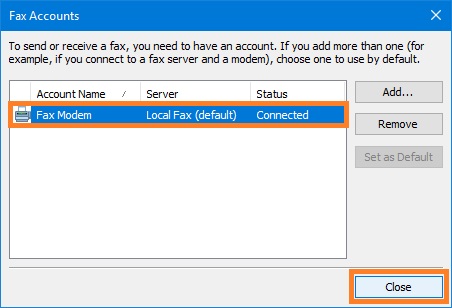To access the Windows Fax and Scan
Switch to Search pane, type fax and scan, and then click Windows Fax and Scan.
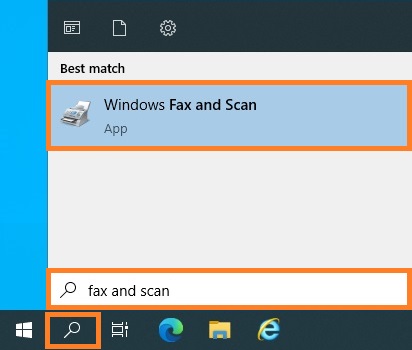
Alternatively, you can select Windows Fax and Scan command from the Fax Voip T.38 Modem tray icon menu or click Windows Fax and Scan in the Fax Voip T.38 Modem Control Panel, in the Main tab of the Ribbon.
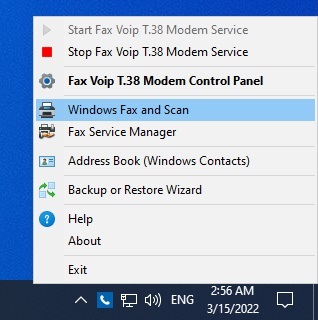
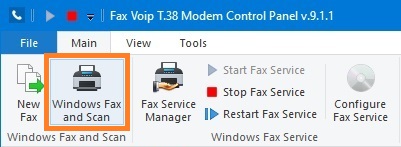
To access the Fax Service Manager
1. Click the Start button, and then click Server Manager. In the Server Manager, select Fax Service Manager from the Tools menu. Or switch to Search pane, type fax service manager, and then click Fax Service Manager.
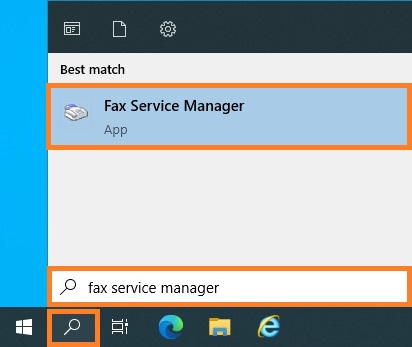
Alternatively, you can select Fax Service Manager command from the Fax Voip T.38 Modem tray icon menu or click Fax Service Manager in the Fax Voip T.38 Modem Control Panel, in the Main tab of the Ribbon.
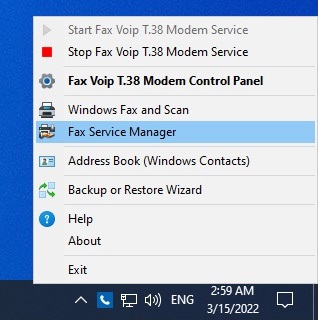
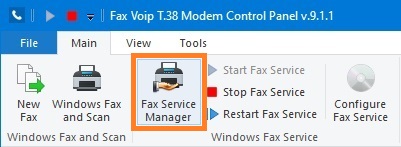
2. In the Microsoft Fax Service Manager, on the left pane double-click Fax, double-click Devices and Providers, double-click Devices, and then right click on the Fax Device Fax Voip 14.4K TAPI Voice-Fax Modem. On the context menu, click Properties.
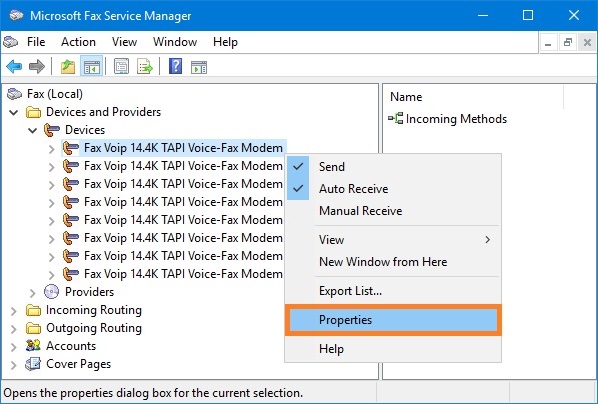
3. On the General page, select the Send faxes check box. If you want to be able to receive incoming faxes, select the Receive faxes check box and the Automatic Answer option. In the Transmitting Subscriber ID (TSID) box and in the Called Subscriber ID (CSID) box, optionally enter your fax number. Then, click OK.
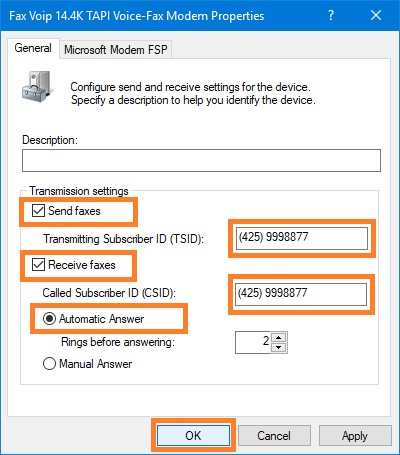
4. On the left pane double-click on the Fax Device Fax Voip 14.4K TAPI Voice-Fax Modem, click Incoming Methods, and then in the right pane configure the incoming methods of interest if you want to automatically Print, Route through e-mail (Fax To E-mail) or Store in a folder received faxes.
To create Fax Account
1. In Windows Fax and Scan, on the Tools menu, click Fax Account... . If no fax modem account was created, click Add... .
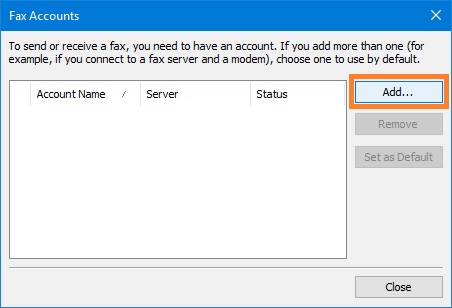
2. Click Connect to a fax modem and follow the instructions of the wizard.