The core Fax Voip T.38 Modem modules are written in C/C ++ and do not really use Microsoft .Net Framework. All the necessary C++ runtime libraries are installed on all supported operating systems by default.
User interface (GUI) and some other modules require Microsoft .Net Framework 4.5 or later to be installed on your computer.
Microsoft .Net Framework 4.8 (compatible with .Net Framework 4.5) is included in Windows 11 and Windows Server 2022. Installation of .NET Framework not required on these operating systems.
Microsoft .Net Framework 4.6-4.8 (compatible with .Net Framework 4.5) is included in Windows 10, Windows Server 2019 and Windows Server 2016. Installation of .NET Framework not required on these operating systems. The installed version of .NET Framework depends on Windows 10 version. For details, see .NET Framework versions and dependencies.
Microsoft .Net Framework 4.5.1 (compatible with .Net Framework 4.5) is included in Windows 8.1 and Windows Server 2012R2. Installation of .NET Framework not required on these operating systems.
Microsoft .Net Framework 4.5 is included in Windows 8 and Windows Server 2012. Installation of .NET Framework not required on these operating systems.
When installing on Windows 7 or Windows Server 2008R2, Fax Voip T.38 Modem requires installation of Microsoft .NET Framework 4.5 or later for the normal operation. You should make sure that Microsoft .NET Framework 4.5 already installed on your computer and install it if necessary. This can be done before installing Fax Voip T.38 Modem program or during installation.
Finding out if you need to install the .NET Framework 4.5
1. Click Start, and then click Control Panel. In the Control Panel select Programs, and then click Uninstall a program.
2. In the Uninstall or change a program window scroll through the list of applications to see Microsoft .NET Framework 4.5 or later listed.
3. Close the window.
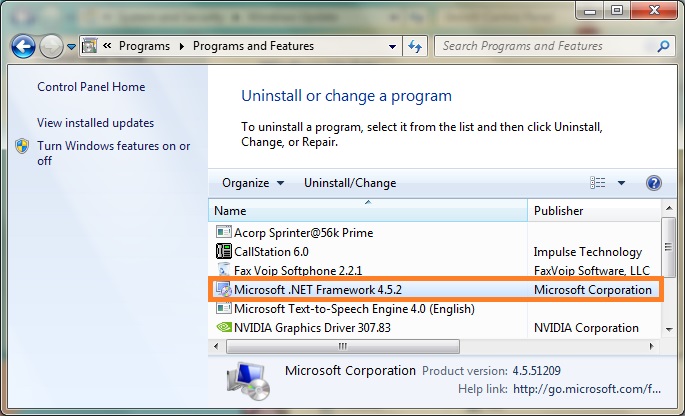
Installing the .NET Framework 4.5 manually
You can download the Microsoft .NET Framework 4.5 web installer package from the Fax Voip T.38 Modem web site.
1. Go to the Fax Voip T.38 Modem site at www.t38faxvoip.com. Click the Download link.
2. On the Download page find and then click the following link
Microsoft .Net Framework 4.5 dotNetFx45_Full_setup.exe 982KB
3. Once you have downloaded the install the program, run it to install the .NET Framework 4.5 on your computer. Note that you will need to have Administrator access to your computer.
Installing the .NET Framework via Windows Update
If you need to install or update the .NET Framework, Microsoft recommends you install it via Windows Update. To install or update the .NET Framework 4.5 on Windows 7 or Windows Server 2008R2, do the following:
1. Click Start, point to All Programs, and then click Windows Update.
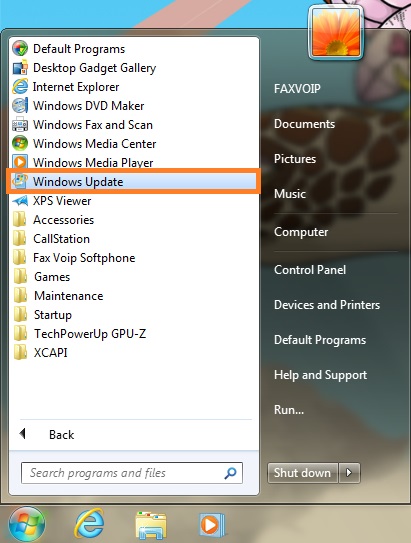
2. On the Windows Update page click Check for updates to find all available updates.
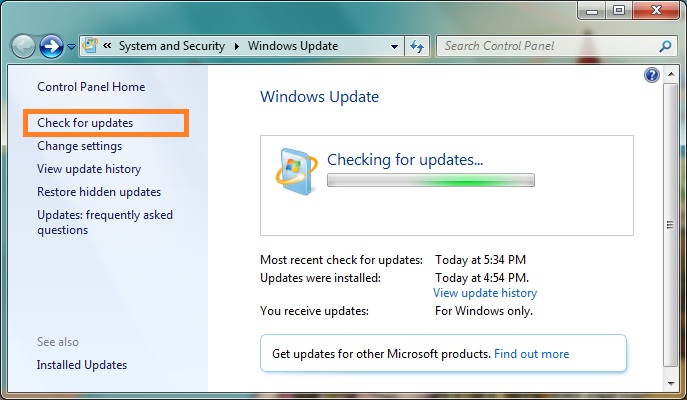
3. Upon completion of the search, click ... important update(s) is(are) available link in the Download and install updates for your computer pane.
4. Select Microsoft .NET Framework 4.5 (4.5.1, 4.5.2...) update as shown at the picture below, and then click OK.
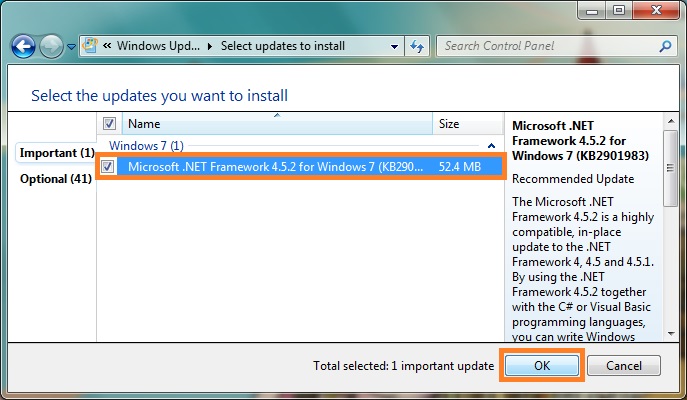
5. On the next page click Install Updates button.
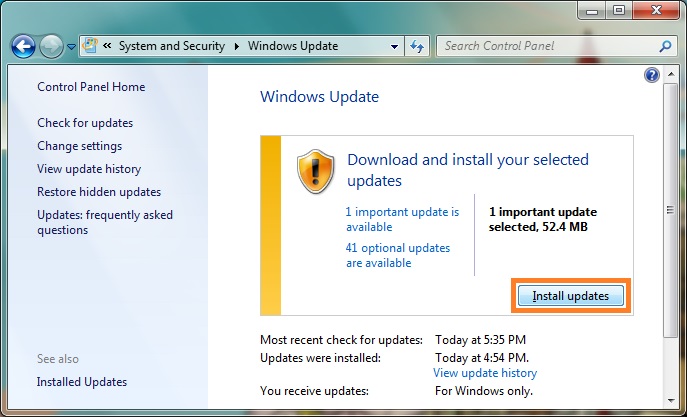
6. The Windows Update program will automatically download and install the selected updates.
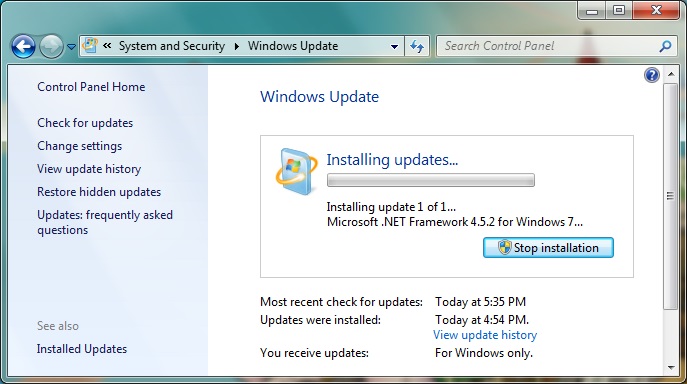
7. After installing .NET Framework 4.5, it is recommended to repeat the updating procedure to have the latest .NET Framework version with all corrections and additions. On the Windows Update page click Check for updates.
8. Upon completion of the search, select Microsoft .NET Framework 4.5 updates, and then click OK.
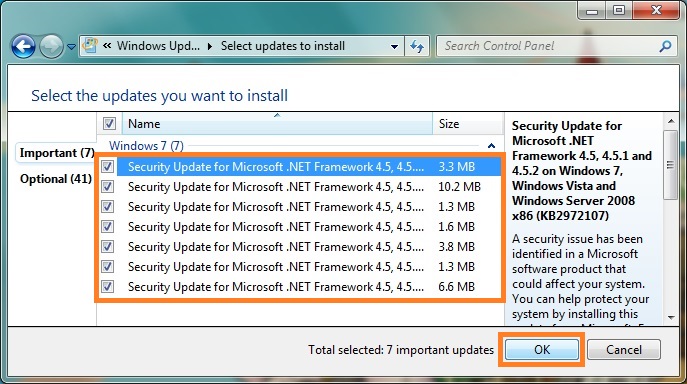
9. On the next page click Install Updates button.
10. The Windows Update program will automatically download and install the selected updates.
Installing the .NET Framework when running setup program
On Windows 7 and Windows Server 2008R2 Fax Voip T.38 Modem setup program automatically checks whether Microsoft .NET Framework is installed on your computer and what version is installed. If Microsoft .NET Framework 4.5 is not installed, pre-installation wizard will be started and you will be prompted to install Microsoft .NET Framework.
Select one of the following options and click Next:
Install .NET Framework 4.5 and continue with installation (recommended)
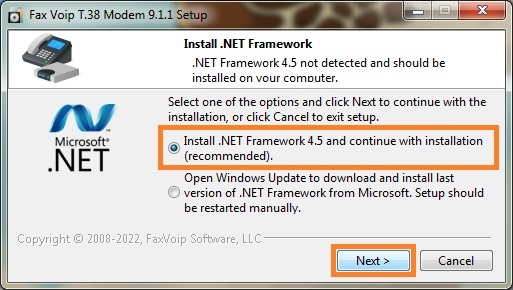
If this option is selected, the Microsoft .NET Framework 4.5 Setup program included in the Fax Voip T.38 Modem installation package will be started. You should understand that all the necessary components are downloaded from the Microsoft site during installation and installation will take significant time.
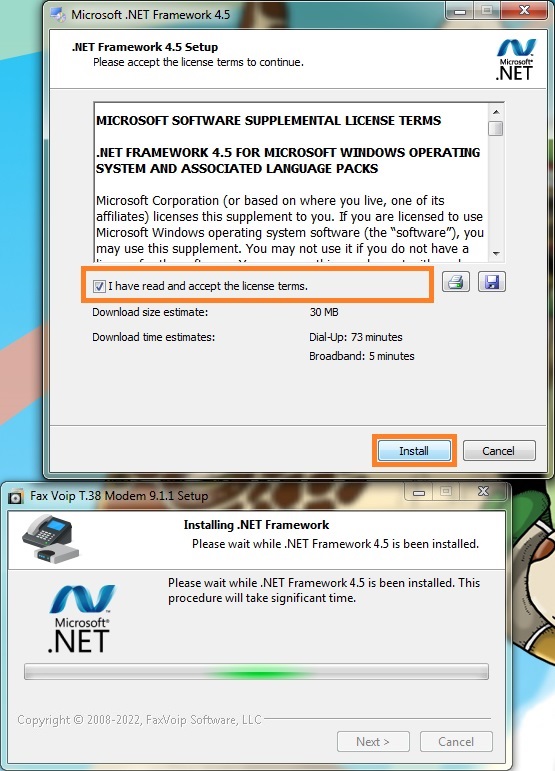
After finishing of .NET Framework 4.5 installation, you can continue to install Fax Voip T.38 Modem.
Open Windows Update to download and install last version of .NET Framework
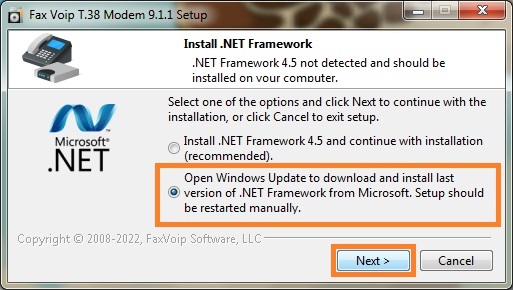
If this option is selected, the Windows Update window will be opened. Please install the latest version of Microsoft .NET Framework via Windows Update as described above. After finishing of .NET Framework 4.5 installation, you should restart Fax Voip T.38 Modem setup program.
Notes