To install Fax Voip T.38 Modem, follow these steps:
1. Run setup.exe from your installation CD-ROM or ZIP archive.
2. On Windows 7 and Windows Server 2008R2 Fax Voip T.38 Modem setup program automatically checks whether Microsoft .NET Framework is installed on your computer and what version is installed. If Microsoft .NET Framework 4.5 is not installed, pre-installation wizard will be started and you will be prompted to install Microsoft .NET Framework. See details in the Microsoft .NET Framework 4.5 chapter of this user manual.
3. Fax Voip T.38 Modem setup program automatically detects whether Fax Voip T.38 Modem or older version of Fax Voip (Fax Voip T38 Fax & Voice version 8 or earlier) is already installed and what version is installed, and offers to remove Fax Voip T.38 Modem (Fax Voip T38 Fax & Voice) before starting of new installation. To continue with the installation click Next. When you reinstall or upgrade the software, you can choose which settings and files created in program operations should be retained, see details in the Removing the Software chapter of this user manual. When upgrading from Fax Voip version 8.3.1 or earlier, the previous settings and files are imported automatically and without confirmations if you install the Fax Voip T.38 Modem for the first time, see details in the Removing the previous version chapter of this user manual.
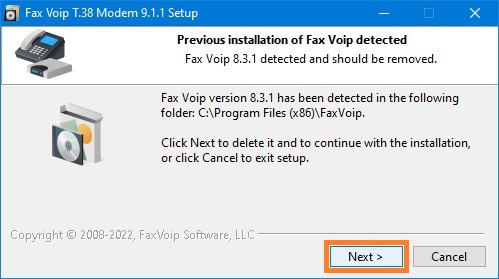
Wait for the finishing of removal of the previous version.
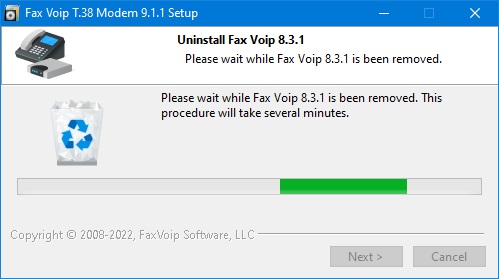
4. At the final window of the pre-installation wizard click Next.
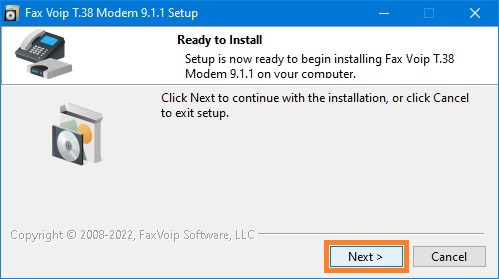
5. The Fax Voip T.38 Modem Setup Wizard will be started.
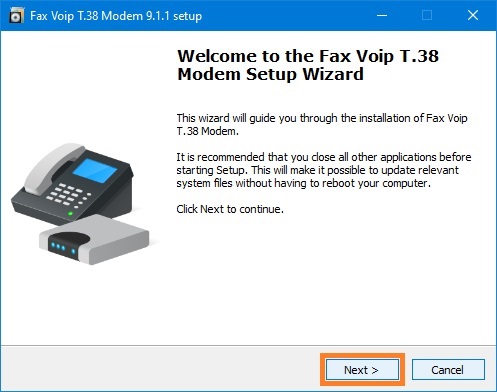
6. Click Next. Follow the Setup Wizard. On the Ready to Install page click Install.
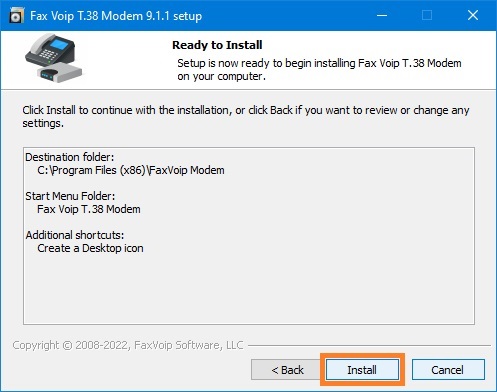
7. The Setup Wizard installs the Fax Voip drivers for Virtual COM Ports first.
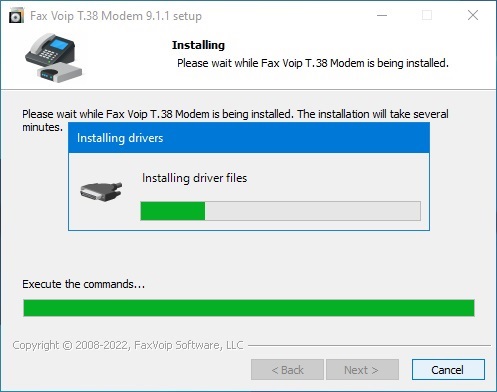
8. The Setup program runs the Installing Modems procedure.
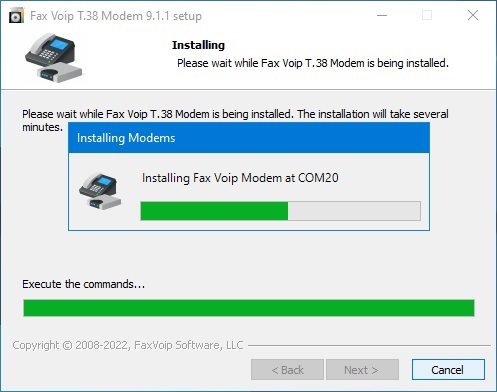
9. The wizard will automatically install the Fax Voip 14.4K TAPI Voice-Fax Modem drivers for virtual modems. The standard Unimodem Full-Duplex Audio Device driver is automatically installed by Windows when installing modem driver.
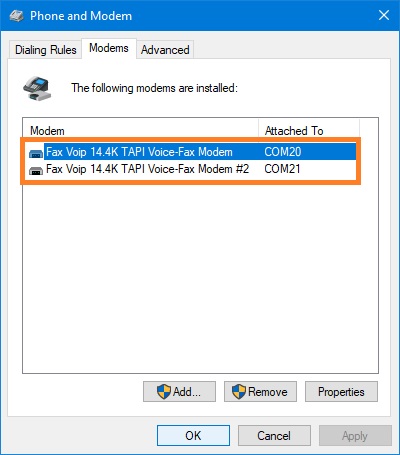
10. The wizard will automatically install the Virtual COM Ports.
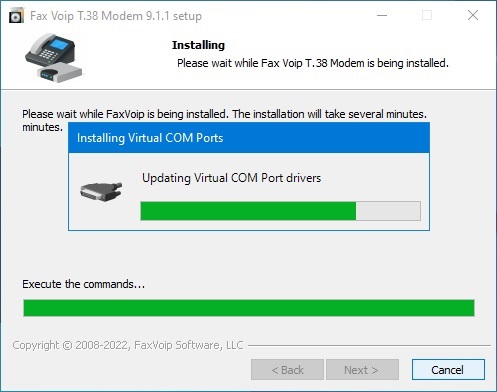
11. By default Fax Voip T.38 Modem installs two ports: COM20 and COM21.

12. The setup program verifies if Windows Fax Service is installed at your computer. If not installed, the dialog box will be displayed. To install Windows Fax Service, click OK. To install the Windows Fax Service manually, see in the Install the Fax Service chapter of this user manual.
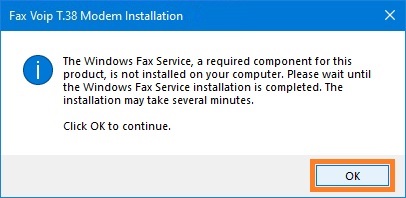
13. In Windows 11 and the latest versions of Windows 10, the Windows Fax and Scan is always installed and cannot be removed in Windows features. In Windows 10 (early versions), Windows 8/8.1 and Windows 7, the Fax Voip T.38 Modem setup program automatically installs Windows Fax and Scan feature.
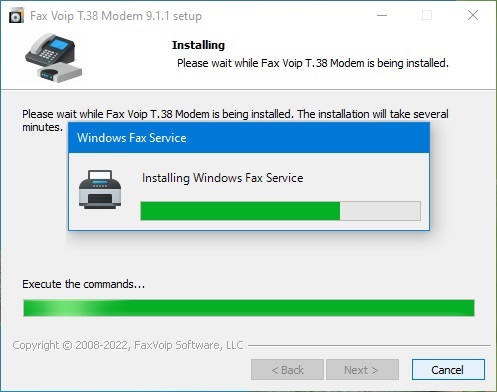
14. In Windows Server 2022, Windows Server 2019, Windows Server 2016, Windows Server 2012/2012R2 and Windows Server 2008R2, the Fax Voip T.38 Modem setup program automatically installs Fax Server role.
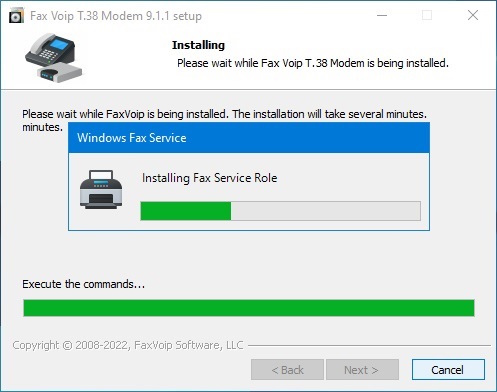
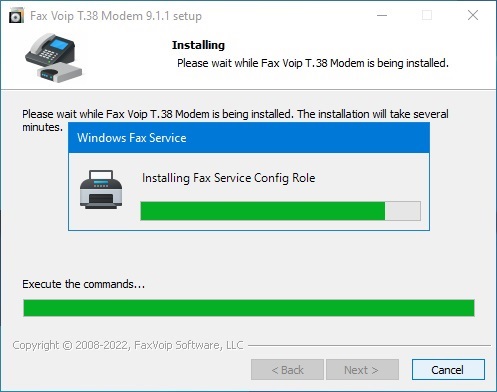
15. In Windows Server 2012/2012R2 and Windows Server 2008R2, the Fax Voip T.38 Modem setup program also checks and automatically installs Desktop Experience feature.
16. Fax Voip T.38 Modem setup program automatically configures Windows Fax Service and then starts services. The Windows Fax Service can be restarted several times during this procedure. See also Configure Fax Service using Fax Voip T.38 Modem Control Panel chapter for more details.
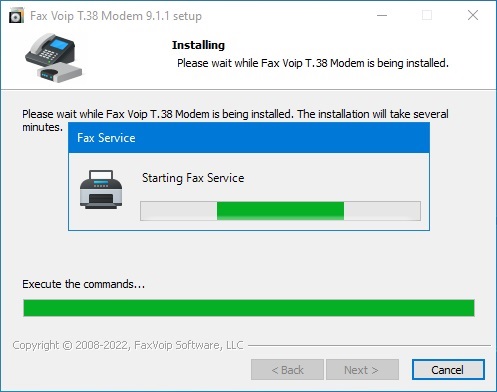
17. At the final window of the Setup Wizard select Yes, restart the computer now, and then click Finish.
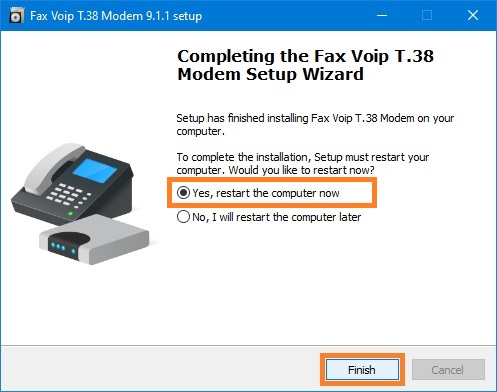
Notes