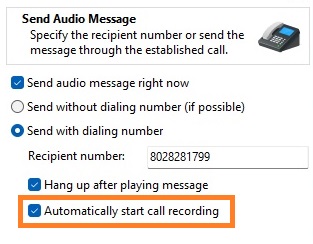To automatically record all outgoing and incoming phone calls made with Fax Voip Softphone, do the following:
1. Open Fax Voip Softphone Control Panel.
2. Click Audio in the tree, and then click Play/Record.
3. Check the Automatically Start Call Recording option to automatically record all outgoing and incoming calls.
4. Check Do not start recording until the call is answered option if need. If this option is selected, then the recording of the outgoing call begins when the call is answered. If this option is not selected, then the recording of outgoing call begins with the opening of the voice channel. Depending on the properties of your VOIP network, a voice channel may be opened before the call is answered (early media) or when the call is answered.
5. Click Apply to save settings. All the changes are applied immediately.
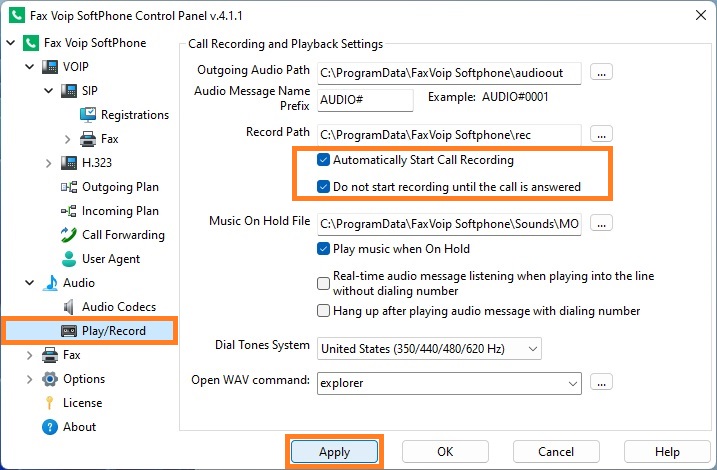
To automatically start call recording when sending audio messages with Create Audio Message Wizard with dialing number, in the Create Audio Message Wizard, check the Automatically start call recording option.