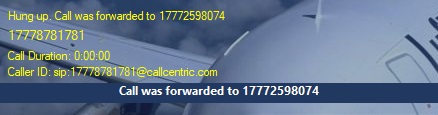When you have an incoming call, that call may be forwarded to another phone.
If Forward Busy option is specified, see in the Call Forwarding and Call Transfer Settings chapter, you can click Hang Up button in the main window or click Reject the Call in the flyout window to forward the incoming call to the number specified for Forward Busy option.
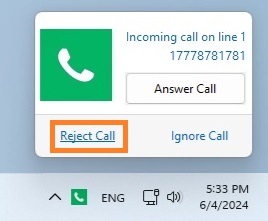
To manually forward an incoming call to any other number, follow these steps:
1. Enter the recipient number of the call to be forwarded in the Phone to dial field. Already entered recipients can be seen by clicking on the drop down button.
2. Click on the Transfer button.
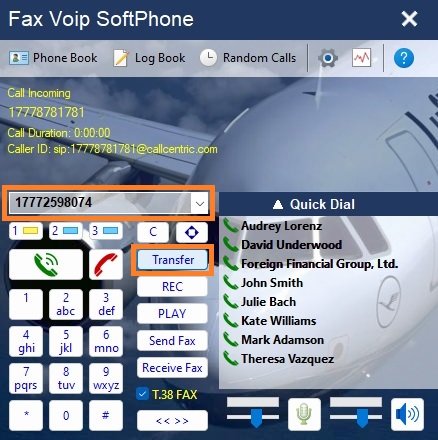
Upon the call successfully forwarded, the initial call is disconnected and the Call was forwarded message is displayed on the info panel for approximately 5 seconds.