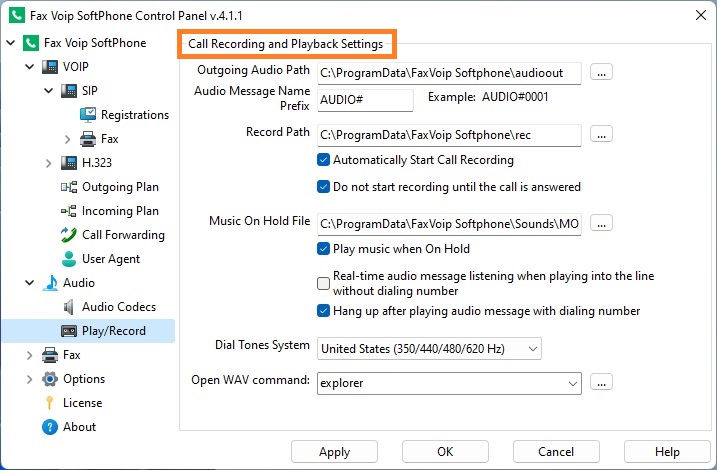
Outgoing Audio Path
Here you can choose the directory in which the outgouing Audio Messages are stored. Pre-prepared Audio Messages can be easily selected in the extended (bottom) panel of the main application window in the Audio folder. By default Fax Voip Softphone stores the outgouing Audio Messages in the *{CommonAppDataFolder}\FaxVoip Softphone\audioout folder.
Audio Message Name Prefix
For your convenience, the human-readable name is automatically assigned to each new Audio Message when the message is created. Human-readable name consists of a prefix and a sequential number. If desired, you can manually specify any other name in the Create Audio Message Wizard window. (See details in the Send an audio message with Create Audio Message Wizard chapter of this user manual). Human-readable names are displayed in the extended (bottom) panel of the main application window in the Audio folder. By default AUDIO# prefix is used for outgoing audio files.
Record Path
Here you can choose the directory in which the call recordings to be saved. The call recordings are saved in 16 bit 8 kHz wave files (.wav). By default Fax Voip Softphone stores the call recordings in the *{CommonAppDataFolder}\FaxVoip Softphone\rec folder.
Automatically Start Call Recording
Select this option to automatically record all outgoing and incoming calls. This option can be overridden if to send Audio Message using Create Audio Message Wizard window. (See details in the Send an audio message with Create Audio Message Wizard chapter of this user manual).
Do not start recording until the call is answered
If this option is selected, then the recording of the outgoing call begins when the call is answered. If this option is not selected, then the recording of outgoing call begins with the opening of the voice channel. Depending on the properties of your VOIP network, a voice channel may be opened before the call is answered (early media) or when the call is answered.
Audio file to be played when the call is On Hold. You can browse to a preferred audio file or enter the file path. A Music On Hold File must be an 8 kHz 16-bit Mono or 8 kHz 8-bit Mono wave file (.wav). Examples of Music On Hold Files can be found in the *{CommonAppDataFolder}\FaxVoip Softphone\Sounds\MON folder after the installation of the Fax Voip Softphone. By default the music_1.wav file is used.
Play music when On Hold
Check this option so that the caller who is put on hold listens to music while waiting on the phone.
Real-time audio message listening when playing into the line without dialing number
Check this option to simultaneously play the audio file into the phone line and the computer speakers (headsets). In this mode you can also to speak with the other party while audio is played. Note that this option applies only when playing the audio file when the connection is already established (manual mode). If the audio is playing after dialing number (automatic mode), this option is ignored.
Hang up after playing audio message with dialing number
Check this option to automatically hang up after the playing of the audio file. Note that this option applies only when playing the audio file with dialing number (automatic mode). If the audio is playing without dialing number (manual mode), this option is ignored. This option can be overridden if to send Audio Message using Create Audio Message Wizard window. (See details in the Send an audio message with Create Audio Message Wizard chapter of this user manual).
Dial Tones System
Dial tone signals are used to indicate the current state of the telephone line (for example BUSY). Due to its nature VOIP does not always provides the correct reproduction of these signals. That's why some of dial tone signals are generated by the program itself. Different countries use different dial tone systems. In Fax Voip Softphone you can select between United States (350/440/480/620 Hz) dial tone system and Europe/Russia (425 Hz) dial tone system in which a constant single tone 425 Hz is used.
Open WAV command
Here you can choose the program for playing audio (.wav) files. You can browse to a preferred executable file or enter the file path. Standard option is explorer – to play WAV file according to your system settings.
Notes