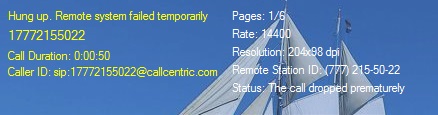Sending Faxes
- 1
Fax Soft Virtual Printer
Using Fax Soft Virtual Printer, you can easily send a fax from any Windows application. Open the document you want to fax, click Print and then select Fax Soft printer.
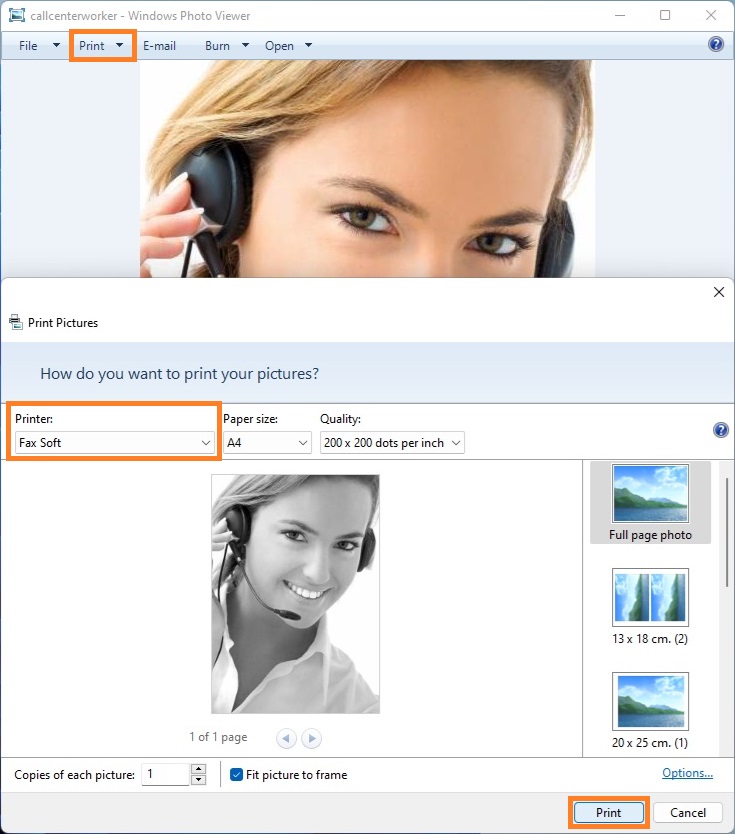
- 2
Send a Fax from the Fax Panel
In the Bottom Panel, click the New Fax button in the toolbar. Select the document you want to send as a fax, and then click Open.
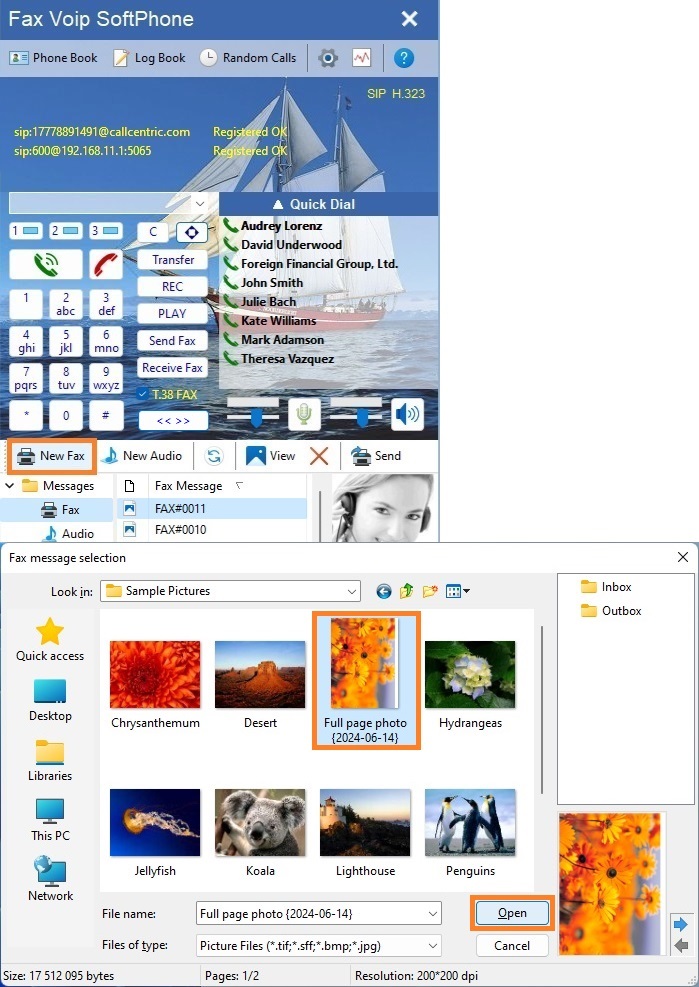
- 3
Fax Voip Softphone Create Fax Wizard
In the Fax Voip Softphone Create Fax Wizard you can enter the recipient fax number, choose whether you want to send a fax or just save it for further sending.
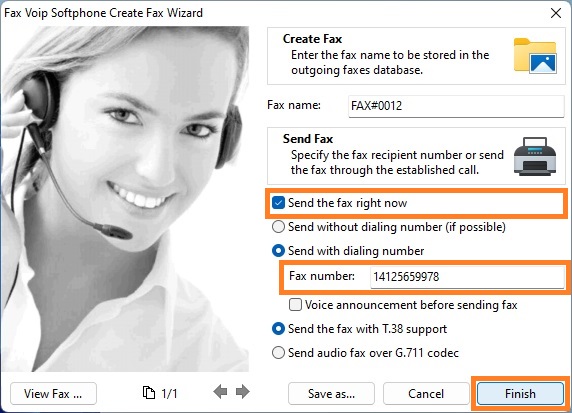
- 4
Send a Fax with dialing number
The previously created faxes stored in the Fax folder can be easily sent to any recipient in one click. Select the fax you want to send, enter the fax recipient number, and then click Send Fax button.
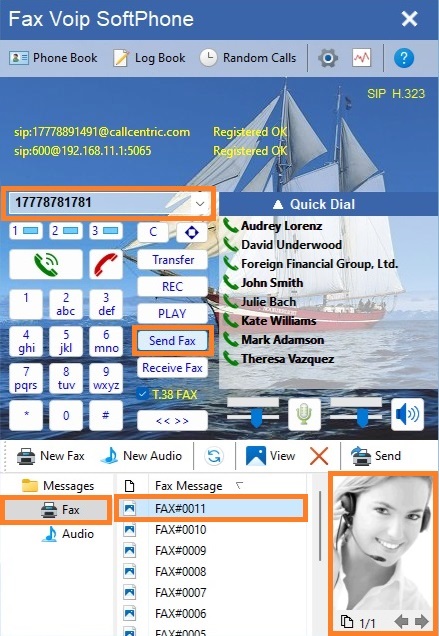
- 5
Send a Fax without dialing number
To send a fax without dialing number, you must first make an outgoing voice call or answer an incoming voice call. Make sure that the required line is active and the voice call is established. Select the fax you want to send, and then click Send Fax button.
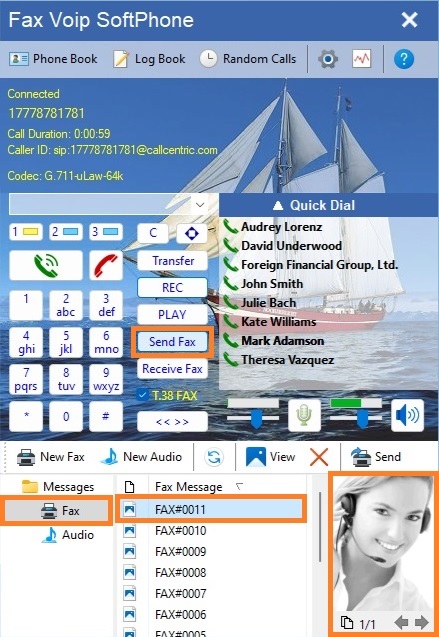
- 6
Monitoring your fax
When sending a fax, the information about outgoing fax progress is displayed in the Info panel in the main window.
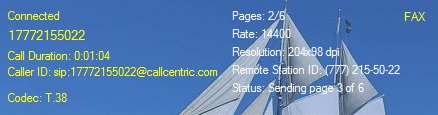
In the case of a successful fax transmission, the Status: OK message is displayed in the Info panel.
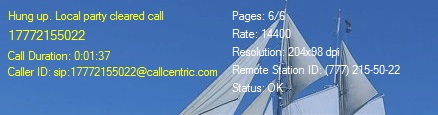
If the fax transmission failed, the operation completion code containing the fax sending error is displayed in the Status field.