1. Open Fax Voip T.38 Console.
2. On the File menu, click Audio Message. Or click the Audio Message button on the Main tab of the Ribbon.
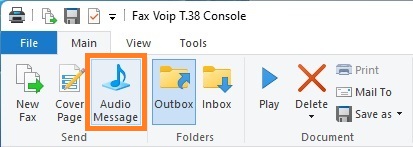
3. In the Audio Message selection dialog, select the audio file, and then click Open.
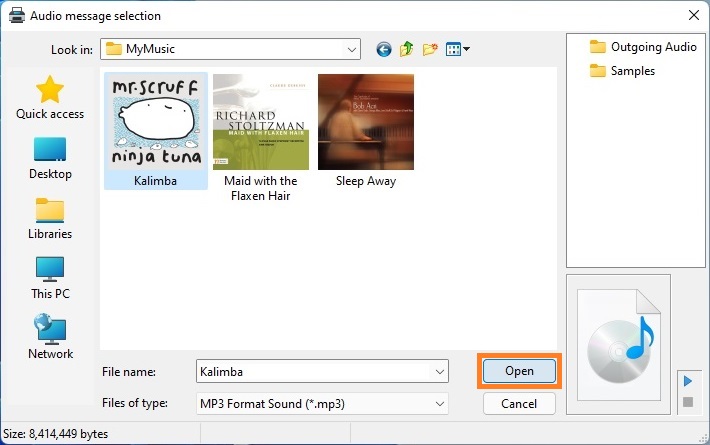
4. In the Fax Voip T.38 Console Send Audio Message Wizard, on the Recipient Information page enter the recipient phone number in the Phone number field.
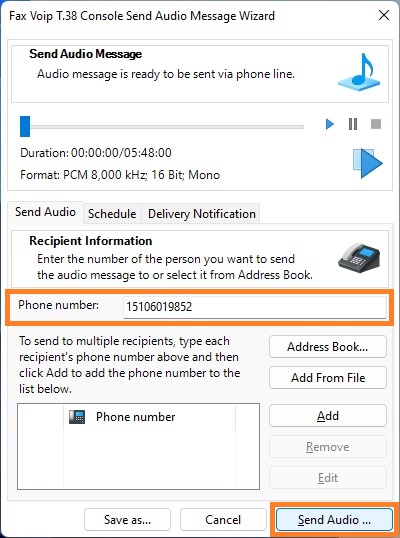
5. To send audio message to multiple recipients, type each recipient’s phone number in the Phone number field, and then click Add to add the phone number to the list of phone numbers.
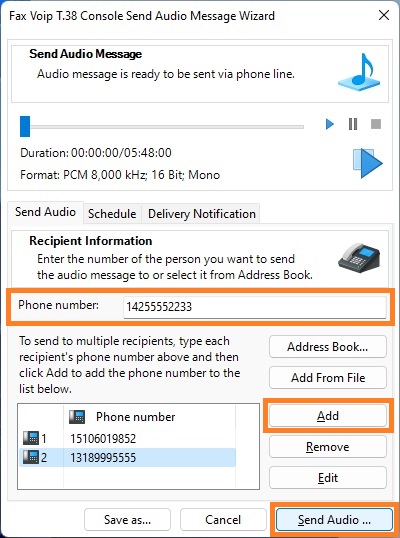
6. To select one or more recipients from Address Book (Windows Contacts), use Address Book button. To be added to the Phone Number list, the selected recipient should have non-empty Business phone field or non-empty Home phone field.
7. To load a list of phone numbers from the text file, use Add From File button. The functionality is similar to the same function with loading list of fax numbers, see details in the Send a Fax to Multiple Recipients chapter of this user manual.
8. On the Schedule page, you can choose when your audio message is scheduled for sending. You can send it immediately or specify a time in the next 24 hours.
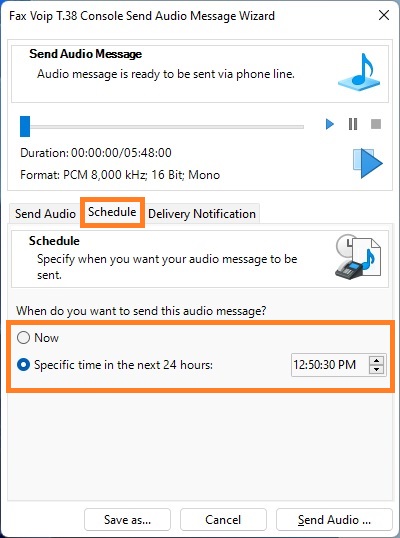
9. On the Delivery Notification page, you can specify that you want to receive a delivery notification receipt, to either confirm that your audio message has been sent successfully or to notify you of a failure. The options on this page override the default behavior specified in the Delivery Receipts via E-mail settings. Receipt options include:
CC:
Specify the e-mail recipients that appear in the Cc box of e-mail message.
BCC:
Specify the e-mail recipients that appear in the Bcc box of e-mail message.
Attach a copy of the sent audio message
Check this box to attach a copy of the sent audio message (WAV file) to the e-mail message.
<Address Book>
Click to select e-mail recipients from Address Book (Windows Contacts).
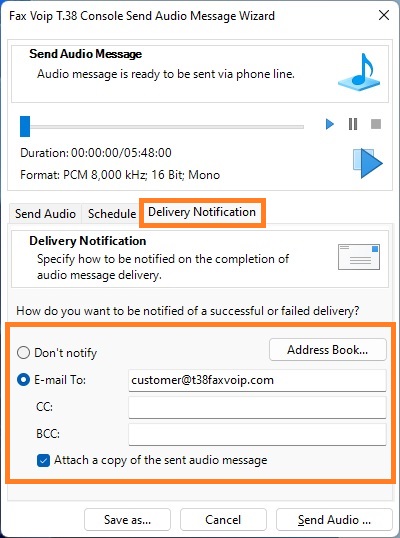
10. To listen to your audio message, use the upper panel in the wizard. You can play, stop or pause the audio message. To open audio file in the audio player software, click Open in media player button.
11. Use Save as button to save the audio message.
12. Click Send Audio button.
Notes