Tray Notifications inform you of Fax Voip T.38 Console events that are unrelated to your activity, by briefly displaying a balloon from an icon in the system notification area. Clicking of the notification usually allows you to perform the most obvious action. For example, you can quickly view received fax or listen to the audio message. You can enable or disable the appearance of different types of notifications.
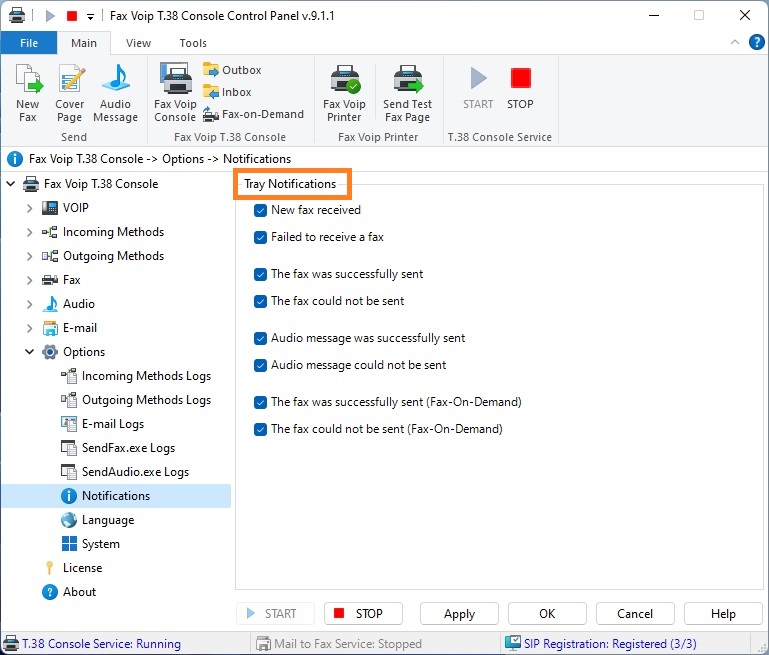
New fax received
Tick this option in order to receive notifications of successfully received faxes. The notification provides information about the Calling Number and remote Fax Station ID. Clicking on the notification opens the Inbox folder in the Fax Voip T.38 Console, where you can view a received fax.
Tick this option to be notified of the unsuccessfully received faxes. The notification provides information about the Calling Number, remote Fax Station ID and the cause of failure. Clicking on the notification opens the Inbox folder in the Fax Voip T.38 Console, where you can view more information about the fax.
Tick this option in order to receive notifications of successfully sent faxes. The notification provides information about the Called Fax Number. Clicking on the notification opens the Outbox folder in the Fax Voip T.38 Console, where you can view more information about the fax.
Tick this option to be notified of the unsuccessfully sent faxes. The notification provides information about the Called Fax Number and the cause of failure. Clicking on the notification opens the Outbox folder in the Fax Voip T.38 Console, where you can view more information about the fax.
Tick this option in order to receive notifications of successfully played audio messages. We believe that the audio message was sent if it was played completely. The notification provides information about the phone number of the other party. Clicking on the notification opens the Outbox folder in the Fax Voip T.38 Console, where you can view more information about the audio message.
Tick this option to be notified of the unsuccessfully played audio messages. We believe that the audio message was not sent if it was not played completely. The notification provides information about the phone number of the other party and the cause of failure. Clicking on the notification opens the Outbox folder in the Fax Voip T.38 Console, where you can view more information about the audio message.
The fax was successfully sent (Fax-On-Demand)
Tick this option in order to receive notifications of successfully sent faxes when using Fax-On-Demand function. The notification provides information about the Calling Number (incoming call). Clicking on the notification opens the Fax-On-Demand folder in the Fax Voip T.38 Console, where you can view more information about the fax.
The fax could not be sent (Fax-On-Demand)
Tick this option to be notified of the unsuccessfully sent faxes when using Fax-On-Demand function. The notification provides information about the Calling Number (incoming call) and the cause of failure. Clicking on the notification opens the Fax-On-Demand folder in the Fax Voip T.38 Console, where you can view more information about the fax.
Notes