1. Open Fax Voip T.38 Console Control Panel.
2. Click Outgoing Methods in TreeView, then click E-mail Receipts.
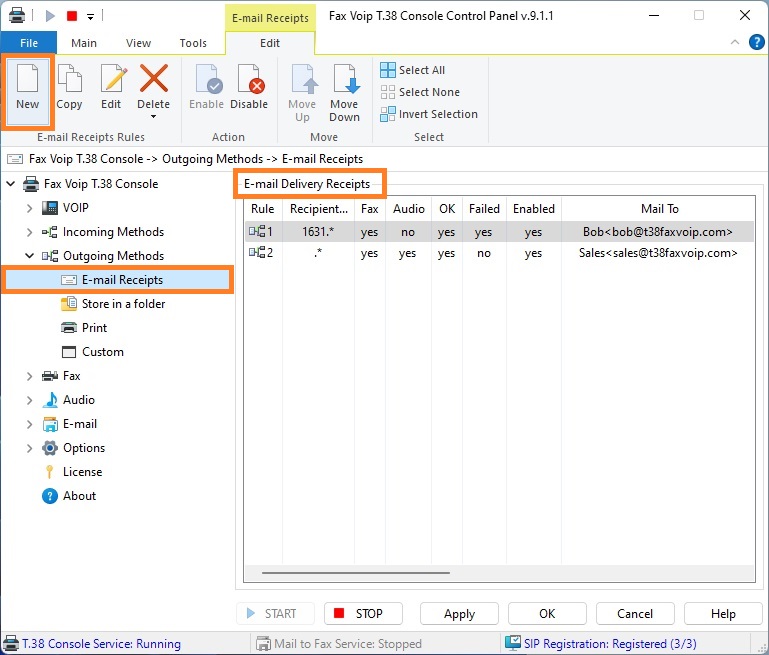
3. To create new rule click New. To edit an existing rule select it and click Edit (or double-click the selected rule).
4. In the E-mail Delivery Receipts Rule window in the General panel, specify the recipient phone numbers for which this rule applies (in the Recipient Number section). Specify whether the rule applies when sending a fax or/and when sending audio message. Specify whether the rule applies for successfully sent faxes and audio messages or/and for failed fax or audio message sending. More details can be found in the chapter E-mail Delivery Receipts Settings, General Settings section.
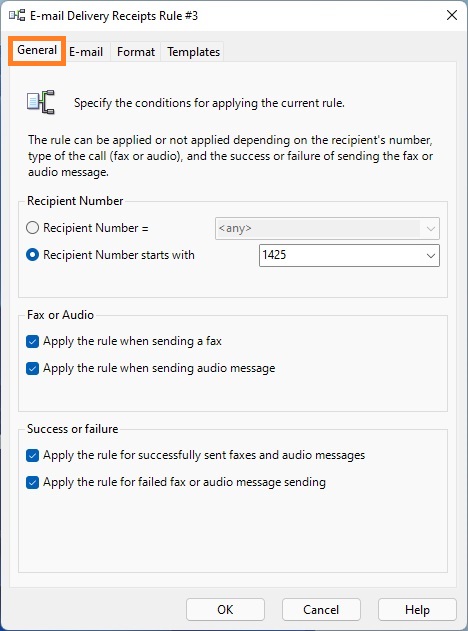
5. Switch to the E-mail panel.
6. In the E-mail panel, check After sending a fax or audio message to send delivery receipt by e-mail to enable rule. In the Mail to area, specify e-mail message recipients. The e-mail address and the recipient’s name should be initially entered in the Type recipient’s E-mail Address and Type recipient’s name (optional) fields and then added to the Message recipients lists by using <To>, <Cc> and <Bcc> buttons. To select e-mail recipients from Address Book (Windows Contacts), click the Address Book button. More details can be found in the chapter E-mail Delivery Receipts Settings, E-mail Settings section.
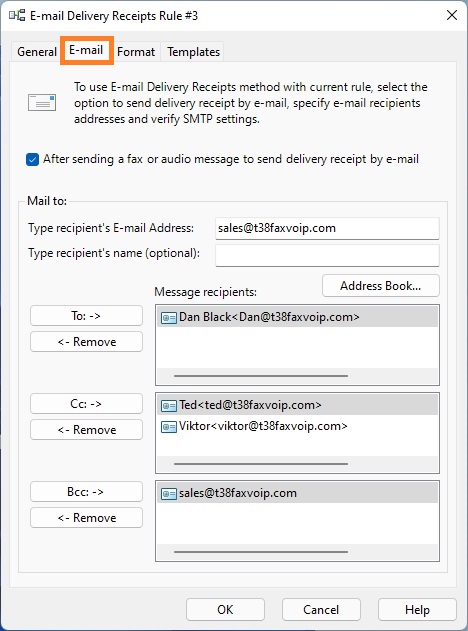
7. Switch to the Format panel.
8. In the Format panel specify whether to attach a copy of the sent fax (audio message) to the e-mail message. Select format for the attached faxes, TIFF, PDF or SFF. Specify how file names are generated. More details can be found in the chapter E-mail Delivery Receipts Settings, Format Settings section.
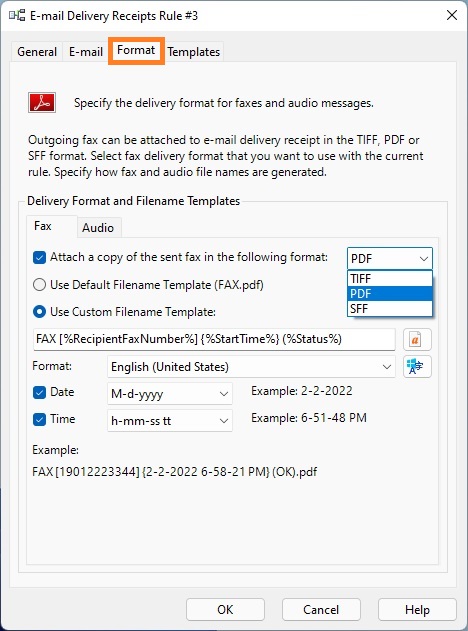
9. Switch to the Templates panel.
10. In the Templates panel, specify whether to use default or custom settings for e-mail templates. Configure e-mail templates to be used with the rule. More details can be found in the chapter E-mail Delivery Receipts Settings, E-mail Templates Settings section.
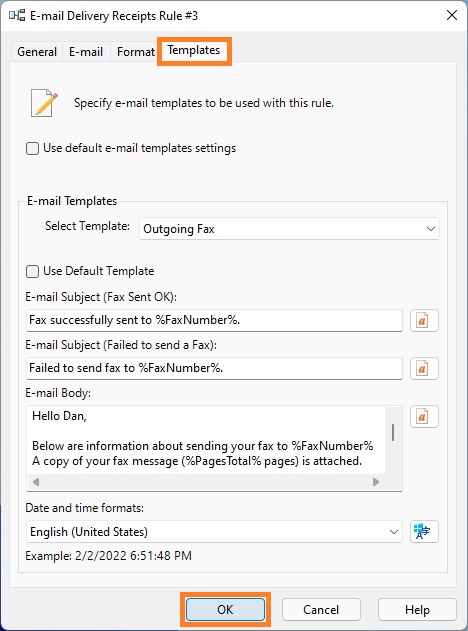
11. Click <OK> button to fix changes.
12. To change the preference order for E-mail Delivery Receipts outgoing routing method rules use Move Up and Move Down commands. One of the entries should be selected.
13. Click <Apply> button to save modified settings for E-mail Delivery Receipts rules. Do not forget to restart Fax Voip T.38 Console to operate with new settings. To do this click <STOP> button, then click <START> button.