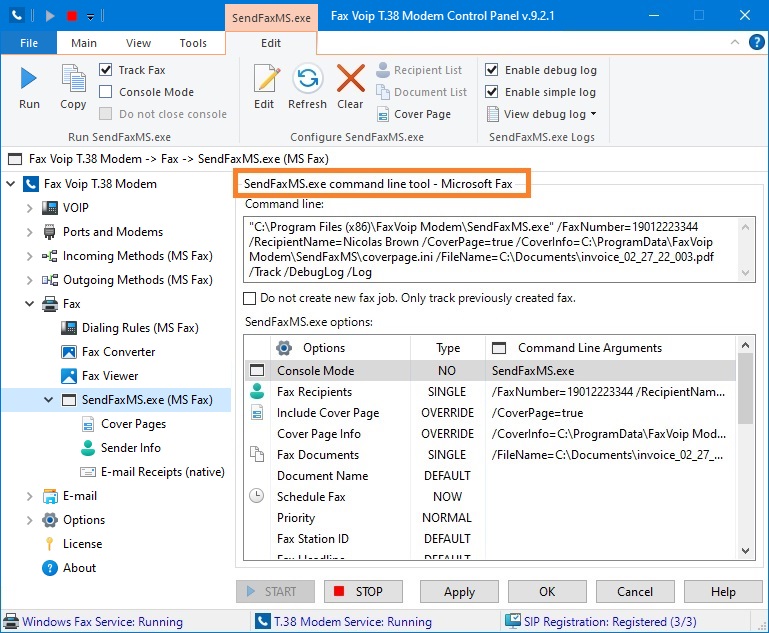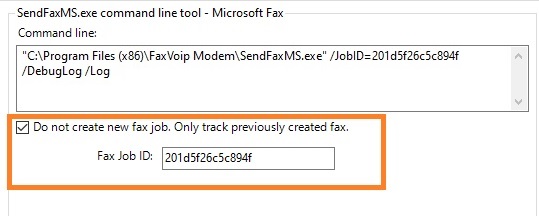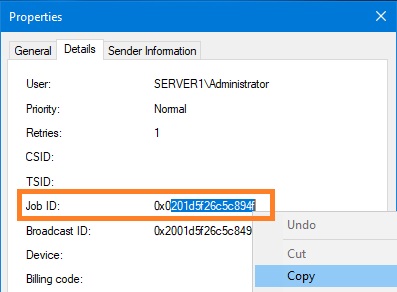On this page you can easily configure SendFaxMS.exe command line options and then run it to send a fax or to track the status of a previously created fax. The proposed visual tool can be useful for developers who want to test and then use SendFaxMS.exe in their applications, as well as for ordinary users who just want to send a fax.
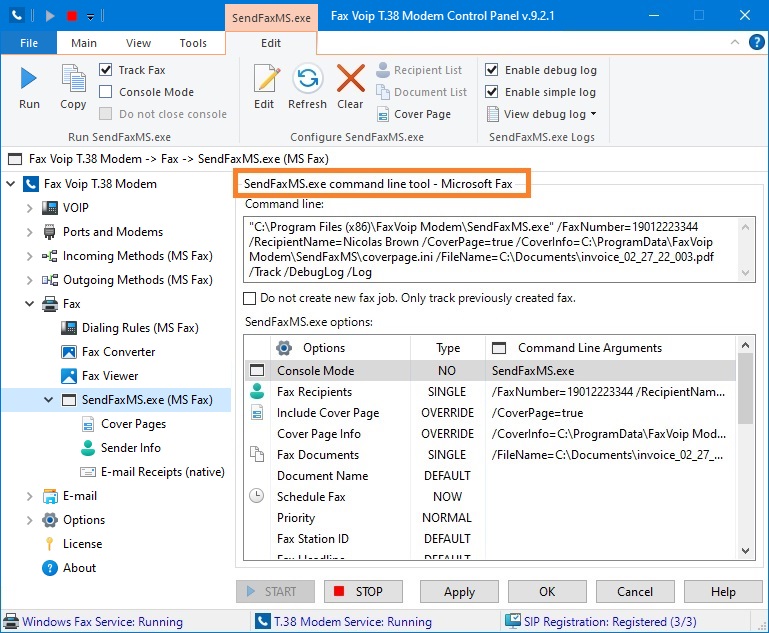
The following commands are available in the SendFaxMS.exe Contextual Tab of the Ribbon:
Run SendFaxMS.exe
Run
Click to run SendFaxMS.exe utility with selected options.
Copy
Click to copy the command line to the Clipboard.
Track Fax
Select this check box to track fax activity after creating a job. Adds /Track option to command line. This option is ignored when sending a fax to multiple recipients.
Console Mode
Select this check box to run console version of SendFaxMS.exe utility (SendFaxMS_c.exe). When launched in the parent console, a new console window is not created. The calling process is waiting for the console application to complete. If check box is not selected, SendFaxMS.exe is launched in GUI mode. The GUI mode is useful to track the fax and also for hiding the console.
Do not close console
If this check box is selected, the console window is not closed after execution and 'Press any key to continue . . .' message is displayed. Adds /DoNotCloseConsole option to command line. Do not use this option in automated scripts.
Configure SendFaxMS.exe
Edit
Click to configure SendFaxMS.exe command line options, see SendFaxMS.exe options. To quickly change command line options of the specified type, double-click the selected entry in the SendFaxMS.exe options list.
Refresh
Click to update SendFaxMS.exe command line, using options configured in the SendFaxMS.exe options list.
Clear
Click to clear SendFaxMS.exe command line options.
Recipient list
Click to view/edit the list of fax recipients stored in a separate text file (/RecipientList command line option, usually used when sending a fax to multiple recipients).
Document list
Click to view/edit the list of documents to be sent as a fax, which is stored in a separate text file (/FileList command line option, usually used when sending multiple fax documents).
Cover Page
Click to view/edit the cover page settings stored in a separate ini file (/CoverInfo command line option).
SendFaxMS.exe Logs
Enable debug log
Select this check box to enable debug log containing detailed information about SendFaxMS.exe operations. Adds /DebugLog option to command line.
Enable simple log
Select this check box to enable simple log containing brief information about SendFaxMS.exe operations. Adds /Log option to command line.
View debug log
Click to view SendFaxMS.exe debug log.
View debug log
Click to view SendFaxMS.exe debug log.
View simple log
Click to view SendFaxMS.exe simple log.
SendFaxMS.exe logs
Click to switch to the SendFaxMS.exe (Microsoft Fax) Logs page.
Command line
SendFaxMS.exe command line, consists of the application path and command line arguments. It is automatically generated based on your configuration. The text field can be edited manually, but these changes are not saved and do not guarantee the correct launch of the SendFaxMS.exe utility.
Do not create new fax job. Only track previously created fax.
Select this check box if you want to track previously created fax. Valid outbound Fax Job ID should be specified. When using this option, a new fax is not created.
Fax Job ID
Valid outbound fax job ID - unique identifier for the outbound fax message.
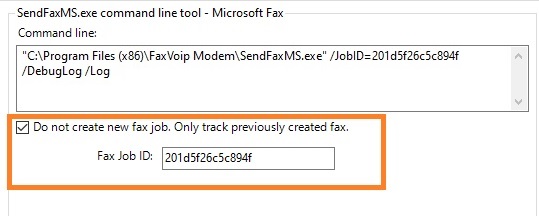
Fax Job ID can be obtained using Fax Service API, see FaxOutgoingJob.Id property, or it can be viewed in the Windows Fax and Scan software, in the fax properties. In Windows Fax and Scan, in the Outbox, select the fax, and then right-click it. On the context menu, click Properties. The Job ID property can be found on the Details page.
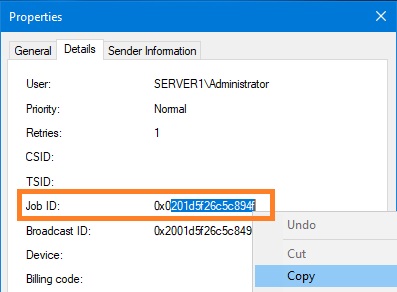
SendFaxMS.exe options list allows you to easily view the current SendFaxMS.exe setting. To quickly change command line options of the specified type, double-click the selected entry. See also SendFaxMS.exe options chapter of this user manual. The following options can be configured:
- Console Mode. Indicates whether the application starts in console (Type: YES; SendFaxMS_c.exe) or GUI mode (Type: NO; SendFaxMS.exe).
- Fax Recipients. A fax can be sent to one recipient (Type: SINGLE; /FaxNumber=...[/RecipientName=...]) or to multiple recipients (Type: LIST; /RecipientList=).
- Include Cover Page. Specifies whether the cover page will be added to the document and sent as the first page in the fax. You can use the default 'Include cover pages with faxes' option specified in the Cover Pages Settings (SendFaxMS.exe) - Microsoft Fax (Type: DEFAULT), or you can override it (Type: OVERRIDE; /CoverPage=...)
- Cover Page Info. You can use default Cover Pages Settings (SendFaxMS.exe) - Microsoft Fax and Sender Information Settings (SendFaxMS.exe) - Microsoft Fax (Type: DEFAULT), or you can override them completely or partially using ini-file (Type: OVERRIDE; /CoverInfo=...).
- Fax Documents. You can send a single fax document (Type: SINGLE; /FileName=...), multiple fax documents (Type: LIST; /FileList=...), or you can send a fax consisting only of a cover page (Type: NONE).
- Document Name. The user-friendly name to display for the fax document. The default value, which lists the original names of documents to be sent (Type: DEFAULT) can be overridden (Type: OVERRIDE; /DocumentName=...).
- Schedule Fax. The fax can be sent immediately (Type: NOW), scheduled for a later time (Type: TIME; /Schedule=...) or sent during the discount rate period (Type: DISCOUNT; /Discount).
- Priority. Specifies the priority to use when sending the fax. The fax can be sent with a low priority (Type: LOW; /Priority=Low), normal priority (Type: NORMAL) or high priority (Type: HIGH; /Priority=High).
- Fax Station ID. The transmitting station identifier (TSID) for the sender's device. Displayed at the top of each faxed page. The default value can be used (Type: DEFAULT). Or you can override the TSID specified in the 'Sender Information', including the default Windows Fax Service settings (Type: OVERRIDE; /FaxStationID=...).
- Fax Headline. Fax HeadLine (Company name) string. Displayed at the top of each faxed page. The default value can be used (Type: DEFAULT). Or you can override the 'Company name' value, specified in the 'Sender Information', including the default Windows Fax Service settings (Type: OVERRIDE; /FaxHeader=...).
- Sender E-mail. The e-mail address associated with the sender. The default value can be used (Type: DEFAULT). Or you can override the e-mail address specified in the 'Sender Information', including the default Windows Fax Service settings (Type: OVERRIDE; /SdrEmail=...). The e-mail address can be processed by Mail to Fax - Microsoft Fax function (e-mail receipts to the specified address).
- Force Direct Converting. (Type: YES; /ForceDirectConvert) The fax is created using Direct Converting function. Fax Converter settings are ignored. Can be applied only with the following file types: pdf, tif(tiff), sff, qfx, bmp, jpg(jpeg), gif, png, ico, wmf(emf). (Type: NO) The /ForceDirectConvert option is not applied.
- Force Printing. (Type: YES; /ForcePrint) The fax is created using fax printer. Fax Converter settings are ignored. If printing fails, the utility will attempt to create the fax using Direct Converting function. (Type: NO) The /ForcePrint option is not applied.
- Auto Rotate. You can use the default value specified in the Fax Converter settings (Type: DEFAULT), or you can override it (Type: OVERRIDE; /AutoRotate=...).
- A4 Page. You can use the default value specified in the Fax Converter settings (Type: DEFAULT), or you can override it (Type: OVERRIDE; /A4Page=...).
- HALFTONE Effect. You can use the default value specified in the Fax Converter settings (Type: DEFAULT), or you can override it (Type: OVERRIDE; /HALFTONE=...).
- E-mail Receipts (native). Specifies whether to send a delivery report through SMTP mail. You can use the default value specified in the E-mail Delivery Receipts (native) Settings (SendFaxMS.exe) - Microsoft Fax (Type: DEFAULT), or you can override it (Type: OVERRIDE; /EmailReceiptMS=...). Native E-mail Delivery Receipts are part of Windows Fax Service software and only available in Windows Server OS. This functionality does not support SSL when sending e-mails.
- E-mail To (native). The e-mail address to which the fax service should send a delivery receipt when the fax job reaches a final state. You can use the default value specified in the E-mail Delivery Receipts (native) Settings (SendFaxMS.exe) - Microsoft Fax (Type: DEFAULT), or you can override it (Type: OVERRIDE; /ReceiptAddressMS=...).
- Group Receipt (native). Indicates whether to send an individual delivery receipt for each recipient of the broadcast, or to send a summary receipt for all the recipients. You can use the default value specified in the E-mail Delivery Receipts (native) Settings (SendFaxMS.exe) - Microsoft Fax (Type: DEFAULT), or you can override it (Type: OVERRIDE; /GroupReceiptMS=...).
- Attach Fax to Receipt (native). Indicates whether to attach a fax to the receipt. You can use the default value specified in the E-mail Delivery Receipts (native) Settings (SendFaxMS.exe) - Microsoft Fax (Type: DEFAULT), or you can override it (Type: OVERRIDE; /ReceiptAttachFaxMS=...).
- Track Fax. You can track fax activity after creating a job (Type: YES; /Track). This option is ignored when sending a fax to multiple recipients. If this option is not specified, the SendFaxMS.exe terminates after creating a fax job (Type: NO).
- Do not close console. If this option is specified (Type: YES; /DoNotCloseConsole), the console is not closed after execution and 'Press any key to continue . . .' message is displayed. If this option is not specified (Type: NO) the console exits immediately after execution.
- Enable Debug Log. If this option is specified (Type: YES; /DebugLog), the debug log containing detailed information about SendFaxMS.exe operations is generated. If this option is not specified (Type: NO) the debug log is not generated.
- Enable Simple Log. If this option is specified (Type: YES; /Log), the simple log containing brief information about SendFaxMS.exe operations is generated. If this option is not specified (Type: NO) the simple log is not generated.