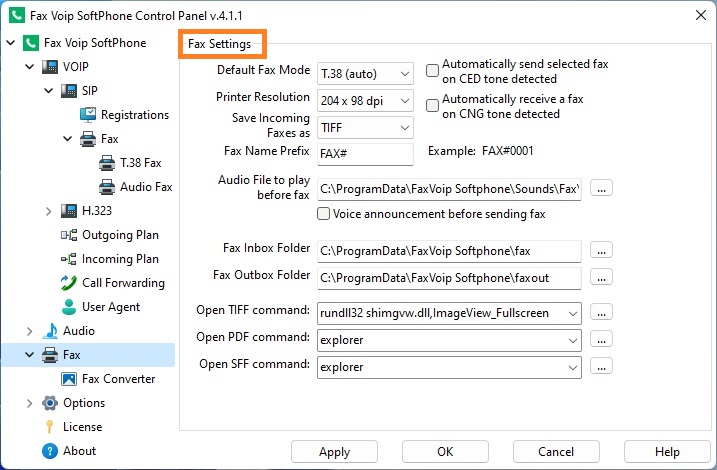
Default Fax Mode
Select T.38 (auto) to send or receive faxes with T.38 support enabled. Select audio to send or receive audio faxes (fax over G.711 codec). This option can be also changed from the main application window by switching on and off T.38 FAX flag. The Default Fax Mode is applied when sending pre-prepared fax messages from the main application window (with dialing a fax number or without dialing). Also, this mode is used when you receive a fax manually by pressing Receive a fax in the main window at the time of an established voice call. This option can be overridden if to send a fax using Create Fax Wizard window. (See details in the Send a Fax with Create Fax Wizard chapter of this user manual). Note that the Default Fax Mode option has no effect on the fax mode used when the fax is received automatically, see in the Receive a Fax automatically chapter of this manual.
Select 204x196 dpi if you want to send faxes in high-quality resolution (Fine). Or select 204x98 dpi to send faxes in Normal resolution. The fax in Normal resolution is transmitted two times faster than the fax in Fine resolution. You can also adjust fax resolution by changing the property of Fax Soft Printer (Printer Preferences=>Advanced=>Print Quality) when printing a document. Keep in mind that this option is applied only to faxes created using Fax Soft Printer and does not depend on the similar option that you have in the Convert to Fax settings.
Select TIFF if you want to have your faxes delivered as TIFF files. Select PDF, if you want to have your faxes delivered as PDF files. Or select SFF, if you want to have your faxes delivered as SFF files.
Fax Name Prefix
For your convenience, the human-readable name is automatically assigned to each new fax when the fax is created. Human-readable name consists of a prefix and a sequential number. If desired, you can manually specify any other name in the Create Fax Wizard window. (See details in the Send a Fax with Create Fax Wizard chapter of this user manual). Human-readable names are displayed in the extended (bottom) panel of the main application window in the Fax folder. By default FAX# prefix is used for outgoing faxes.
If this option is checked and CED fax tone is detected at the time of established voice call, the Fax Voip Softphone automatically switches to fax mode and sends pre-selected fax message. For the successful operation of this function, the fax message must be pre-selected in the Fax folder in the extended (bottom) panel of the main application window.
If this option is checked and CNG fax tone is detected at the time of established voice call, the Fax Voip Softphone automatically switches to fax mode and receives a fax.
Audio file to be played before sending a fax when the outgouing fax call is answered. You can browse to a preferred audio file or enter the file path. The audio file must be an 8 kHz 16-bit Mono or 8 kHz 8-bit Mono wave file (.wav). The example of the wave file can be found in the *{CommonAppDataFolder}\FaxVoip Softphone\Sounds\Fax folder after the installation of the Fax Voip Softphone. By default the intro_fax_out.wav file is used.
Voice announcement before sending fax
Check this option to play selected audio file before sending fax. Emphasize that the use of this option is not recommended if not assumed that a human answers the call. This option is applied when sending fax message with dialing a fax number. This option can be overridden if to send a fax using Create Fax Wizard window. (See details in the Send a Fax with Create Fax Wizard chapter of this user manual).
Fax Inbox Folder
Choose the folder in which to store incoming faxes. Incoming faxes are stored as TIFF, PDF or SFF image files, see Save Incoming Faxes as option. Note that the default Fax Inbox Folder can be overridden in the case of automatic fax reception, see Incoming VOIP Call Routing, General Settings, Store faxes in folder option. By default Fax Voip Softphone stores incoming faxes in the *{CommonAppDataFolder}\FaxVoip Softphone\fax folder.
Fax Outbox Folder
Here you can choose the directory in which the outgoing faxes are stored. Outgoing faxes are stored as TIFF image files. Pre-prepared faxes can be easily selected in the extended (bottom) panel of the main application window in the Fax folder. By default Fax Voip Softphone stores the outgouing faxes in the *{CommonAppDataFolder}\FaxVoip Softphone\faxout folder.
Open TIFF command
Here you can choose the TIFF viewer software that will be used to view faxes stored as TIFF files. You can browse to a preferred executable file or enter the file path. Standard options are: 1) explorer – to view TIFF files in the system explorer window according to your system settings. 2) rundll32 shimgvw.dll,ImageView_Fullscreen – to view TIFF files using Windows Photo Viewer.
Open PDF command
Here you can choose the PDF viewer software that will be used to view faxes stored as PDF files. You can browse to a preferred executable file or enter the file path. Standard option is explorer – to view PDF files in the system explorer window according to your system settings. You can select path to Acrobat Reader application, usually C:\Program Files\Adobe\Reader 11.0\Reader\AcroRd32.exe.
Open SFF command
Here you can choose the SFF viewer software that will be used to view faxes stored as PDF files. You can browse to a preferred executable file or enter the file path. Standard option is explorer – to view SFF files in the system explorer window according to your system settings. To view SFF files, you can for example install and use IrfanView application.
Notes