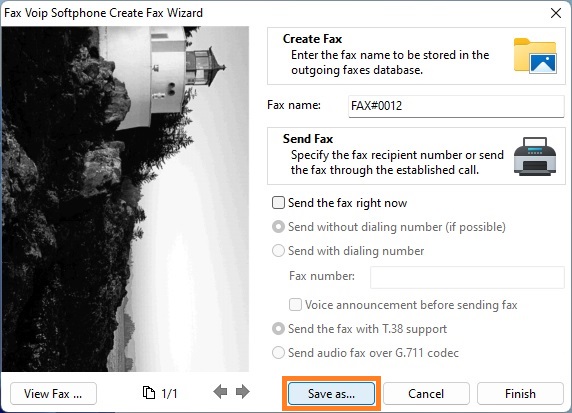No matter what method was used to create the fax, new fax is always opened in the Create Fax Wizard. You can send the fax directly from the Create Fax Wizard, or store the fax for later sending. The wizard allows you to view the fax in the left panel, and to navigate between fax pages using navigation buttons. You can view the fax in the Windows Photo Viewer by clicking the View Fax button.
To store a fax for later sending
1. In the Create Fax Wizard, in the Fax name field, enter the human-readable name that will be used when storing the fax in the outgoing faxes database. For your convenience, the human-readable name is automatically assigned to each new fax when the fax is created. The default human-readable name consists of a prefix and a sequential number. By default FAX# prefix is used. See also in the Fax Settings chapter of this user manual, Fax Name Prefix option.
2. Click Finish.

3. The created fax will be stored in the Bottom Panel of the main application window, in the Fax folder. Faxes stored in this folder can be easily sent to any recipient in one click.
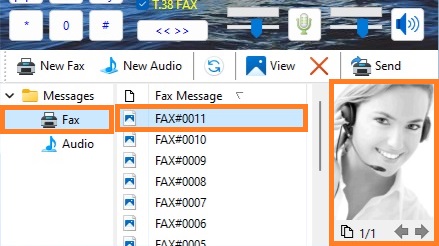
To send a fax with dialing number
1. In the Create Fax Wizard, tick Send the Fax right now check box, and then select Send with dialing number option.
2. Enter the recipient fax number in the Fax number field.
3. To play audio message before sending fax, check Voice announcement before sending fax option. The 8 kHz 16-bit Mono or 8 kHz 8-bit Mono wave file (.wav) should be pre-selected in the Fax Settings, see Audio File to play before fax option.
4. To send T.38 fax, select Send the fax with T.38 support option. To send the fax as audio, select Send audio fax over G.711 codec.
5. Click Finish to send a fax.
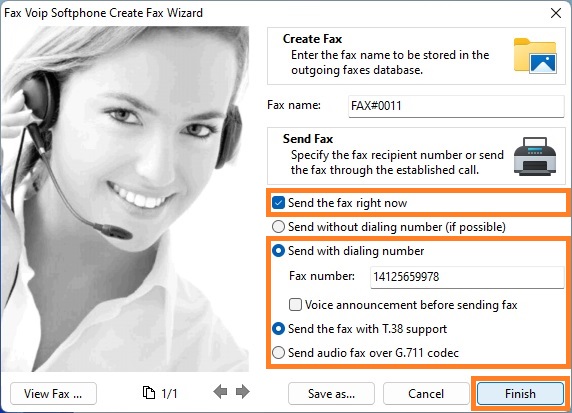
Fax Voip Softphone will automatically call the fax number using the first free line and send the fax.
To send a fax without dialing number
1. In the Create Fax Wizard, tick Send the Fax right now check box, and then select Send without dialing number option.
2. To send T.38 fax, select Send the fax with T.38 support option. To send the fax as audio, select Send audio fax over G.711 codec.
3. Make sure that the required line is active and the voice call is established. Tell your caller that you want to send a fax. Click Finish to send a fax.
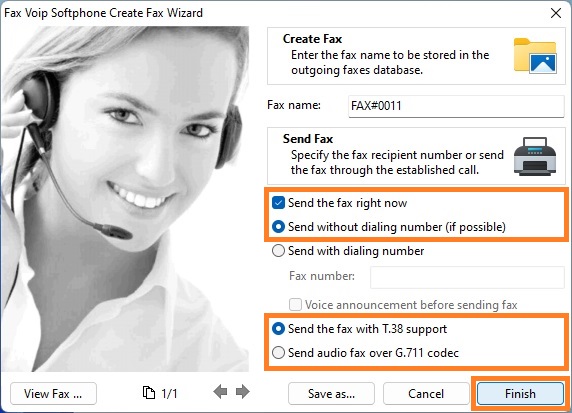
Fax Voip Softphone will switch to fax mode and send the fax.
To save a fax on your hard drive
The new fax (TIFF file) can be stored somewhere on your hard drive. To save the fax:
1. In the Create Fax Wizard, click Save As button.
2. In the Save as... dialog box select the path where you want to save the TIFF file, enter file name and then click Save button.
3. Close Create Fax Wizard by clicking Cancel button.