1. Open Fax Voip Softphone Control Panel.
2. Click VOIP in TreeView, then click Incoming Plan.
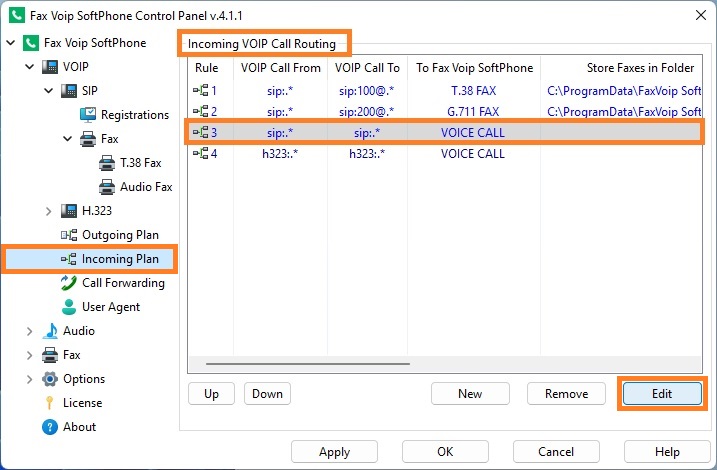
3. To create new rule click <New> button. To edit an existing rule select it and click <Edit> button (or double-click the selected rule).
4. In the VOIP Incoming Call Routing Rule window in the General panel, in the VOIP Protocol area, select the type of incoming calls, can be SIP or H.323. Specify the conditions under which this rule applies (in the VOIP Call From and VOIP Call To sections). In the Call To Fax Voip Softphone area, be sure to specify how to accept incoming calls: select Voice Call to route calls to sound card, or select Fax Call to automatically receive faxes. Select T.38 support to receive faxes with T.38 support enabled or select G.711 (audio) to receive audio faxes. More details can be found in the chapter Incoming VOIP Call Routing Settings, General Settings section.
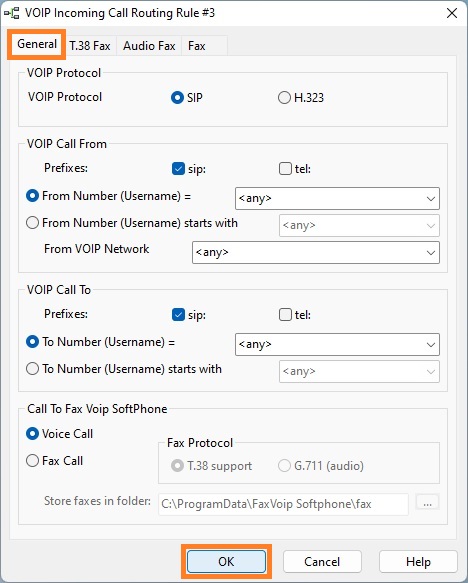
5. Configure T.38 Fax Settings, Audio Fax Settings and Fax Settings if necessary.
6. Click <OK> button to fix changes.
7. To change the preference order for Incoming VOIP Call Routing rules use <Up> and <Down> buttons in the Incoming VOIP Call Routing panel. One of the entries should be selected.
8. Click <Apply> button to save modified settings for Incoming VOIP Call Routing. All the changes are applied immediately.