1. Run setup.exe from your installation CD-ROM or ZIP archive.
2. Fax Voip Softphone setup program automatically checks whether Microsoft .NET Framework is installed on your computer and what version is installed. If Microsoft .NET Framework is not installed, pre-installation wizard will be started and you will be prompted to install Microsoft .NET Framework.
Select one of the following options and click Next:
Install .NET Framework 3.5 SP1 and continue with installation (recommended)
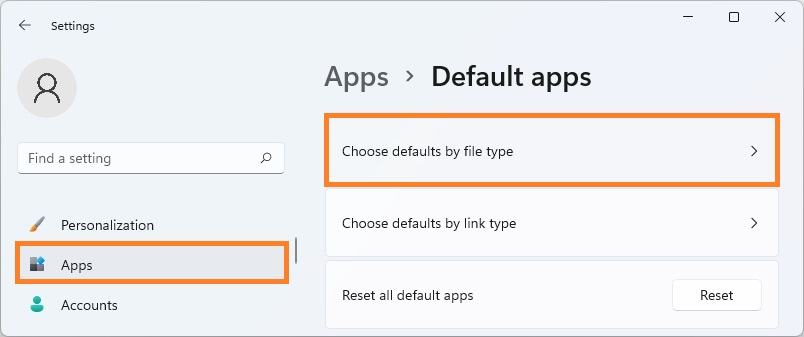
If this option is selected, the Microsoft .NET Framework 3.5 SP1 Setup program included in the Fax Voip Softphone installation package will be started. Click Install button. You should understand that all the necessary components are downloaded from the Microsoft website during installation and installation will take significant time.
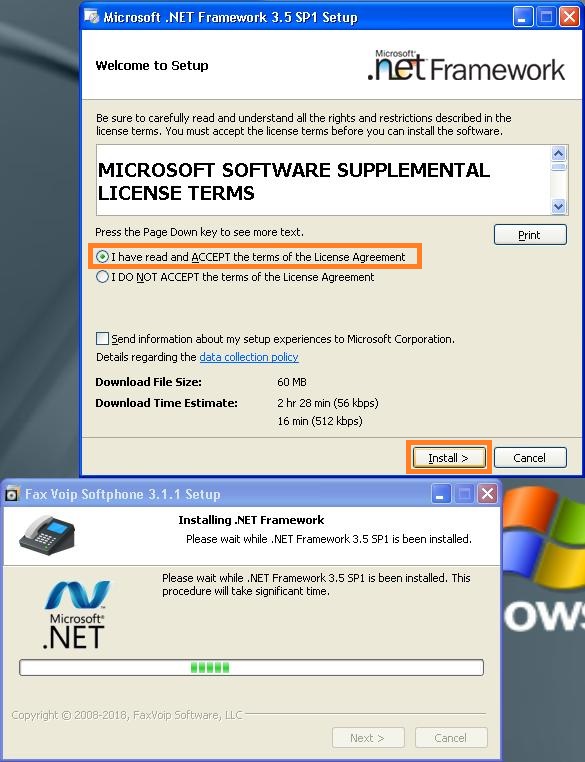
After finishing of .NET Framework 3.5 SP1 installation, you can continue to install Fax Voip Softphone.
Download and install .NET Framework 2.0 SP1 (minimum requirement)
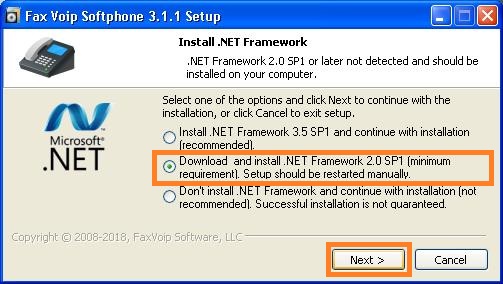
If this option is selected, you will be redirected to Fax Voip website and be prompted to download and install Microsoft .NET Framework 2.0 SP1 compatible with your operating system.
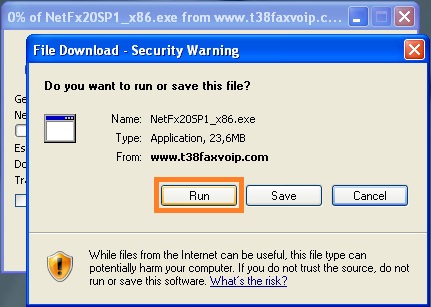
In the File Download window click Run button. After finishing of .NET Framework 2.0 SP1 installation, you should restart Fax Voip Softphone setup program.
Don’t install .NET Framework and continue with installation (not recommended)
If this option is selected, the Fax Voip Softphone setup program will be continued without installation of .NET Framework. Most likely this will lead to errors during installation and the inability to operate with Fax Voip Softphone program after installation.
You can also cancel the installation of Fax Voip Softphone by clicking Cancel and to install the latest version of Microsoft .NET Framework via Windows Update as described in the chapter Microsoft .NET Framework 2.0 SP1 of this user manual.
3. Fax Voip Softphone setup program automatically detects whether Fax Voip Softphone is already installed and what version is installed, and offers to remove Fax Voip Softphone before starting of new installation. To continue with the installation click Next.
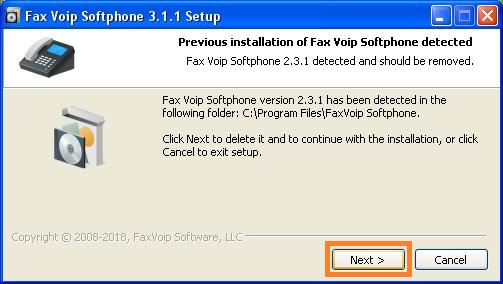
In the Uninstall Fax Voip Softphone dialog window, specify uninstall options and then click Continue. If you want to keep settings and do not want to delete files created in program operations, leave the default options as shown in the picture below.
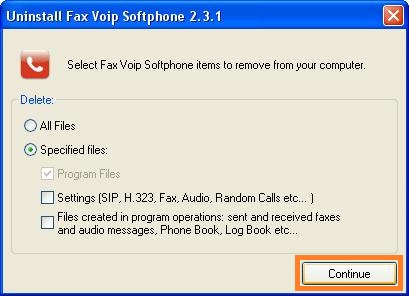
Wait for the finishing of removal of the previous version.
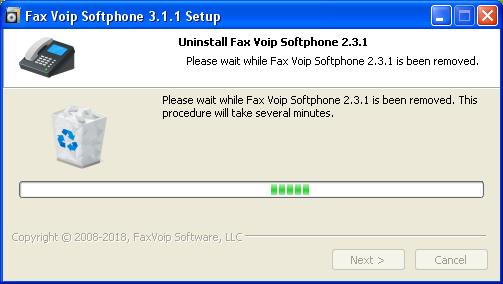
4. At the final window of the pre-installation wizard click Next.
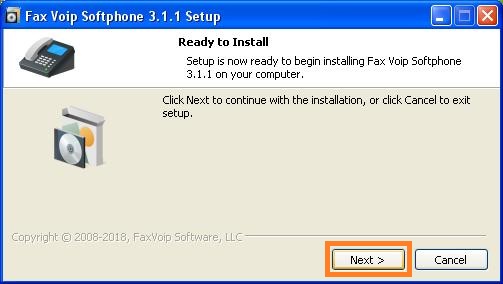
5. The Fax Voip Softphone Setup Wizard will be started.
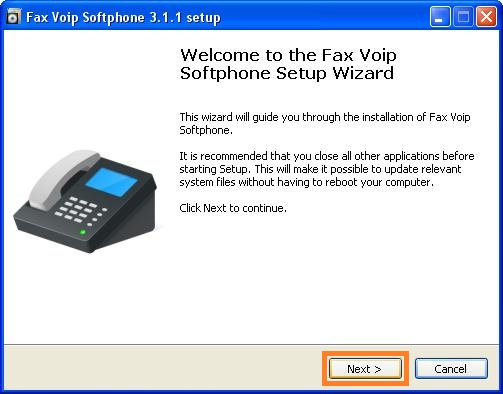
6. Click Next. Follow the Setup Wizard. On the Ready to Install page click Install.
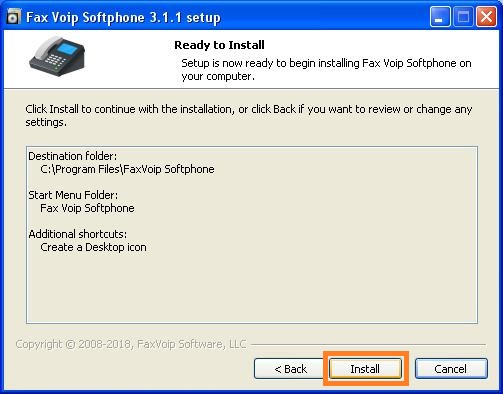
7. The Setup program runs the Installing Fax Soft Virtual Printer Wizard. During this process Windows installation CD may be required.
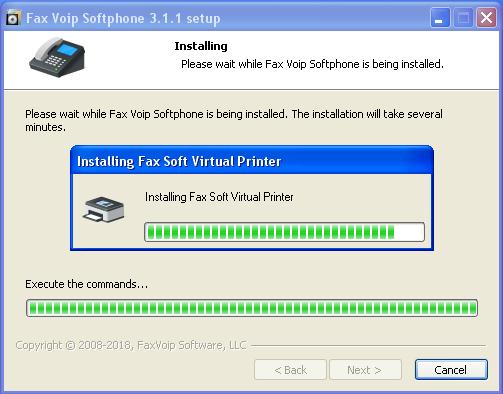
8. At the final window of the Setup Wizard select Yes, restart the computer now, and then click Finish.
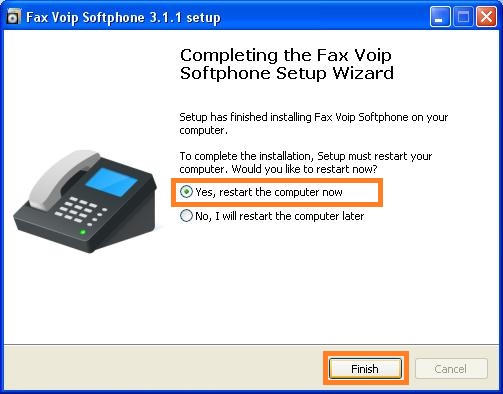
Notes