1. Open your Log Book.
2. In the Log Book, open the Call Recording folder or Sent Messages folder.
3. In the details pane, right-click the audio message, and then click Save As.
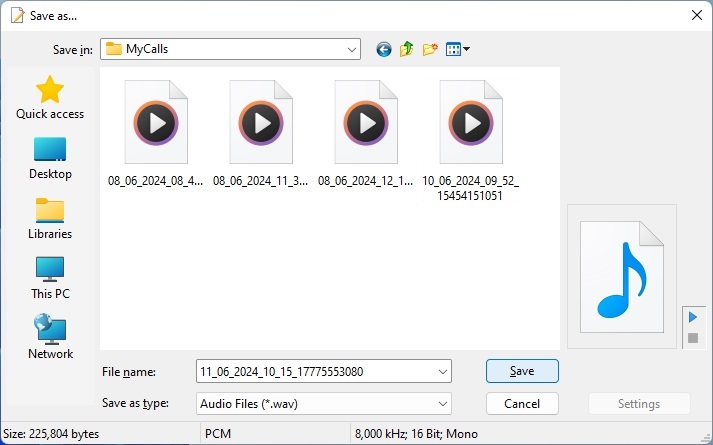
4. In the Save As... dialog select the folder where to save the audio file and then specify the name of the file (by default the unique file name generated by the program is used).
5. Click Save button.
Notes