To listen to an audio message using the Preview Panel
1. Open your Log Book.
2. In the Log Book, open the Call Recording folder or Sent Messages folder.
3. In the details pane, select the audio message that you would like to listen to. The selected audio message will be opened in the Preview Panel.
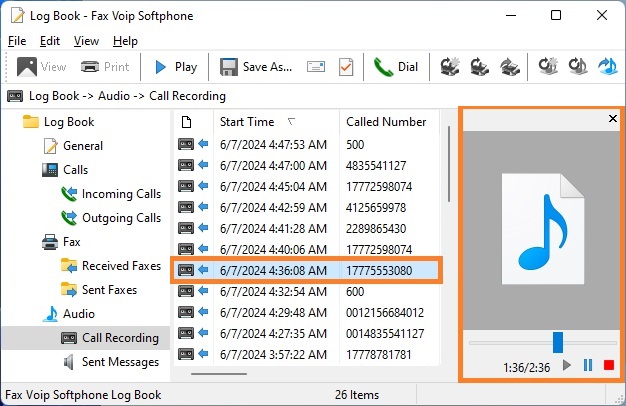
4. You can play, stop or pause the selected audio message using the buttons located at the bottom of the panel. You can move to any position in the audio file by using the slider. Current position and the total length of the audio file (in seconds) are displayed at the bottom part of the panel to the left of the control buttons.
5. You can increase or decrease the Preview Panel size by dragging the left edge of the panel with your mouse.
To listen to an audio message using audio player software
1. Open your Log Book.
2. In the Log Book, open the Call Recording folder or Sent Messages folder.
3. To open the audio file in the audio player software, double-click on the selected entry. You can also open the audio file by right-clicking the item in the details pane of the Call Recording or Sent Messages folder, and then on the context menu, click Play.
Notes
To view the audio message properties
1. Open your Log Book.
2. In the Log Book, open the Call Recording folder or Sent Messages folder.
3. To view properties of an individual audio message, in the details pane, right-click the audio message, and then click Properties.