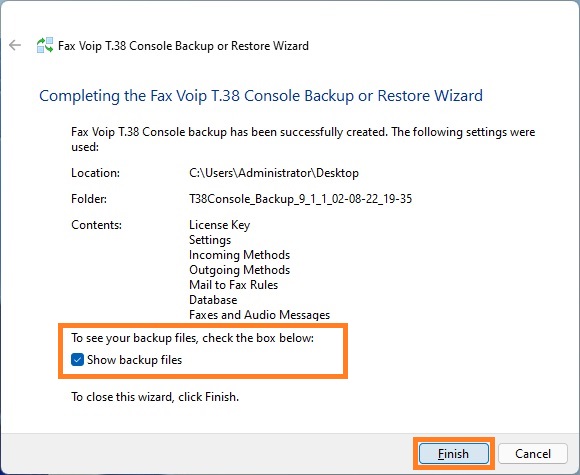1. ![]() Run Fax Voip T.38 Console Backup or Restore Wizard. To run Fax Voip T.38 Console Backup or Restore Wizard, administrator privileges are required. Click <Next>.
Run Fax Voip T.38 Console Backup or Restore Wizard. To run Fax Voip T.38 Console Backup or Restore Wizard, administrator privileges are required. Click <Next>.
2. On the Backup or Restore Fax Voip T.38 Console page, select Back up Fax Voip T.38 Console settings and files option. Click <Next>.

3. On the What to Backup page specify backup options and then click <Next>.
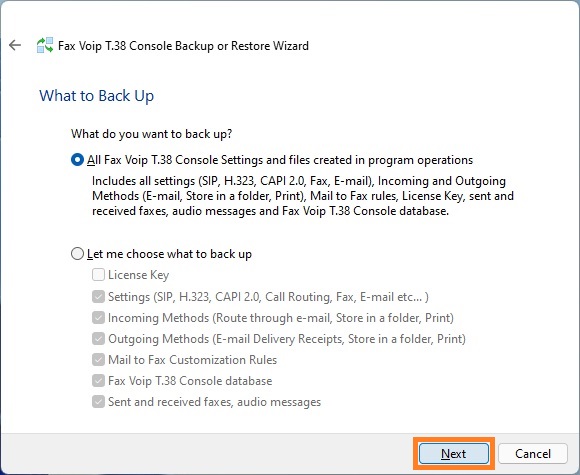
The backup options are:
All Fax Voip T.38 Console Settings and files created in program operations
Select this option to save all possible Fax Voip T.38 Console settings and files.
Select this option to selectively save your settings and files. Tick the options for saving.
Tick this option to save your license key. Please note that your license key is tied to the current computer (SystemID) and can not be moved to other machine. Do not use this option when moving your configuration to other computer.
Tick this option to save your configuration.
Tick this option to save your Incoming Routing Methods settings.
Tick this option to save your Outgoing Routing Methods settings.
Tick this option to save your Mail to Fax (Mail to Audio) Rules settings.
Tick this option to save Fax Voip T.38 Console database (faxvoip.mdb file). Fax Voip T.38 Console database is used to save information about all outgoing, incoming and Fax-on-Demand faxes and outgoing audio messages that you can see in the Fax Voip T.38 Console.
Tick this option to save outgoing and incoming faxes and audio messages stored in the Outbox and Inbox folders in the Fax Voip T.38 Console. Note that this option saves only the fax images and audio files. To save the related information, use the Fax Voip T.38 Console database option.
4. On the next page select the folder where to save your backup. Type the name of new folder where your backup files will be saved. By default the wizard prompts to create the folder on your desktop. Click <Next> to start backup.
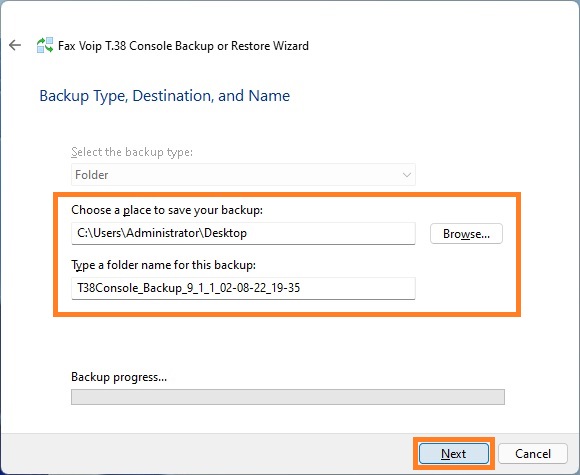
5. On the Completing the Fax Voip T.38 Console Backup or Restore Wizard page you can check Show Backup files option to open the backup folder in the Windows Explorer. To close wizard, click <Finish>.