You can configure Route through e-mail Incoming Routing Method to route incoming faxes to e-mail recipients. Depending on the Caller Number (Caller ID) and Called Number (DID), incoming fax can be routed to different e-mail addresses.
The behavior is defined by the so-called rules. Fax Voip T.38 Console always checks Route through e-mail rules, starting with the rule # 1. The fax will be routed according to the first rule, which satisfies the conditions of the call. All other rules are ignored. For example, if rule # 1 applies for all incoming SIP calls ('VOIP Call From' = sip:.*; 'VOIP Call To' = sip:.*), then other rules # 2, # 3, etc. applied to incoming SIP calls never be able to work under any conditions.
Every rule can be enabled or disabled. If the rule is disabled, Fax Voip T.38 Console takes this rule into account (as in the case of enabled) but does not send e-mail to the specified e-mail addresses. This can be used to temporarily stop sending faxes to e-mail for specified Caller (or Called) numbers.
To route an incoming fax through e-mail, you must:
Incoming fax can be routed to one or more e-mail recipients. To, CC and BCC e-mail fields can be used. The fax delivery format can be TIFF, PDF or SFF.
The maximum supported number of Route through e-mail rules is specified by the current license. The rules that can not be used in the current configuration of the program are always highlighted in red and ignored.
To view Route through e-mail fax routing method log, use Enable 'Route through e-mail' incoming routing method debug logging option, see more details in the Incoming Routing Methods Logs chapter of this user manual. To view detailed information about sending e-mail messages, use Enable Send Mail debug logging option, see more details in the E-mail Logs chapter of this user manual.
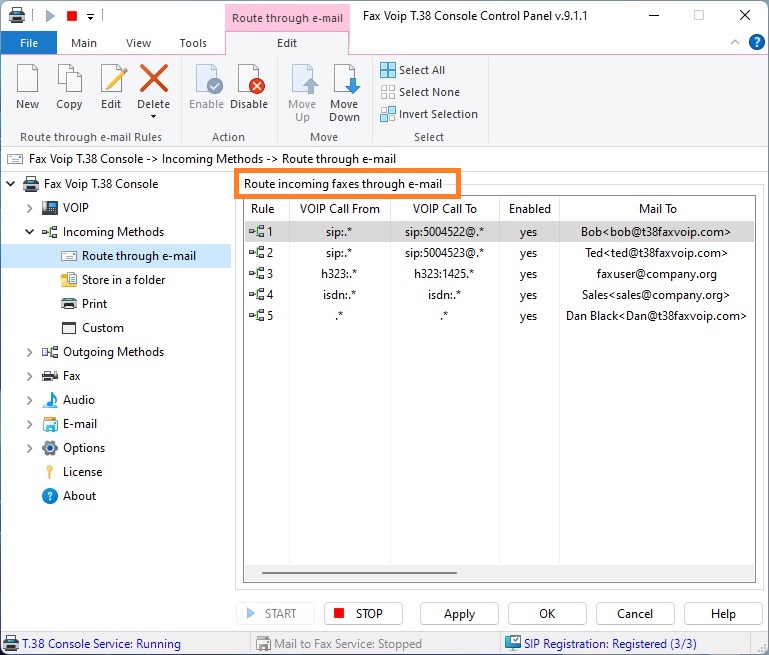
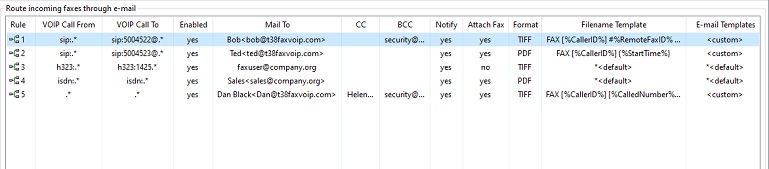
Route incoming faxes through e-mail table contains the following information:
Rule
Unique number of the current rule.
VOIP Call From
Specifies the first part of route pattern, for which the rule applies. SIP/H.323-address of the remote party usually has the format like 'prefix:CallerID@voipserver'. The first part is the number of the caller, the second part is the name of SIP/H.323 server. Note, that sip: prefix in the Incoming Method applies not only to calls with sip: prefix, but also to calls with sips: and tel: prefixes. For example, 'h323:.*' means “H.323 calls from any number and from any H.323 server”, 'sip:.*' means “SIP calls from any number and from any sip network”, 'sip:.*@sip.mynetwork.com' means “calls from any number from sip.mynetwork.com server only”. The biggest problem may occur when you try to specify server part of address here. It is normal that you enter the server name as 'myserver.com', and it works in terms of SIP Registration, but when you have incoming call the name of the same server looks like '@sip.myserver.com:5060'. In this example the construction 'sip:.*@myserver.com' is incorrect and will not work, the correct rule for VOIP Call From should be written as: 'sip:.*@sip.myserver.com:5060'. To avoid such problems use Enable Call Routing Logging option to understand SIP-URL structure of remote party. Prefix isdn: means that rule applies to only incoming calls via ISDN CAPI 2.0 line.
VOIP Call To
Specifies the format of called number (the second part of route pattern) for which current rule applies.
Enabled
Specifies whether e-mail sending enabled or disabled. If the rule is disabled, Fax Voip T.38 Console takes this rule into account (as in the case of enabled) but does not send e-mail to the specified e-mail addresses. This can be used to temporarily disable sending faxes to e-mail for specified Caller (or Called) numbers.
Mail To
Contains a list of the e-mail addresses.
CC
Displays the e-mail addresses that appear in the Cc box of e-mail message.
BCC
Displays the e-mail addresses that appear in the Bcc box of e-mail message.
Notify
Specifies whether Fax Voip T.38 Console sends e-mail message in the case of unsuccessful fax reception.
Attach Fax
Specifies whether received fax will be attached to the e-mail message.
Format
Specifies the fax delivery format. Can be TIFF, PDF or SFF.
Filename Template
Specifies the custom filename template for the attached fax. When specifying the default filename template, the fax attachment name is FAX.tif, FAX.pdf or FAX.sff.
E-mail Templates
Specifies whether custom or default settings are used for 'Incoming Fax' e-mail template.
The following commands are available in the Route through e-mail Contextual Tab of the Ribbon:
Click to create new Route through e-mail rule.
Click to create a copy of the selected Route through e-mail rule. Can be useful when creating a large number of similar rules. To edit newly created rule, select it and use Edit command.
Click to edit Route through e-mail rule. One of the entries should be selected. Alternatively you can double-click the selected entry.
Click to delete one or more Route through e-mail rules. One or more entries should be selected.
Click to delete one or more Route through e-mail rules. One or more entries should be selected.
Click to delete all rules in the list.
Click to enable the selected rule(s).
Click to disable the selected rule(s). If the rule is disabled, Fax Voip T.38 Console takes this rule into account (as in the case of enabled) but does not send e-mail message to the specified e-mail addresses. This can be used to temporarily stop sending faxes to e-mail for specified Caller (or Called) numbers.
Move the selected rule up.
Move the selected rule down.
Click to select all the entries in the list.
Click to unselect all the entries in the list.
Click to invert the selected entries in the list.
Most of the commands placed on the Route through e-mail Contextual Tab are also available from the context menu of the list.