During installation Fax Voip T.38 Modem creates *{CommonAppDataFolder}\FaxVoip Modem\Plugins\VentaFax folder that contains necessary script, voice and fax files. To install and configure Venta Fax program with Fax Voip Virtual COM Port (modem), follow the instructions in the previous chapters of this user manual.
To test Fax-on-Demand system with Venta Fax and Fax Voip do the following:
1. Start Venta Fax program. In the Venta Fax main window, on the left toolbar, click Script Editor to start Script Editor.
2. In the Script Editor window, on the File menu click Open. In the Open dialog navigate to *{CommonAppDataFolder}\FaxVoip Modem\Plugins\VentaFax folder, select fax_on_demand.vfa file and then click Open.
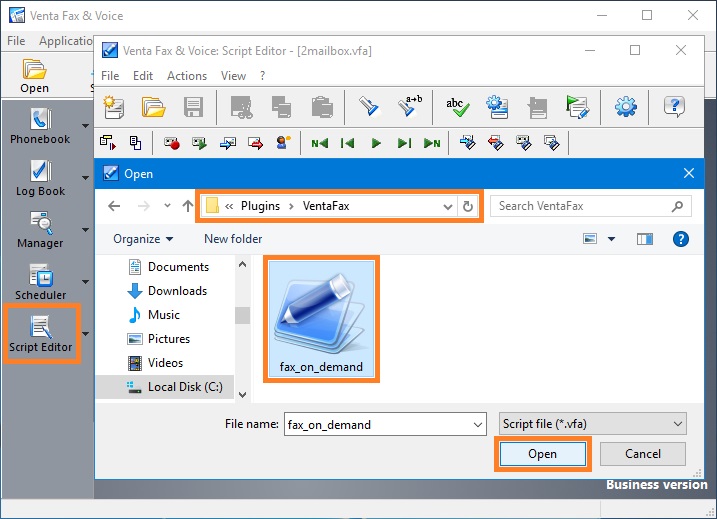
3. In the Script Editor window, in the menu select Actions, and then click Activate loaded script. Then close Script Editor.
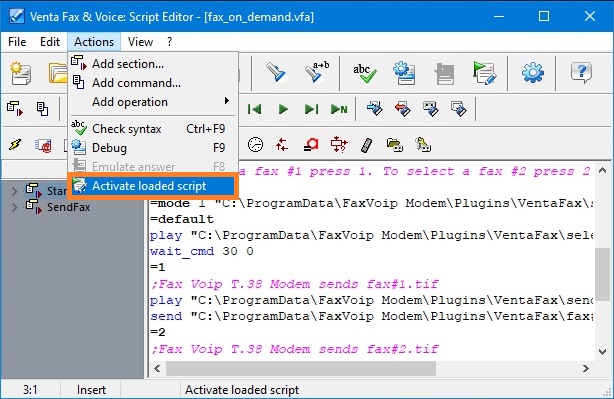
4. In the Venta Fax main window, on the toolbar click Settings.
5. In the Program settings window, click Modem in the TreeView, and then click Properties.
6. On the Modem - Properties page, in the Voice area uncheck Do not use modem voice functions option. Click <Apply> button.
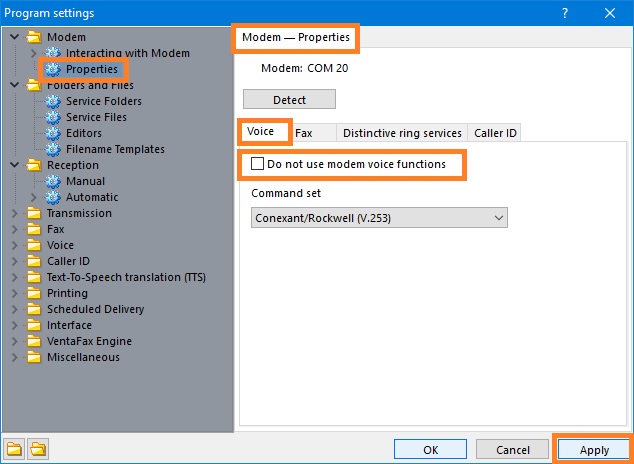
7. In the Program settings window, click Folders and Files in the TreeView, and then click Service Files. Check Remote control script file option and ensure that *{CommonAppDataFolder}\FaxVoip Modem\Plugins\VentaFax\fax_on_demand.vfa script file is selected. Click <Apply> button.
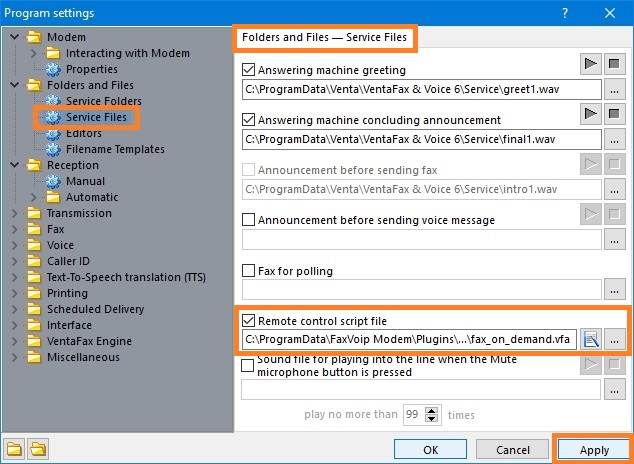
8. In the Program settings window, click Reception in the TreeView, and then click Automatic. Select and check Switch to remote control mode immediately after answering call option. This option allows to run the script immediately after the response to an incoming call. Click <Apply> button to save settings.
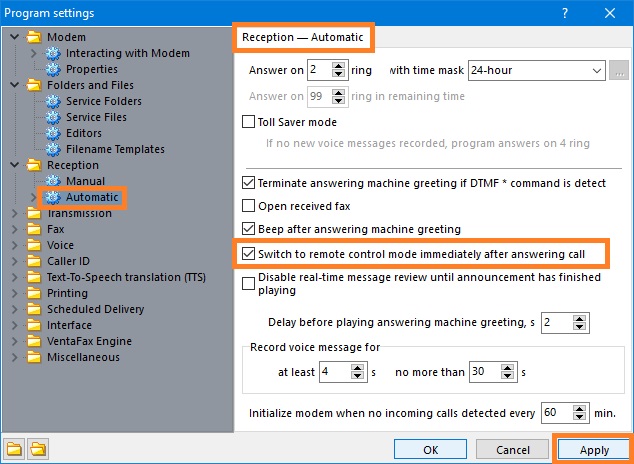
9. In the Venta Fax main window click <auto> button.
The Venta Fax will automatically answer the incoming calls on the Fax Voip T.38 Modem line and will run the fax_on_demand.vfa script.
After the call answered, the following actions can be selected:
Notes