Open your Phone Book by clicking the Phone Book button in the main toolbar or by selecting the Phone Book command in the Fax Voip Softphone tray menu.
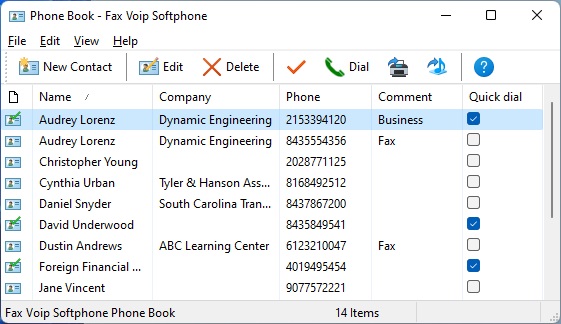
You can enter useful information about each contact person in 4 different fields: Name, Company, Phone and Comment. Provide info for at least Name and Phone. The other 2 fields can be left empty if you want to.
To save time, it is best to add the persons you call most often to the Quick dial pad. You can do this by ticking the Quick dial check box when you add a new entry to your Phone book or later at any time.
The contact persons can be sorted on the any available field (include Quick Dial field). To select the sort field, click on the header of the field and an arrow will appear. Click again on the arrow to sort the list in the ascending or descending order.
The following commands are available in the Phone Book Toolbar:
Click to add a new entry to the Phone Book.
Click to edit the selected entry.
Click to delete the selected entries.
Click to enter the phone number of the selected person to the Phone to dial field of the main application window.
Click to call the selected contact.
Click to send a fax to the selected person. The fax should be selected in the Fax folder in the Bottom panel.
Click to send audio message to the selected person. The audio file should be selected in the Audio folder in the Bottom panel.
Click to open Help file.
The following commands are available in the Phone Book main menu:
Click to add a new entry to the Phone Book.
Click to edit the selected entry.
Click to delete the selected entries.
Click to enter the phone number of the selected person to the Phone to dial field of the main application window.
Click to call the selected contact.
Click to send a fax to the selected person. The fax should be selected in the Fax folder in the Bottom panel.
Click to send audio message to the selected person. The audio file should be selected in the Audio folder in the Bottom panel.
Click to quit the Phone Book.
Click to select all the entries in the list.
Click to unselect all the entries in the list.
Click to invert the selected entries in the list.
Click to show or hide the toolbar.
Click to show or hide the statusbar.
Tick this option to display large icons in the main toolbar.
This option allows you to choose the Toolbar Visual Style in accordance with Visual Themes provided by the operating system. Simply choose the desired theme from the context menu.
Use this option to restore the default view of the Phone Book.
Click to Add/Remove the columns to display and set their order. See also in the Configure Phone Book views chapter of this manual.
Click to open Help file.
Display program information, version number and copyright.