The Audio folder in the Bottom Panel is the repository of all outgoing audio messages. To open the folder, select Audio in the treeview. You can easily create audio messages, listen to them using Preview Panel and to play pre-prepared audio files into the phone line in one click.
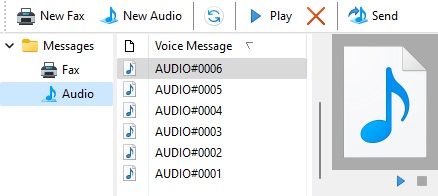
The human-readable audio file names are displayed in sorted order. To change the sort order, click the header of the list. For your convenience, the human-readable name is automatically assigned to each new audio message when the message is created. Human-readable name consists of a prefix and a sequential number. The standard Audio Message Name Prefix can be changed, see in the Call Recording and Playback Settings chapter of this manual. By default AUDIO# prefix is used. If desired, you can also manually specify any other readable name in the Create Audio Message Wizard window. (See details in the Send an audio message with Create Audio Message Wizard chapter of this user manual). Real name and the full path to the audio file are displayed in the tooltip when you move your mouse over the item.
When you select an audio message, the picture appears on the right in the Preview Panel. You can play / stop the audio file (.wav) using the buttons located at the bottom of the Preview Panel. To play the audio message using the external audio player, double-click the selected message.
The following commands are available in the toolbar:
Click to create a new fax. More information can be found in the chapter Send a Fax from the Fax Panel of this manual. Alternatively, you can create a fax by printing your document using Fax Soft Virtual Printer.
Click to create a new audio message. More information can be found in the chapter Create an audio message of this manual.
Click to refresh the contents of the Audio folder.
Click to play the selected audio message using the external audio player.
Click to delete the selected audio messages.
Click to start or stop playing audio message into the phone line. If there is an active voice call, the audio message will be played via established connection. If there are no active calls, the audio message will be sent with dialing number. In this case, the target phone number must be entered into the Phone to dial field in the main application window. This command is equivalent to clicking Start/Stop Playing Audio (PLAY) button in the main application window.
To display the Audio folder menu, right-click the selected audio message.
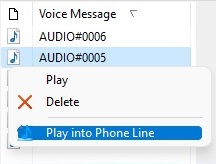
The following commands are available in the menu:
Click to play the selected audio message using the external audio player.
Click to delete the selected audio messages.
Click to start or stop playing audio message into the phone line. This command is equivalent to clicking Send in the toolbar.