Tray Notifications inform you of Fax Voip Softphone events that are unrelated to your activity, by briefly displaying a balloon from an icon in the system notification area. Clicking of the notification usually allows you to perform the most obvious action. For example, you can quickly view received fax or listen to the phone call recording. You can enable or disable the appearance of different types of notifications.
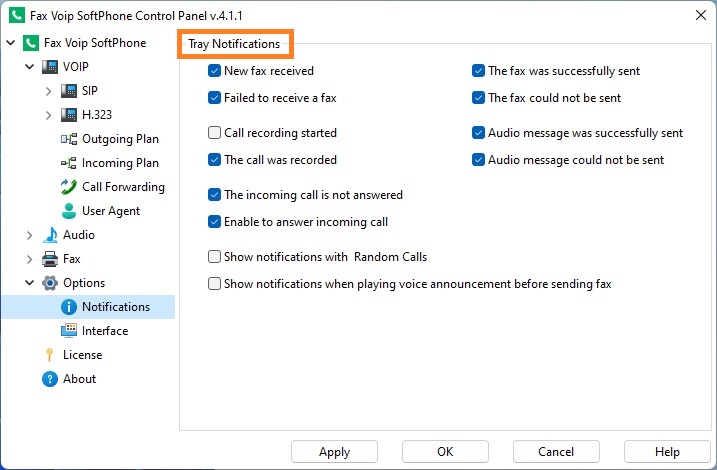
New fax received
Tick this option in order to receive notifications of successfully received faxes. The notification provides information about the Calling Number and remote Fax Station ID. Clicking on the notification opens the Received Faxes folder in the Log Book, where you can view a received fax.
Failed to receive a fax
Tick this option to be notified of the unsuccessfully received faxes. The notification provides information about the Calling Number, remote Fax Station ID and the cause of failure. Clicking on the notification opens the Received Faxes folder in the Log Book, where you can view more information about the fax.
The fax was successfully sent
Tick this option in order to receive notifications of successfully sent faxes. The notification provides information about the Called Fax Number. Clicking on the notification opens the Sent Faxes folder in the Log Book, where you can view more information about the fax.
The fax could not be sent
Tick this option to be notified of the unsuccessfully sent faxes. The notification provides information about the Called Fax Number and the cause of failure. Clicking on the notification opens the Sent Faxes folder in the Log Book, where you can view more information about the fax.
Call recording started
Tick this option in order to receive notifications of the beginning of the automatic call recording. The notification provides information about the phone number of the other party. Note that this notification does not appear when you start recording manually by clicking Rec in the main application window.
The call was recorded
Tick this option in order to receive notifications of the ending of the call recording. The notification provides information about the phone number of the other party and the reason for which the recording has been discontinued. Clicking on the notification opens the Call Recording folder in the Log Book, where you can listen to the recording.
Audio message was successfully sent
Tick this option in order to receive notifications of successfully played audio messages. We believe that the audio message was sent if it was played completely. The notification provides information about the phone number of the other party. Clicking on the notification opens the Audio->Sent Messages folder in the Log Book, where you can view more information about the audio message.
Audio message could not be sent
Tick this option to be notified of the unsuccessfully played audio messages. We believe that the audio message was not sent if it was not played completely. The notification provides information about the phone number of the other party and the cause of failure. Clicking on the notification opens the Audio->Sent Messages folder in the Log Book, where you can view more information about the audio message.
The incoming call is not answered
Tick this option in order to receive notifications of the missed incoming calls. The notification provides information about the Caller Number. Clicking on the notification opens the Incoming Calls folder in the Log Book, where you can view more information about the call.
Enable to answer incoming call
Tick this option in order to receive notifications of the reason for which you are not able to answer the incoming call. This notification is displayed when attempting to answer the call and the other line is in the dialing mode or audio file is played on other line.
Show notifications with Random Calls
This option allows to disable or enable Tray Notifications for calls that are initialized by the Random Phone Calls function.
This option allows to disable or enable Audio message was successfully sent and Audio message could not be sent notifications for the case of playing audio message before fax sending. See in the Fax Settings section, Voice announcement before sending fax option.
Notes